

This tutorial is for framing images using PSP6 or later. We assume the viewer has a reasonably good understanding of the tools and their uses. Framing images using layers gives us a chance to do a bit more than just framing. We can add a touch of self expression.
We will use two images only; a cat in a shoe and a frame. You can copy these images from here or use your own.


For this exercise we will assume you are using the above images. Size, or resize, the kitten to 567x456 and the frame to 300x242. Open the kitten image and minimize it. This will be our background image. Open the frame and Edit/Copy it. Now minimize the frame image and reopen the kitten image. Edit/Paste the frame onto the kitten image as a new layer
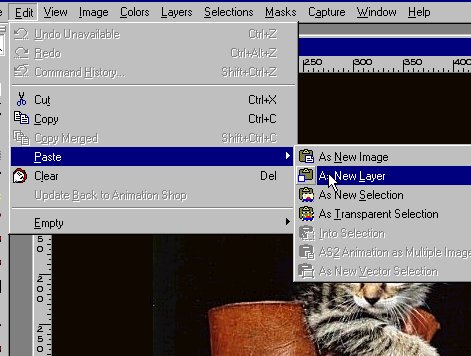
Open the Layers Pallet and reduce the opacity of the frame layer in order to see the kitten. This allows you to move the frame into a proper position.

Now the fun begins. Select the eraser tool and begin erasing the portion of the frame that covers the kitten's leg.

Now you can see why we leave the opacity low. This allows us to erase the frame at the place desired without erasing anything else. Continue to erase the frame over the leg until the entire leg shows through.
Now return the opacity to 100%. Notice we still have a white interior in the frame. But we want the kitten to be there so we use the selection tool, set to rectangle, and select the white interior of the frame and select Edit/Cut

Now our kitten is framed.

Deselect the kitten by right clicking outside of the selected area. Now still using the selection tool select as much of the shoe outside the frame as you can without selecting any of the kitten's leg or paw.

Edit/Cut that and it will become black (because we have our background color set to black). Using the Eraser tool erase the balance of the image outside of the frame except the kitten's paw.
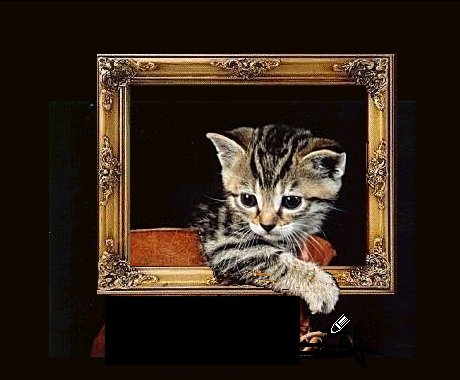
Using the Crop tool, crop the image to a size that is pleasing to your eye. Be sure to leave a fair amount of the black around the frame.
At this point your image should look like this
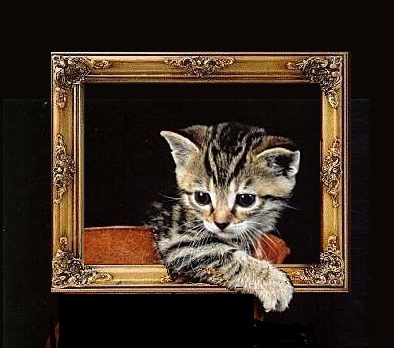
File save the image and you have your lazy kitty leaning out of its frame.
This page is not maintained by Jasc Software, copyright holders of
Paint Shop Pro.
Mention of trademarked names is intended for illustration/reference purposes and does not
imply any endorsements by Jasc.