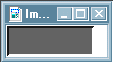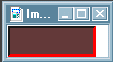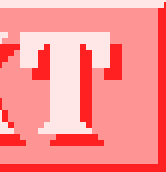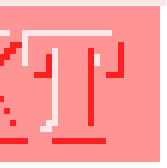Easy 3-D Buttons
Okay, first things first. Download my button mask and remember where on your
Hard Drive you stored it. (I have a sub-directory under PSP I call Addons)
For those who have e-mailed me saying you can't download the mask thanks for making me aware of this
click the RIGHT mouse button on the link
select Save As
Create a new image  with these settings :
with these settings :
width > 88
height > 31
background color > doesn't really matter
image type > 16.7 million color (24 bit)
now select mask > load. and load the button mask
select view > and through mask
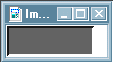
now select the fill tool 
match mode > none
tolerance > 200
fill style > solid color
select a foreground color 
now fill the image
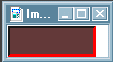
If you're working with light shades, select colors > adjust > brightness/contrast
> %brightness - (-50) > %contrast - 0
select view > through mask should be checked. click it to un-select it.
and basically here is your 3D Button.

Of course, if you've read my other tutorials, you know with me that's too plain,
Lets embellish it a bit.
view > zoom in > 6:1 - (you folks with good eyesight may skip this step :)
select the eye dropper tool
click in the darkest area of the button
select the text tool 
Click in the button image and select a font size you think will fit - if
the font is too large, select undo and try it again only smaller.
make sure floating is checked.

select the eye dropper tool again 
this time click on the lightest color in the image
select the text tool again 
lay your text again, only this time, lay it right on top of the other, then
move it up 2 pixels and left 2 pixels. (This is why I enlarge it)
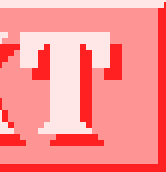
now it should look similar to this

okay, one more time with the eye dropper 
this time select the middle color - the one we haven't selected before
select the text tool again 
now lay your text on top of the darkest text again, only move it 1 pixel up
and 1 pixel left
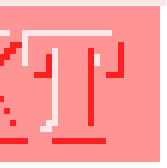
de-select the text and reduce to 256 colors

Here are some variations. Remember, your imagination is the only limitation.






back