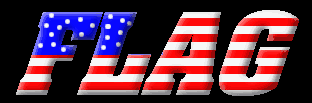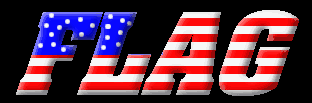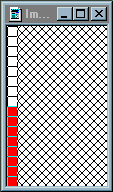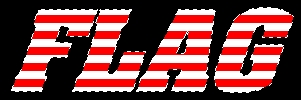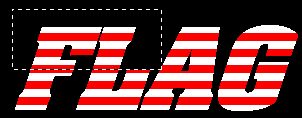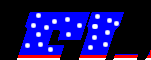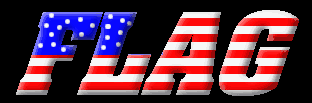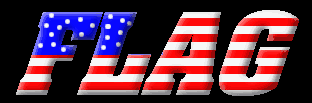
Open a new image 
width > 1
height > 16
background color > white
image type > 16.7 million colors (24 bit)
view > zoom in > 10:1
select foreground color 
red > 255
green > 0
blue > 0
select paint brushes 
brush type > normal
size > 1
shape > round
paper texture > none
color half the pixels in your image red
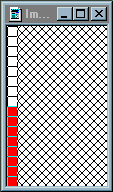
leaving this image open, open another new image 
width & height to fit your font
background color > black
image type > 16.7 million color (24 bit)
select the text tool 
antialias checked
floating checked
using a large sized font type in your text
click OK
select the fill tool 
match mode > none
tolerance > 200
fill style > pattern
click options 
new pattern source > select the red & white image
click OK
now fill the text
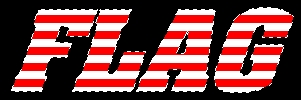
selections > select none
select the rectangle tool 
selection type > rectangle
feather > 0
now draw a rectangle where the blue area should be
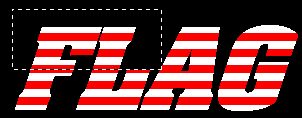
selections > modify > transparent color
transparent color > black
tolerance > 0
click OK
select foreground color 
red > 0
green > 0
blue > 255
select the fill tool 
match mode > none
tolerance > 200
fill style > solid color
fill the area in the rectangle
selections > select none
select foreground color 
red > 255
green > 255
blue > 255
select paint brushes 
brush type > normal
size > 5
shape > round
paper texture > none
now holding the brush still and left clicking quickly apply dots in the blue area
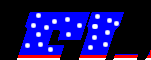
selections > select all
selections > modify > transparent color
transparent color > black
tolerance > 0
click OK
image > special effects > cutout
un check fill interior with color
interior color > doesn't matter
shadow color > black
opacity > 180
blur > 30
vertical > -3 (minus 3)
horizontal > -3 (minus 3)
click OK
image > special effects > cutout
un check fill interior with color
interior color > doesn't matter
shadow color > white
opacity > 180
blur > 30
vertical > 2
horizontal > 2
click OK
selections > select none
Select colors > decrease color depth > 256 colors... (8 bit)
file > save as: type in a name
TYPE: GIF - CompuServe
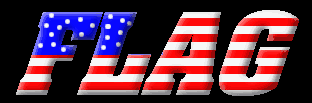
back