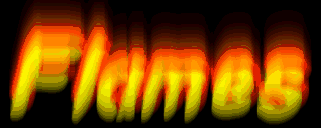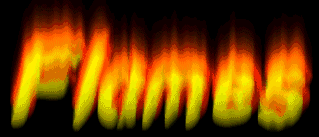Open a new image 
width & height to suit your needs
background color > black
image type > 16.7 million colors (24 bit)
Select foreground color 
red > 255
green > 0
blue > 0
select the text tool 
type in your text
click OK

select foreground color 
red > 255
green > 128
blue > 0
select the text tool 
click OK
place the text slightly below and to the right of red text

select foreground color 
red > 255
green > 0
blue > 0
select the text tool 
click OK
place this text slightly lower and to the right of the orange text

select foreground color 
red > 255
green > 255
blue > 0
select the text tool 
click OK
place this text slightly lower and to the left of the last red text

selections > select none
select image > special filters > dilate
select image > rotate
check right
check 90
click OK
select image > deformations > wind
check from left
strength > 15
click OK
select image > rotate
check left
check 90
click OK
NOTE:you may need to select view > normal size here
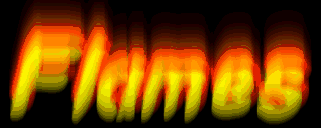
select the smudge tool  with these settings
with these settings
retouch mode > smudge
size > 10
shape > round
opacity > 30
paper texture > none
Now starting at the bottom of each letter, hold down the left mouse button
and smudge the yellow upward until it looks like this
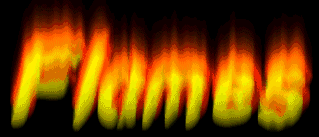
select foreground color 
red > 0
green > 0
blue > 0
select the text tool 
click OK
center the text in the yellow area
selections > select none

Select colors > decrease color depth > 256 colors... (8 bit)
file > save as: type in a name
TYPE: GIF - CompuServe
back