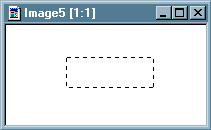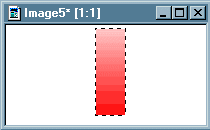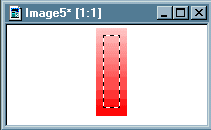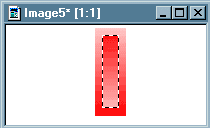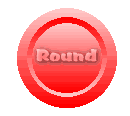Open a new image 
width > 200
height > 100
background color > white
image type > 16.7 million colors (24 bit)
Click the rectangle tool  with these settings
with these settings
selection type > rectangle
feather > 0
Make a rectangle in the center of your image 88 pixels wide, 31 pixels high
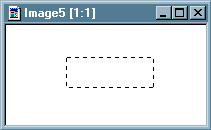
NOTE: 88 x 31 seems to be the standard size for web page button
Select image > rotate and use these settings
direction > right
degrees > 90
click OK
Select foreground color  and select a dark color
and select a dark color
Select background color  and select a lighter shade of the color above
and select a lighter shade of the color above
Click the fill tool  with these settings
with these settings
match mode > none
tolerance > 200
fill style > linear gradient
Now click inside the selected area
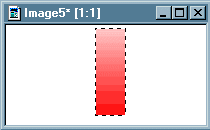
Click selections > select none
Click the rectangle tool  with these settings
with these settings
selection type > rectangle
feather > 0
Now make a rectangle inside the first one
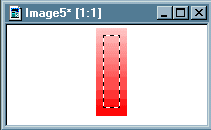
Select image > flip
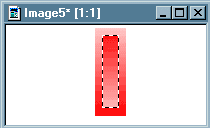
Selections > select none
Selections > select all
Selections > modify > transparent color
transparent color > white
tolerance > 0
click OK
Select image > rotate and use these settings
direction > right
degrees > 90
click OK
Select edit > copy
Select edit > paste > as new image

Select foreground color  and select a color between the two earlier colors
and select a color between the two earlier colors
Select the text tool 
type in text ( I used cartoon > bold > 10)
floating & antialias checked
Select image > special effects > drop shadow
color > black
opacity > 180
blur > 20
vertical > 1
horizontal > 1
click OK
Selections > select none
Select colors > decrease color depth > 256 colors... (8 bit)

file > save as >
TYPE: GIF - CompuServe
type in a name and click OK
This is also nice for circles,
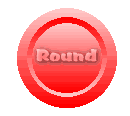
and ellipses, (ellipsi ?)

back