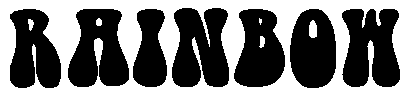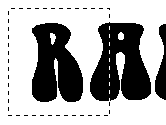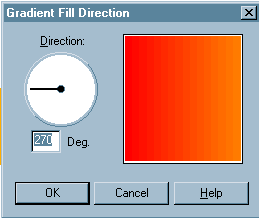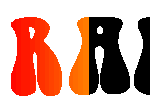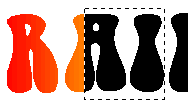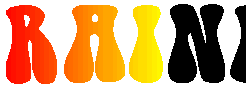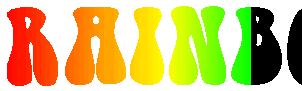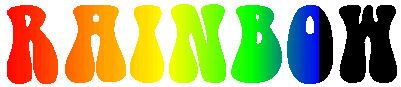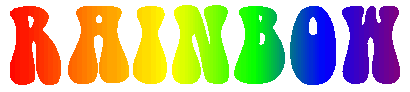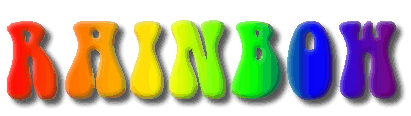create a new image 
width & height > to fit your needs
background color > white
16.7 million colors (24 bit)
foreground color  doesn't really matter
doesn't really matter
(I used black)
select the text tool 
click on the image
select your text, size and check floating if it isn't already checked
type your text and click OK
de-select the text - right click or selections > select none
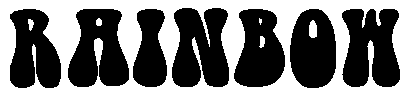
select background color 
RED
255,0,0
select foreground color 
ORANGE
255,128,0
select the rectangle tool 
selection type > rectangle
feather > 0
There are going to be 5 color changes is this image so roughly divide your text into 5 sections.
With the rectangle tool select the first division :
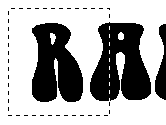
selections > modify > transparent color
transparent color > white
tolerance > 0
click OK
select the fill tool 
match mode > none
tolerance > 200
fill style > linear gradient
click the options button

set it to 270%
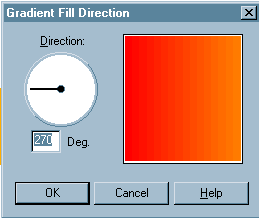
carefully fill the selected portion of the text
de-select the image
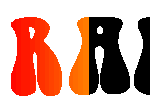
select background color 
ORANGE
255,128,0
select foreground color 
YELLOW
255,255,0
With the rectangle tool, same settings, select the next division
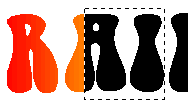
Okay, to shorten things here - repeat the image modify as above
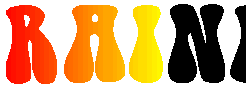
change colors again
background > YELLOW 255,255,0
foreground > GREEN 0,255,0
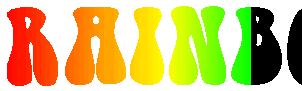
change colors again
background > GREEN 0,255,0
foreground > BLUE 0,0,255
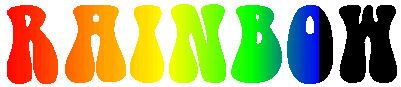
change colors again
background > BLUE 0,0,255
foreground > PURPLE 128,0,128
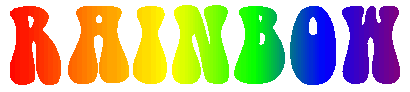
Okay, still with me ?
selections > select all
selections > modify > transparent color
same settings as above
image > special effects > cutout
fill interior color > unchecked
interior color > doesn't matter
shadow color > black
opacity > 180
blur > 20
vertical > -2 (that's minus 2)
horizontal > -2 (that's minus 2)
image > special effects > cutout
fill interior color > unchecked
interior color > doesn't matter
shadow color > white
opacity > 180
blur > 20
vertical > 1
horizontal > 1
image > special effects > add drop shadow
color > black
opacity > 180
blur > 20
vertical > 5
horizontal > 5
save as a jpg image, when you reduce colors to 256 the gradieants separate as below
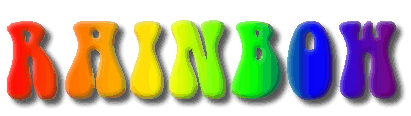
back