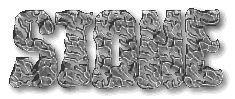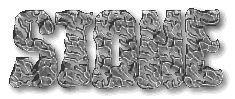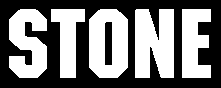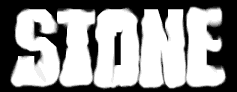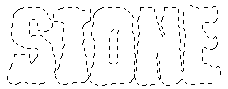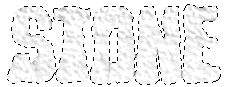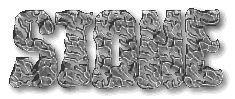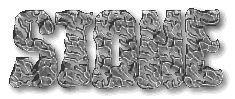
open a new image 
width & height to suit your needs
background color > black
image type > 16.7 million colors (24 bit)
select foreground color  white
white
red > 255
green > 255
blue > 255
deselect text (selections > select none)
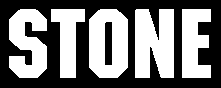
select the smudge tool 
retouch mode > smudge
size > 20
shape > round
opacity > 128
paper texture > none
flatten the bottom of the text and rough up smooth edges
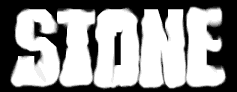
click selections > select all
click selections (again) > modify
transparent color > black
tolerance > 100
select > edit > copy
you can now close the image. you don't have to save it.
open a new image 
width & height > same size as before
background color > white
image type > 16.7 million colors (24 bit)
select > edit > paste > as new selection
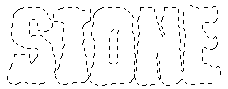
select foreground color  black
black
red > 0
green > 0
blue > 0
select the airbrush tool 
size > 20
shape > round
opacity > 15
paper texture > fruit peel
spray the selected text lightly lightly
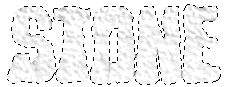
click selections (once again) > modify
transparent color > white
tolerance > 0
click selections > invert
select image > special effects > chisel
size > 15
check transparent
click OK
click selections > invert
select image > special effects > drop shadow
color > black
opacity > 180
blur > 20
vertical > 3
horizontal > 3
click selections > select none
Colors > decrease color depth > 256 colors... (8 bit)
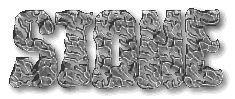
File >
file > save as >
TYPE: GIF - CompuServe
type in a name and click OK
back