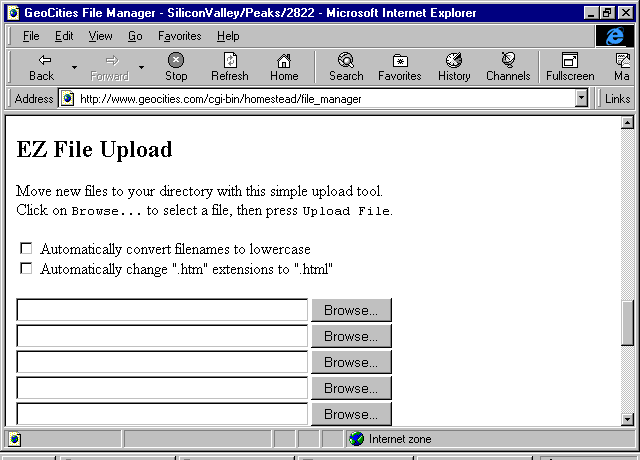Now that you have a web page, you can modify it by replacing its contents with the file(s) you have created, or by editing the file which is there. To edit the file which is there:
If you prefer, you may decide to upload and overwrite (replace) your HTML file(s) with new HTML file(s). As well, any graphics for your Web pages will have to be moved to the Web. You may use the freeware FTP program which was supplied by your Internet provider, or you may decide to use the EZ Upload Utility provided by Geocities.
To use the EZ Upload Utility:
To create your Web Page, you must first find a place to "live". To find a place, go to the Geocities Web Site. The address is http://www.oocities.org Click on the "Free Home Pages" image. Choose a community (neighbourhood) you want to live in.
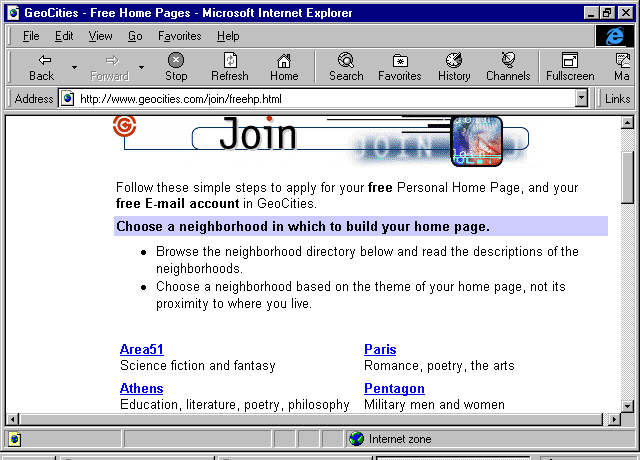
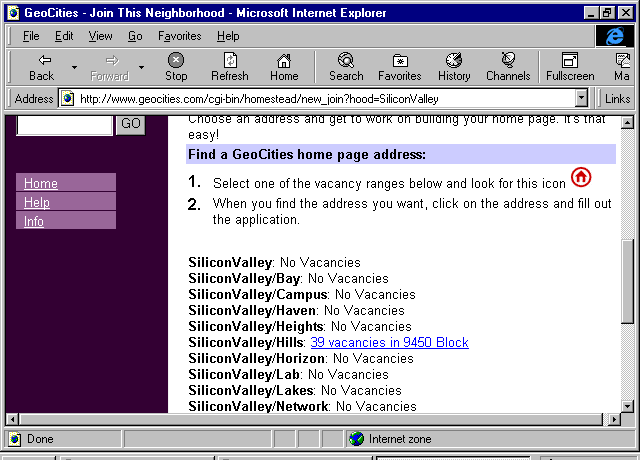
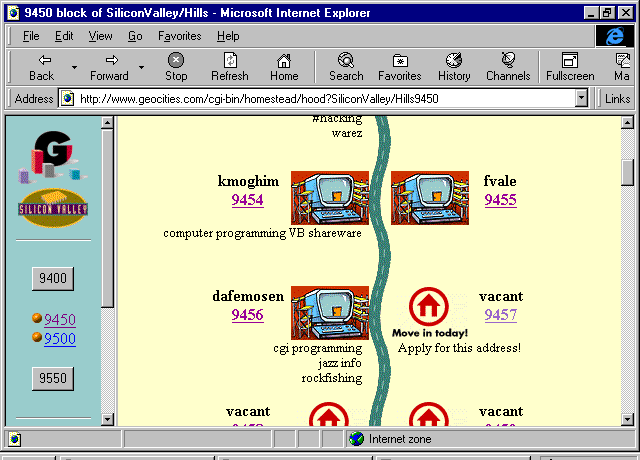
Read the application form information.

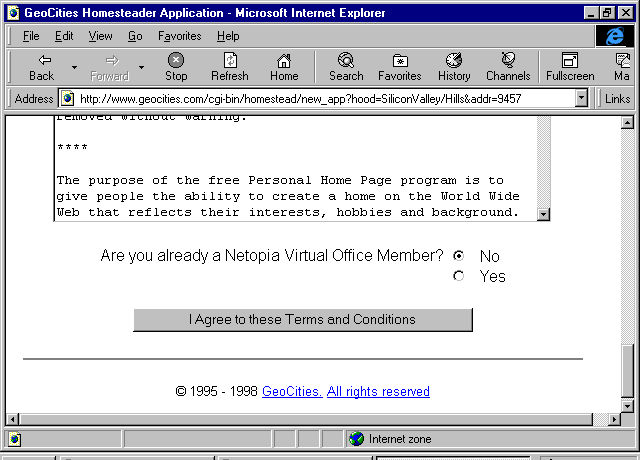
Fill out the personal information.
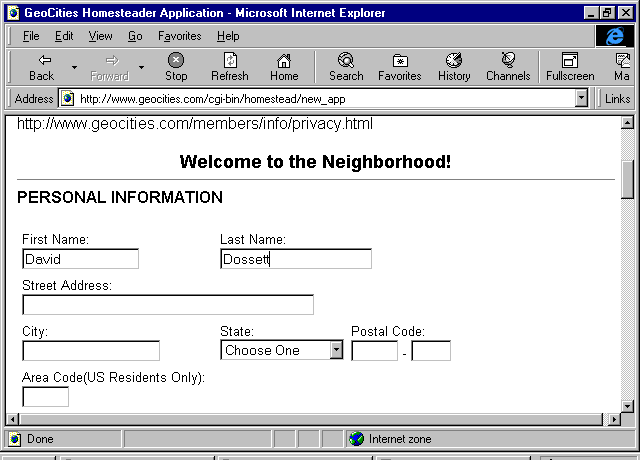
Fill out all the extra information.
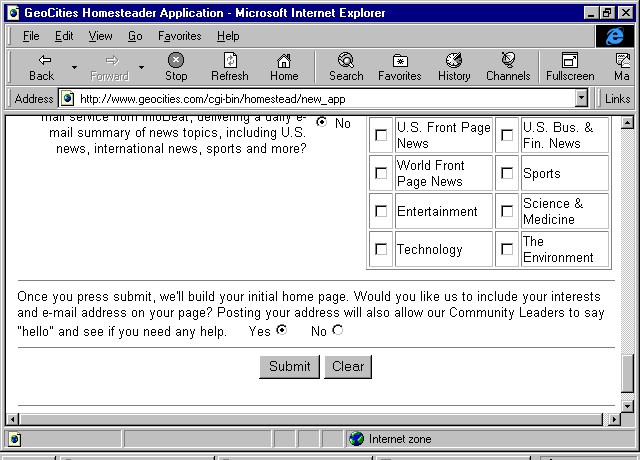
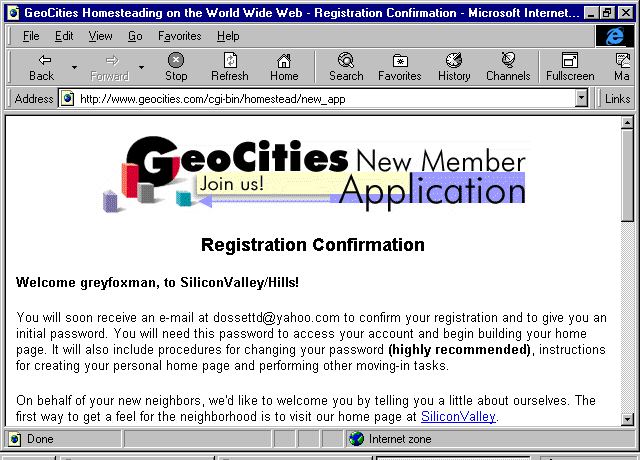
Your new Web page address will be shown on your reply (confirmation) form.
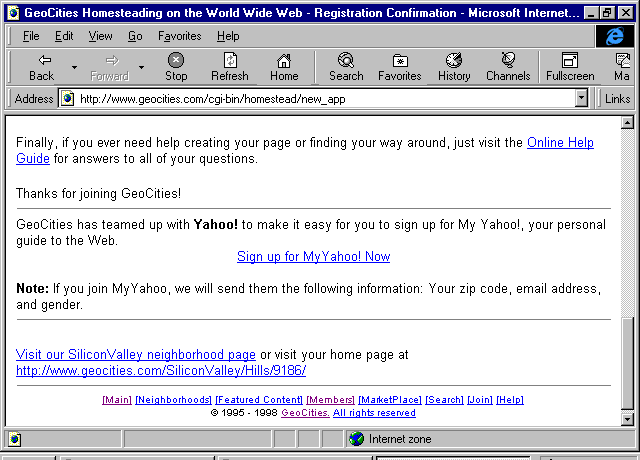
Click on the link to go to your new home page. Information from your application forms will be on your page by default. Now, you want to replace that with your own personal page.
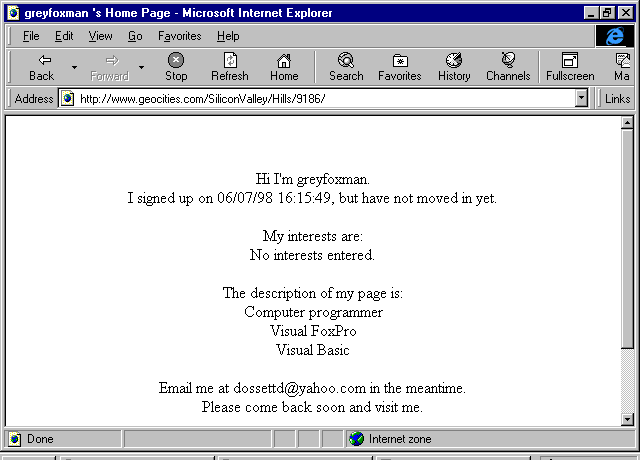
You can view the source of the document by selecting View | Source from the browser menu.
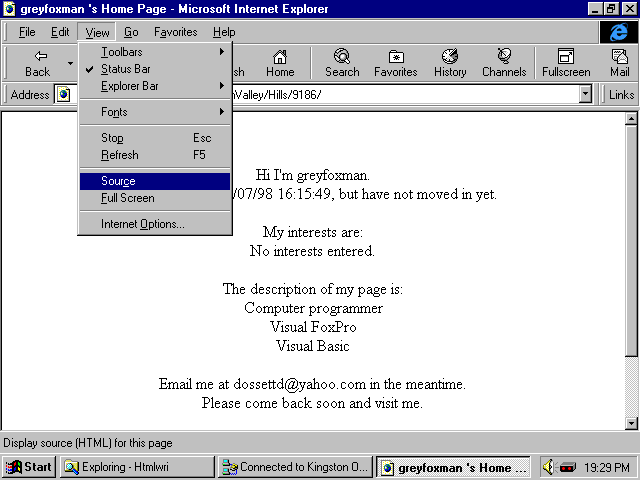
Note that the HTML file is named after the street number + ".html". The file you create to overwrite that file should be called "index.htm". Remember that links from your files back to this page must be to "index.html" (don't forget the "L"!)
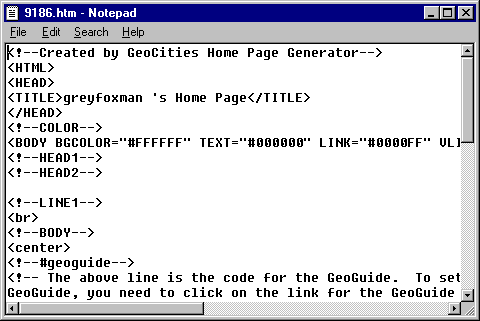
Now that you have a web page, you can modify it by replacing its contents with the file(s) you have created, or by editing the file which is there. To edit the file which is there, go to the members area. Select the "File Manager" utility.
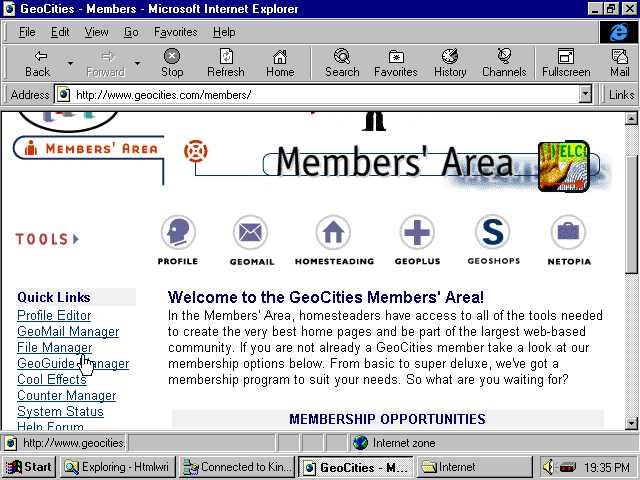
Select the type of files that you want to see.
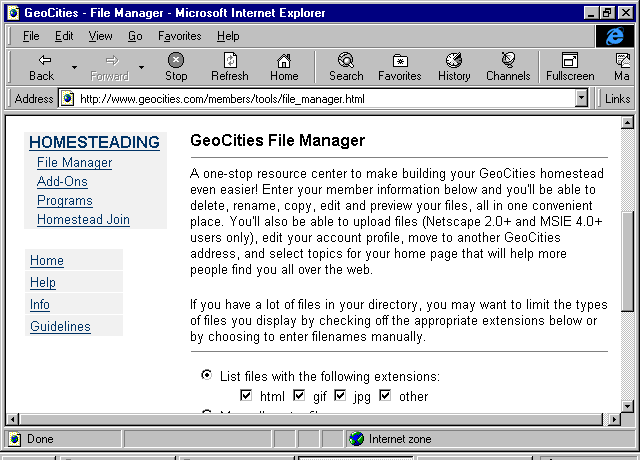
Enter your name and password. Press the "Submit" button.
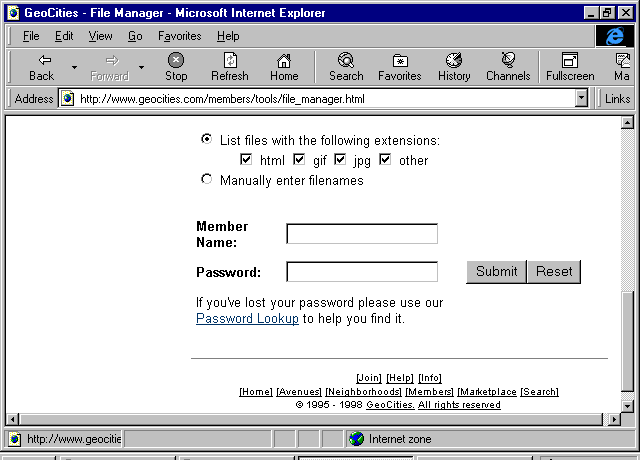
You will now see a list of the files in your folder (on the Web).
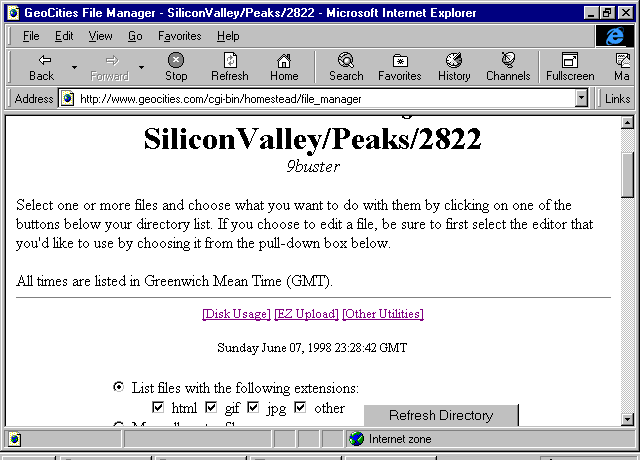
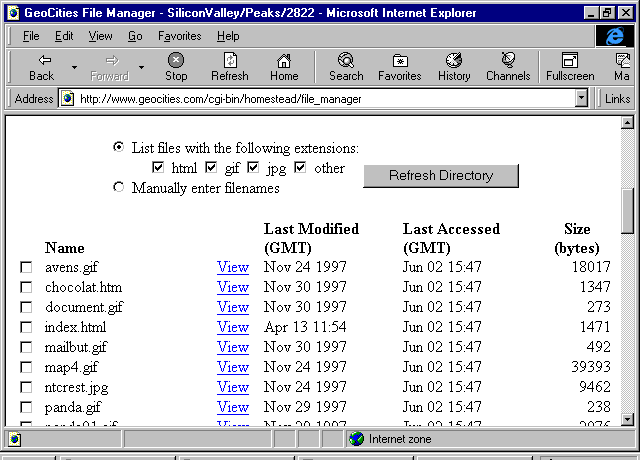
Click the "Edit" button to use the Online Editor to edit the file.
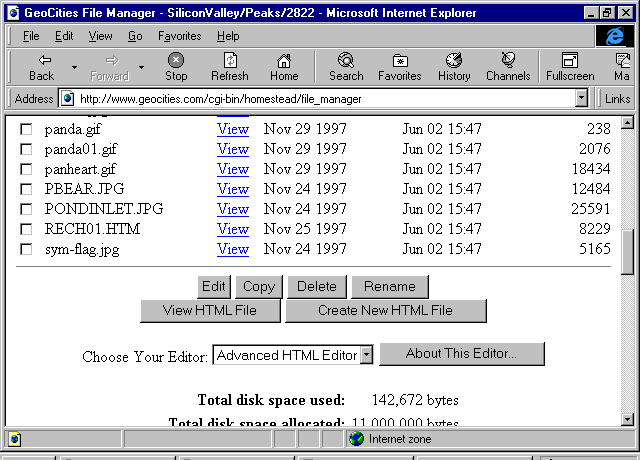
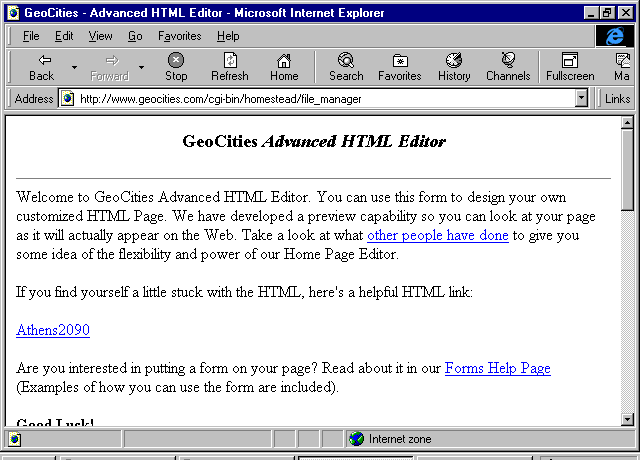
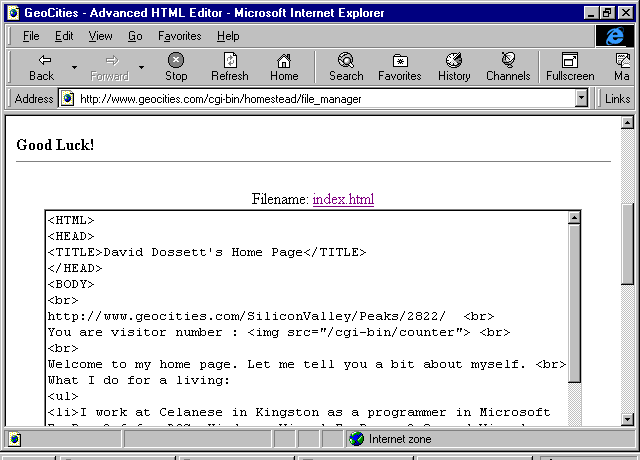
Save your changes, and preview. Continue until your page is the way you want it. Don't forget to test your links!
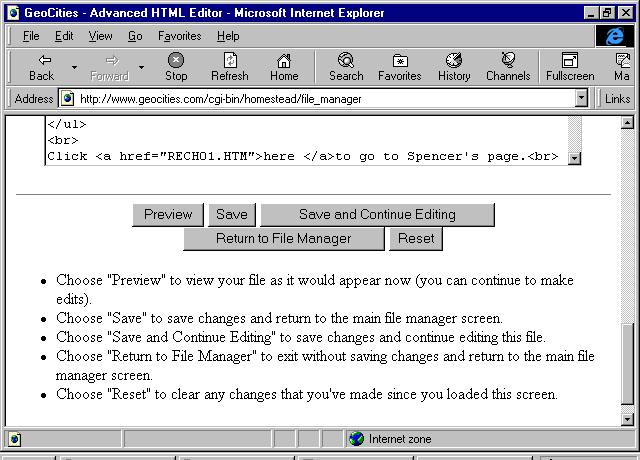
To use the EZ Upload Utility, go to the Upload Utility section of the File Manager page.Select the files on your computer which you want to upload. It's that easy!