
Web Rings
Credits
Critique
Sign In
Guestbook
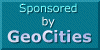
Get your
FREE web site!
<Forms>
<FORM METHOD=POST ACTION="http://myserver.com/cgi-bin/form-name">
<H4>Who are you?</H4>
Enter Your Name: <INPUT NAME="yourName"><BR>
<P><INPUT TYPE="submit"></P>
</FORM>More INPUT attributes
<INPUT TYPE="submit" VALUE="Click me to submit" >Gives us a submit button with the text specified in the VALUE attribute instead of just submit query.
Radio Buttons
| Example | Sample Code |
|---|---|
<FORM METHOD=POST ACTION="http://www.mcp.com/cgi-bin/post-query">
<input type="radio" name="voltage" value="Analog">Analog<BR> |
Check Boxes
Check boxes allow you to select more than one item from a list of items. Here is how to create one:Here's the code
<form method=post action:"http://www.mcp.com/cgi-bin/post-query"><br>
<h3>Where are you from?</h3><br>
<input type="checkbox" name="Deep South" checked>Deep South of USA<br>
<input type="checkbox" name="MidWest">Midwest of USA<br>
<input type="checkbox" name="Right Coast">East Coast of USA<br>
<input type="checkbox" name="Left Coast">West Coast of USA<br>
<input type="checkbox" name="North">Great White North of USA<br>
<input type="checkbox" name="Another Country">Another Country<br>
<input type="checkbox" name="Another Planet">Another Planet<br>
<input type="submit" value="Click Me!"><br>
</form>
Selecting from a list
Drop down list boxes can be created with the <select> and <option> tags. Check out the following example:
<h4>Favorite Human Ancestors</h4>
<form method=post action:"http://www.mcp.com/cgi-bin/post-query">
<select name="human">
<option selected>None selected
<option>Homo Erectus
<option>Homo Antecessor
<option>Homo Halibus
</select>
<input type="submit" value="Click Me!"><br>
</form>
Favorite Human Ancestors
The RESET Button
Here we go! The format for the Reset button is like this:<'input type="reset" value="Clear Selections">
We'll use it in the next example.
A Big Whompin' Text Field
The code looks like this:
<form method=post action:"http://www.mcp.com/cgi-bin/post-query">
Enter your comments:
<textarea name="comments" rows=5 cols=30>
</textarea><br><br>
<input type="submit" value="Click Me!">
<input type="reset" value="Clear Selections"><br>
</form>
Hidden Fields
You can pass on info transparent to the user with a hidden field. This is especially useful when you create a form that sends E-Mail. You can include that the E-Mail came from your webpage. Then you will know that the sender was at your page. To do it use the <input> tag as you normally would but this time make the type attribute equal to hidden and the value attribute is the message you want to send.Forms at GeoCities
There is one CGI script available for forms at GeoCities. It lets you send the contents of a form to your E-Mail address. Here is the format to use:<form method=post action="/cgi-bin/homestead/mail.pl?membernameWhere membername is your member name.
To learn more about HTML, Site Design and Management, check out the books in my Book Store.
Updated on: 1/17/98 16:11:34 CST