|
Home
Post Your Link on My Site!
View all the Posted Links
Dick's Web Forum
Dick's Newsletter
Dick's Online Chat Room
Dick's Animated GIFS
Dick's JavaScript
Dick's Backgrounds
Dick's Horizontal Lines
Dick's Banners
Dick's Picture Viewer
Dick's FAQ
Dick's How to Link to Me
Dick's Web Design Lnks
Dick's Thanks Page
About Dick
Sign my Guestbook
View my Guestbook
______________________
| |
Animated Gifs are a simple and fun way to add a little excitement to a page,
although they can be a lot of work. I have spent a lot of time on these Gifs,
and I have really had a lot of fun. The difficult part for me has never been the
idea of what the animation should look like, but making the software duplicate
what I have in mind.

To
continue your study of Gif's check out Barnes and Nobles books on the subject of
Gif Tutorials by clicking on this link...
 Keyword Link: Gif Tutorials
Keyword Link: Gif Tutorials

I got started by scanning some pictures of my four year old daughter so she
could see herself on the computer. Then I got the idea that I could
animate them. Finally I began taking pictures with animations in mind. So, as in
most hobbies, one thing follows another.
Animated Gifs are nothing more than a computerized version of the old flip books
that I played with when I was a kid. The kind where you draw one picture,
perhaps of a stick man standing, on the first page of a tablet. Then on the
second page of the tablet you draw the same stick man at the same place on the
paper, only this time he's jumping. Add as many drawings and pages as you want,
maybe walking, maybe running. Flip the pages and the stick man looks like he's
moving. A little trick to fool the eye.
The basic concept is simple,
 | Create two or more pictures in Gif
format, using Paint Shop, Microsoft Image Composer, or any other
program. |
 | Alternately, find some clip art,
scan some of your own, or have a buddy make some. |
 | Put them in a program that will
animate them. |
 | Watch them move. |
Animated Gifs
rule number one is, REDUCE, REDUCE, REDUCE! If your viewing a family album on
disc, in the comfort of your living room, file size is unimportant. Web pages,
however, are notoriously slow and a file size that downloads fast is very
important to your viewer. Text content is good, but if your viewer has read all
the text, and is still waiting on the pictures, it can be frustrating.
My
general rule is any Gif Animation should be under 10k, with about 4k being
perfect. I know that seems cheap, but there are ways to reduce the file size and
still retain a good looking animation.
I have received some
very good advice that got me pointed in the right direction from the Webmaster
at a friends site, The Metro Car Club,
so please check her site out and in particular the animations that she has made.
Things I do to watch
that file size,
If I scan a picture,
 | I select only what I need of the
picture. |
 | I scan at between 50 and 70 dpi. (I
know that sounds low, but we're not creating an heirloom here) |
 | I try to imagine the picture size in a
web browser and reduce the percentage size as I scan. |
 | I use compression software to compress
further. |
 | I try to reduce the number of colors in
the pictures. (It's amazing how many colors you think you need and you
really don't) |
If I draw something my self,
 | I keep it simple. |
 | I use the smallest number of colors.
(Some software lets you reduce the numbers of colors with a real time
preview, that makes it easy) |
 | I keep the file size small. My idea of
a small file size is under 1K, for each frame of the animation. (Remember,
this is drawing not scanning) |
 | I try to keep the whole animation under
10K. (You can put a lot of drawn animation in 5-2K frames) |
 | Remember to keep it simple. These
animations are only seen for a few seconds. (It's not much reward for all
the work, but that's the nature of the web) |
Software that I use and recommend, (Some
bought, some downloaded free)
 | Microsoft Image Composer |
 | Microsoft Gif Animator |
 | Paint Shop Pro |
 | PhotoImpact |

Following is an example using my scanner
and my daughter,
 Frame one is a scanned picture of my
daughter, scanned at 50 dpi. I cut out just the part of her I wanted, and
compressed the gif before saving. It went from 96K when I first scanned it to
2.8K at the end.
Frame one is a scanned picture of my
daughter, scanned at 50 dpi. I cut out just the part of her I wanted, and
compressed the gif before saving. It went from 96K when I first scanned it to
2.8K at the end.
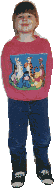
Frame two was the same
process, ending up 3.5K (Getting her to hold still was the hardest part)
The final two frame
animation. At 6.3K 

Now, an example of drawing your own,
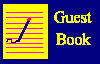 Frame 1 (533 bytes)
Frame 1 (533 bytes) 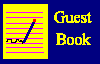 Frame 2(546 bytes)
Frame 2(546 bytes)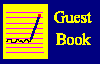 Frame 3 (552 bytes)
Frame 3 (552 bytes)
These
simple drawings have only a few colors, but they give the viewer information,
and provide a little
animation. The final three-frame
animation  comes in at a skinny 1549 Bytes.
comes in at a skinny 1549 Bytes.

Another way to create
animations is to start with a clip art image, modify it to make different
frames, then put it together. One advantage is that if you have trouble drawing,
that part is already done for you. One disadvantage that I have found is that
the file size is some larger. But, get some, give some.
As an example, it was
near Christmas '97 while I was working on this page, so with that in mind I
found a Christmas wreath metafile and got started.
 | I opened the wreath in Image Composer
as a Gif,  at
2.6 K bytes, reduced its size to 80x80 pixels, and saved it. at
2.6 K bytes, reduced its size to 80x80 pixels, and saved it. |
 | I reopened it, added some blue lights,  at 2.7 K bytes, and saved.
at 2.7 K bytes, and saved. |
 | I reopened the original and added some
yellow lights,  again at 2.7 K bytes, and saved.
again at 2.7 K bytes, and saved. |
 | I animated the three frames and got a
nice wreath animation,  at 6.7 K.
at 6.7 K. |

Now, remember what I said about rule #1
and reducing file size ? Well, lets go on a diet
together.
 | All three frames that I used in the
wreath have 256 colors. This doesn't mean that they use all those colors,
this just means there are 256 colors available. |
 | First lets reduce the color count. |
 | I opened the first frame in Paint
Shop Pro and decreased the color count to 16. |
 | This is the 256 color version  at 2.7K.
at 2.7K. |
 | And this is the 16 color version  at 1.3K.
at 1.3K. |
A little different, but I'm happy because
the file size is down by half.
 |
Now lets decrease all
three frames, animate it, and see how it looks.
|
 | The first one at 6.7K.  And the 16 color one at a thin 3.9K
And the 16 color one at a thin 3.9K  |
I hope you will agree that for the money
the 3.9K wreath twinkles just as nice.

Now, one final method to reduce size
even more, by having one frame of the wreath, and two other frames. One
contains only the blue lights and the other contains only the yellow lights.
This one is stripped the bare essentials.
 | First open the original 16 color wreath
gif. |
 | Then draw on it some blue balls to
represent lights. |
 | Depending on your software, separate
the wreath from your newly drawn blue lights and delete the wreath, leaving
only the array of blue lights. Make sure they are on a white background that
you can later make transparent. |
 | They should look something like this.  This is 1K bytes.
This is 1K bytes. |
 | Then the same with the yellow.  This is 1.1K bytes.
This is 1.1K bytes. |
 | Then combine them, making sure the
wreath frame remains all the time.  |
 | This one barely weighs 2.8K Bytes! |
 | Using your animation program, make the
wreath your base object. Think of it as being turned on all the time, as it
is only drawn once. |
 | Then import the blue lights frame, then
the yellow. Both are drawn and erased on top of the wreath over and over. |
 | This way your visitor's browser has
less work to do and can get done faster. |

As a summary for Gif animation let's look
at the three Christmas Wreaths and their file sizes.
 | Here is the 256 color animation, at
6.7K.  |
 | Here is the 16 color animation, at
3.9K.  |
 | And finally the 16 color animation
with the blue and yellow dots, at 2.8K.
 |

I hope these three
examples help to illustrate the three different methods that I use to animate
Gifs. If you make some for yourself they will hopefully point you in the right
direction. There are some differences in the look of each animation, and it
depends on the application what method you use.
I hope this helps to
explain the basics involved in Gif animation for web pages. They take a lot of
time to develop and while the payoff for the web page viewer is a few seconds
glance, for us, as animators, the payoff is the satisfaction of creating
something fun and of value.

| |
____________________
Buy your books online at
 barnesandnoble.com Homepage
Check out books on
barnesandnoble.com Homepage
Check out books on  Computers
Try a quick search by
Computers
Try a quick search by  Keyword Link: Web Design
And be sure to check out their
Keyword Link: Web Design
And be sure to check out their
 Special Feature
Special Feature
______________________

Free Web Tools!
______________________


|
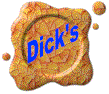 Dick's GIF Tutorial
Dick's GIF Tutorial
![]()
