|
|
Rectangular Beveled Buttons
|
|
This tutorial will show you a fairly easy way to make rectangular beveled buttons with a sharply defined bevel. You need Photoshop 4, and a basic knowledge of the program, and its tools and menus.
Start with:
1. File, new ,100X40 pixels RGB
2 Select, All
3. Select , Save selection as new channel (4) (just click ok on the dialog box )

4. Click on channels tab, Now you should see RGB , Red Green Blue, and 4. Click your mouse on the channel 4 to select it.

5 (you will notice that everything looks grayscale.) now choose select, modify border, 7 pixels. you should see a frame around the inside of the rectangle.

6. double click the gradient tool, and set it to radial. foreground to background (your colors will be in default ,white foreground, black background)
7 Drag the gradient tool from the center of the rectangle to the upper right corner and release. the border should look gray
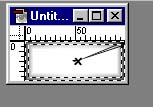
8. Click on the channels tab. Click your mouse on RGB. this will return you to the composite channel (normal)

9. click select none.
10. Click Filter, render , lighting effects. you can use the default spotlight setting. and set the texture channel to 4. click preview so you can see the bevel, and tweak the lighting effects anyway you want them. (if you change light styles, you will have to reset the texture channel, it will keep going back to none.)

You now have a white/Grey beveled button. You can color it any color you want to in the beginning, or you can leave it Grey and use image adjust hue saturation...click colorize and slide the slider until you find the color you want.
Soft Bevel
|
|
To make a rectangular button with a softer bevel, start with a new file as above, but fill the rectangle with the color of your choice. This one will not colorize as well as the one above.
Follow steps 1 though 8 above.
omit step 9, do not deselect the border.
go on to step 10, lighting effects. In the preview window, it will look the same as the other button, but after clicking OK, then select none, you will see that the bevel is softer and more subtle.
Back | Home | Photoshop |Tutorials| email | next