
This dialog is invoked from the Car Inventory and the Custom Management dialogs.
This dialog can be displayed in three different ways to enter Car Items, Car Part definitions or Prototype definitions.
The Add button creates a new definition. The dialog remains open so you can enter multiple definitions. You can Close the dialog when you are finished. If you are editing an existing definition then the Add button will be replaced by the Update button which updates the selected definition and closes the dialog.
The New button on the Car Item dialog invokes the Car Part or Car Prototype dialog which you can use to create new part or prototype definitions for your cars. The New button on the Car Part dialog invokes the Car Prototype dialog.
Car Item dialog

The dialog contains:
Car Part dialog

This dialog is similiar the the Car Item dialog except that the Car Item Information section is not displayed. The Manufacturer Drop Down List is editable so you can enter a new Manufacturer, and you must enter a Part Number. If you are adding a new Car Part, the Part Number field will be incremented (if it is a numeric value) so you can enter a number of Car Parts.
The middle section contains:
Coupled Length = Car Length + 2 * Coupler Length
Car Prototype dialog
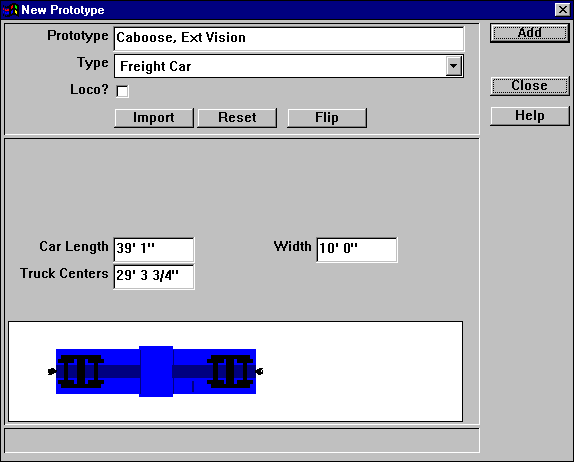
This dialog is used to create or edit Prototype definitions.
The first section contains the Name of the Prototype and its Type.
If this dialog was invoked from the Car Item or Car Part dialog then the Prototype diagram will be copied from the selected part. Otherwise, the Prototype is drawn as the default image which is a simple Blue rectangle or, if it is a locomotive, with one end angled.
The Import button creates a Prototype definition from the Selected lines and shapes. To use this, first create a set of shapes (Filled Rectangles, Polygons, Circles, Lines etc) using the Draw commands on the Main Canvas. Select the shapes and use the Import button. The Reset button will reset the figure to the default image.
If this dialog is invoked by the New button on the Car or Car Part dialog then the initial image will be copied from the Prototype displayed on those dialogs. You can use this to make variations of existing Prototypes.
The Color control on the Car Part dialog will replace any color of the Imported shapes which is not Black or a shade of gray with the selected hue.
The Flip button flips the diagram horizontally. For locomotives, the forward direction is to the right.
Unlike the other dialogs, dimensions in this dialog are in prototype units. When entering values, the s key will convert a Scale measurement to a Prototype measurement.