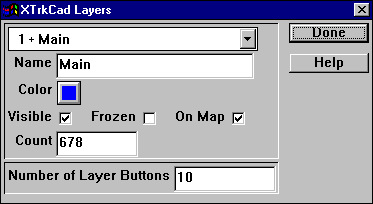
Each object is contained a Layer. Objects which are created independently of other objects (such as Straight tracks or Text) are created in the current Layer. Objects which are associated with other objects (such as tracks created by the Modify or Join commands) are created in the same Layer as the associated object(s).
The Layers dialog allows you to change various attributes of each of the 99 Layers.
Note: these attributes are stored with the current Layout. They are not applied when you change Layouts.
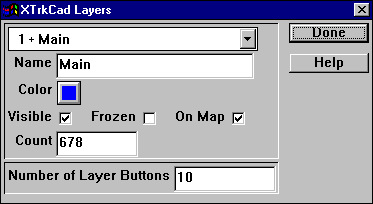
The Drop List at the top of the dialog selects the Layer you are interested in. Layers with some objects in the layer are preceeded by a +.
The Name Edit Box contains the name of the Layer. This name is listed in the Current Layer Drop List on the Toolbar. Also the Name is displayed as the Balloon Help for the corresponding Layer Button.
The Color Button specifies the color of tracks if Layer Colors Radio Button on the Display dialog is checked.
The Visible Toggle Button controls whether the Layer is drawn on the Main window.
The Frozen Toggle Button indicates that tracks in that Layer can not be modified or deleted.
The On Map Toggle Button controls whether the Layer is drawn on the Map window.
You cannot uncheck Visible or check Frozen for the Current Layer.
The Count field displays the number of objects in this Layer.
The bottom of the dialog contains the Number of Layer Buttons Integer Edit Box. This controls the Layer Buttons displayed on the Tool bar. Up to the first 20 Layer Buttons can be displayed. You should use the first 20 layers for layers which you will be showing and hiding frequently.

The Layer Buttons on the Toolbar control which Layer is the current Layer and which Layers are displayed on the Main Canvas.
The current Layer is selected by picking a value from the Drop Down Layer list. If the Layer you've selected was not visible, it will be shown.
You can hide (or show if not visible) the different Layers by pushing one of the Layer Buttons on the toolbar (if you have configured the toolbar to show the Layer buttons). If a Layer is not visible then the corresponding Layer button will be dimmed and the underscore will be removed. You cannot hide the current Layer. These buttons are a short cut for the Visible Toggle button on the Layers dialog for the corresponding Layer.
The color of each layer button shows the color that will be used to draw tracks in that layer, if you select Color Layers on the Display dialog.
Note: on some systems (with 256 color window drivers) all possible colors may not be displayed on the button faces. In this case, Windows chooses the closest matching color which may be the same as the button background color. In this case the number on the button will not be visible, however the correct color will be used to color objects in that layer.
Any selected objects are unselected when the Layer is made not visible. If a Layer is not visible, you cannot select objects in the Layer. It is as if the objects do not exist until you show the Layer again.
The Move To Current Layer command on Tools menu will move all selected tracks to the current Layer.
Objects are drawn on the map window, if the Layer they are on has On Map checked.