ENTRANCE | HOME | 1 | 2 | 3 | 4 | LINKS | FUN STUFF | BULLETIN BOARD | BOOK STORE | DISEASES | SEARCH
HOW TO PRINT A DIRECTORY LISTING FROM WINDOWS EXPLORER
STEP 1
Use notepad or wordpad to create
a new text file that contains this 3 line Dos program file.
Save as Dirlist.bat and put in your c:\windows folder.
(You can copy and paste the text below into notepad)
dir %1 /-p /o:gn > "%temp%\Dir Listing" start /w notepad /p "%temp%\Dir Listing" del "%temp%\Dir Listing" |
This is what it will look like
in notepad.
If you use wordpad instead be sure to change the /w notepad to /w wordpad
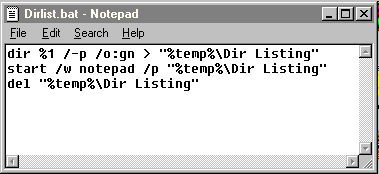
STEP 2
In Windows Explorer,
pick View, Options and click the File Types tab.
Select File Folder, then Edit and New. Fill in the New Action dialog box
as shown below, and save.
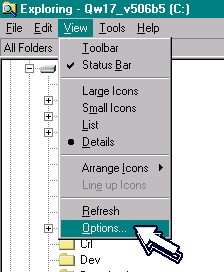

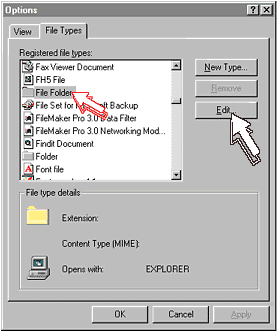
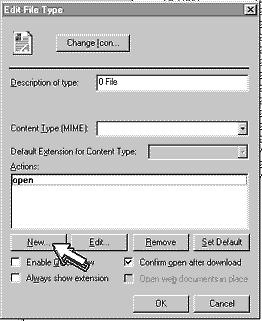
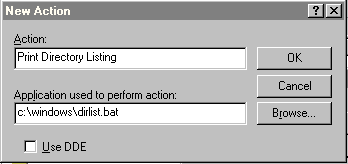
STEP 3
In Windows Explorer,
right click on any folder icon and pick the Print Directory Listing to print
it.
Don't be alarmed when a little dos window pops up along with a windows list
of the directory.
The windows list disappears as your list starts to print. Close the dos
window when its finished printing.
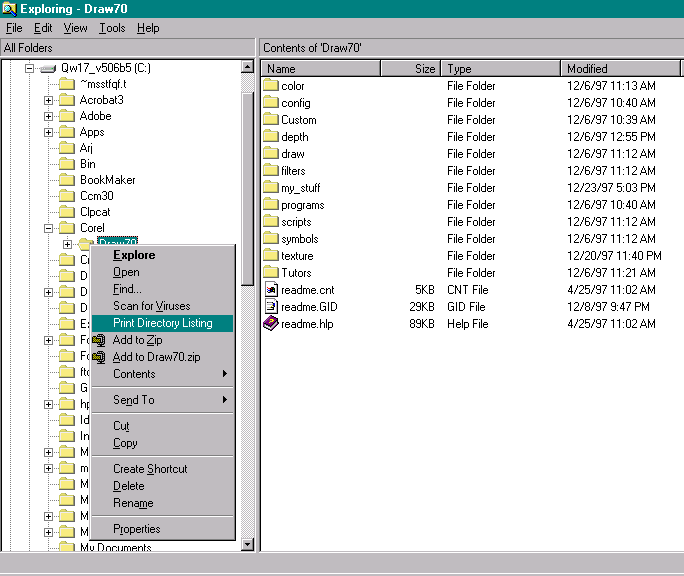
ENTRANCE | HOME | 1 | 2 | 3 | 4 | LINKS | FUN STUFF | BULLETIN BOARD | BOOK STORE | DISEASES | SEARCH