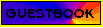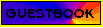

You may want to print this page for future reference.
WELCOME TO THE GEORGE MICHAEL ENHANCED CD
This is a new type of CD which can be played on an audio CD player in the normal way, but also includes some videos and sample web pages from Aegean.net.
SYSTEM REQUIREMENTS
* A 486 66 PC or above with a monitor set to display 256 colours (8-bit).
* 16Mb of RAM free.
* 100% multisession-compatible double-speed CD-ROM drive. You may need to update your CD-ROM drive's software driver to enable your drive to read a multisession CD-ROM. Please note that some NEC and Toshiba CD-ROM drives are not capable of reading an enhanced CD.
* Microsoft Windows 3.1 or above.
* Soundblaster or 100% compatible sound card.
* QuickTime Version 2.1.2 installed (a copy is supplied on the CD)
NOTE: To view the Aegean.net pages you will need to have a web browser with Java enabled.
BEFORE YOU START
It is not necessary to install the George Michael Enhanced CD on your hard disk. You do however need to ensure that QuickTime 2.1.2 is installed (see below).
Before launching the CD-ROM, close all unnecessary applications (particularly your CD-Audio player) and any software disc caching for your CD-ROM.
TO START THE CD-ROM
>FROM WINDOWS 3.1
- Select File, Run from the Program Manager menu
- Type D:\older (where D is the drive letter of your CD-ROM drive) press Enter
>From Windows 95
- Select Run from the Start menu
- Type D:\older and press Enter (where D is the drive letter of your CD-ROM drive)
TO EXIT THE CD-ROM
Press ALT+F4
INTERNET
NOTE that you will need to provide the connection to the internet. If you have 'autodial' enabled in your browser or a permanent connection, this will be initiated when you launch your browser from within the CD-ROM. There are sample web pages on this CD which you can view without a web connection.
USING THE GEORGE MICHAEL ENHANCED CD
Select a video from the list to watch it. You can fast forward, or rewind, the video by clicking on the appropriate button. Pause the video by clicking the pause/play button. To start from the beginning select the replay button.
To view the web pages click on the AE.Net logo. Note that you will need to have a web browser installed.
PROBLEMS WITH PLAYBACK
Video playback takes most of the processing power of your computer. If you are having problems with the video performance you can often improve it by turning off any unnecessary programs which are running in the background.
INSTALLING QUICKTIME 2.1.2
>FROM WINDOWS 3.1
- Select File, Run from the Program Manager menu.
- Type: D:\QTW\QT16INST.EXE (where D is the drive letter of your CD-ROM drive) and press Enter.
- Follow the on screen installation instructions to install the program.
>FROM WINDOWS 95
- Select Run from the Start menu.
- Type: D:\QTW\QT16INST.EXE (where D is the drive letter of your CD-ROM drive) and press Enter.
- Follow the on screen installation instructions to install the program.
PROBLEMS SEEING THE ENHANCED CD?
Enhanced CD is a new CD format. As such not all CD-ROM drives and computers are currently able to read this CD. If you have any problems using the CD, we suggest that you use the companion 'Don't play track one' CD.
A Enhanced CD takes longer to mount than a CD-ROM, so make sure that you are giving the CD time to load.
There are three main reasons why you cannot see the Enhanced CD:
1. Your system must be equipped with a multisession CD-ROM drive. If you do not have a multisession CD-ROM drive you will only be able to access the audio session of the disc - not the EXTRA session.
2. Your CD-ROM firmware must support Enhanced CD. Some firmware in some CD-ROM drives is not flexible enough to accommodate the different layout defined by the Enhanced CD format. If this is the case you need to contact your CD-ROM drive supplier to find out whether it is possible to update your drives firmware.
3. Your CD-ROM extensions must support Enhanced CD. You should be using the most up to date drivers for your CD-ROM drive.
If you still have trouble, email info@aegean.net