How To Open A .Zip File With Winzip
These screen shots were made while I was using Winzip 8.0. To download
Winzip if you don't have it, check out Winzip.com.
Believe me, this is a program worth its cost.
Before you start to open a file, make sure you open Winzip first. Most
of these screen shots were made while opening a .zip file to install a
Yahoo! theme. However, the trick to opening .zip fills, no matter the contents,
is the same.

After opening Winzip, to open the file you want to unzip,
click this button.
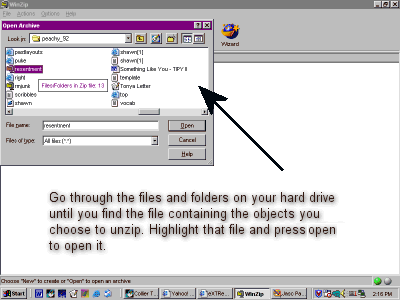
The open archive screen will open up over Winzip. You will need to go
through the folders located on your hard drive or floppy disk until you
find the file you want to open. A good tip is to have a specific folder
you download all your files to. After finding the file you want to open,
highlight that file and press "Open" to open it.
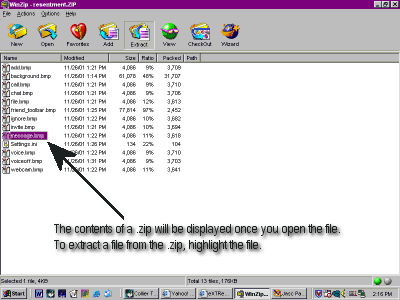
The contents of a .zip will be displayed once you open the file. To
extract a file from the .zip, highlight the file and hit the Extract button.
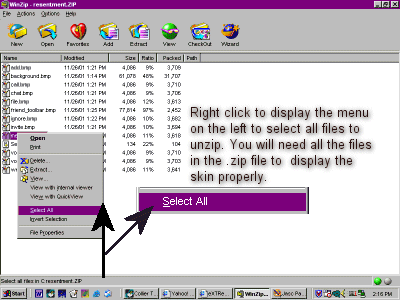
If you are wanting to unzip all the contents of a .zip file, hightlight
a file, right click on the file and choose "Select All." Then press extract.
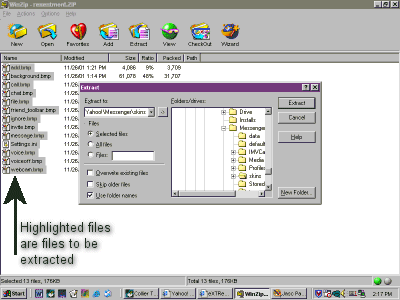
No matter if you are extracting one file, a couple of files, or all the
files in a .zip file, this menu will pop up after you press extract. This
is where you choose to load the files you are extracting onto your hard
drive. For example I have a file C:/downloads/Gunk.zip. I want to extract
Gunk as a Yahoo! theme. I will need to extract the contents of Gunk.zip
into a folder called C:/Program Files/Yahoo!/Messenger/Skins/Gunk.

This shot is a better shot of the extraction screen.
You will probably need to make a new folder. The next to screen shots
will explain how to do that.
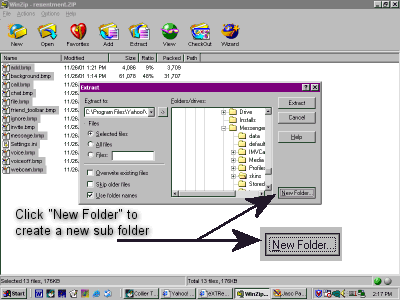
Click the "New Folder" button to create a new folder (sub-folder) into
the directory (folder) you plan toextract your files to.
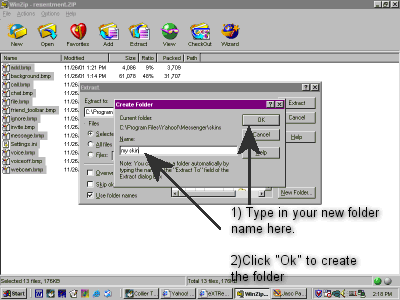
Type in the name of the new folder you want to use and press "OK" to
create it.
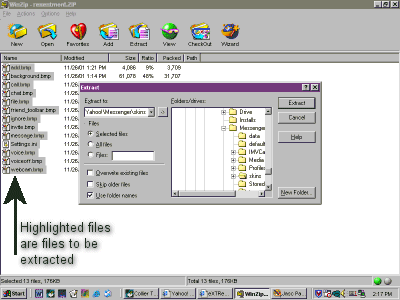
After creating a new folder or if you decide not to create a new folder
for the files you are extracting, all you need to hit for the files to
be extracted is "Extract." And that's it for unziping files.
Back
To The Front Page
|

