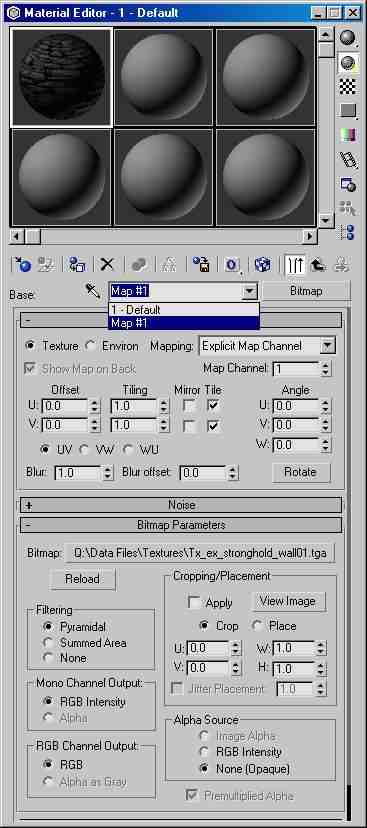Tutorial 2: More about Textures
Introduction
In tutorial 1 we created a static object and applied a single texture. In this tutorial I'll discuss the different texture options in more detail.
Material Properties
Open 3D Studio Max and hit the M key to open the material browser. Set the shader to "TES Shader" for the first material if its not set already.

Look at the "Material" section in the TES Shader parameters. There are four main color properties for you to choose from:
- Ambient: Sets the shadow material color
- Diffuse: Sets the normal material color and add a texture
- Specular: Sets the highlight color for shiny textures and a switch to turn the effect on or off
- Emittance: Sets the glow color for textures that emit light
You can use the Diffuse color in conjunction with the texture to alter the basic texture, for example a green diffuse color will produce a green-tinted texture on the object and a purple diffuse color will produce a purple-tinted texture on the object. This is a nice quick way to modify texture colours without having to create lots of individual textures.
You can create glowing objects by setting the emittance to anything other than black. This can look good on magic items, crystals, etc.
Transparent Textures
You can also make objects appear translucent or transparent. There are two ways to get this to work:
1. Set the transparency for the whole texture
2. Use a bitmap with an alpha channel to make certain parts of the texture transparent
For partially transparent textures, you will need to use a texture with an alpha channel. This is a fourth color (in addition to Red, Green and Blue) that represents the transparency level. Most professional image editing programs (Photoshop, Paint Shop Pro and Gimp) support alpha channel textures. Also many of the existing textures that are used by Morrowind have an alpha channel.
Translucent textures
To set the transparency for the whole texture, simply edit the "Alpha" value in the Material section of the TES Shader properties. This value can be set between 0.0 (invisible) and 1.0 (completely opaque). This will affect the whole texture and you dont need an alpha-channel texture for it to work.
Textures with holes
One of the most common transparency effects is to have certain areas of the texture completely transparent, and others completely opaque. This is used with a lot of the plant textures for example. To do this, select a texture where the alpha channel is either completely white (for opaque sections) or completely black (for transparent sections). Set the TES Shader transparency mode to "Standard" and load the texture map with alpha channel.
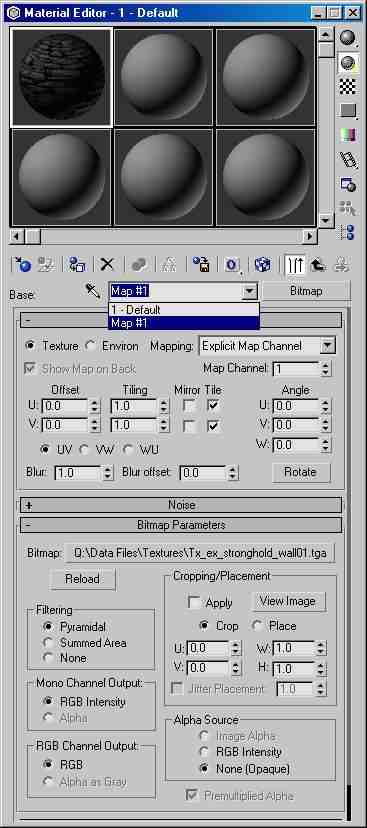
Note that in the Bitmap Parameters section, the Mono Channel Output should be set to "Alpha", the RGB Channel Output to "RGB" and the Alpha Source to "Image Alpha". If the Alpha options are greyed out (as in the screenshot above), it means that you have not selected a texture with an alpha channel.
Reflective and Bump-mapped Textures
Morrowind also supports reflective textures in a limited way. To do this, you also need to add a light to the scene in 3DS and change the light parameters to use an environment map and select the reflection texture that you want to use into the environment map.
There are some restrictions though - you can only use one environment map for each scene and you dont seem to be able to control the level of environment mapping (so you cant give different reflection effects to different meshes in the same scene). You can however "mask" the areas that you want reflective by placing an alpha-channel texture in the Gloss map for the material.
Once you have a light with environment mapping enabled, you will also see bump mapped textures in Morrowind. Just add a bump map texture (into the first of the two bump map slots) that has an alpha channel. The bump map will only work in conjunction with environment mapping though, so its application is limited to reflective bumpy surfaces. Bump mapping will also only work with pixel shading graphics cards (such as GeForce 3 or higher).
Animated Textures
It is also possible to use animated textures on your Morrowind models. This can only be done on animated models and is covered in the Advanced Animation tutorial.
Vertex Coloring
To come...