Welcome to Another Homework Page
This is my homework page forWebTech University
I can hardly wait to learn how to make graphics.
Making this new page provides an opportunity to practice
writing HTML in preparation for my PaintShopPro lessons.
You should visit WebTech University .They have great instructors
and a variety of courses! All you need is a Geocities Homepage
and the courses are free! If you would like more information about the courses that I
have taken,you can

LESSON 1
In this lesson the assignment was to select two different images and perform different techniques on each image. I made my very first image and selected my second image by another artist (name unknown.)We were to demonstrate techniques including the use of different tools,use of color,writing text and others. Image #1 appears intact but indicates that a section of the image has been removed. The removed portion was subsequently cut and pasted to a white image to create a new image of that portion.


This concludes Lesson I and I will send it to my instructor
for critique. I am concerned about the very large size of image #1,but we will probably learn soon how to adjust image
size in order to reduce loading time and save valuable web space.
Respectfully Submitted
Jerrye Franks-Smith
In this lesson we are going to learn about images and some more features and effects of using PaintShop Pro.

View#1-original image position.
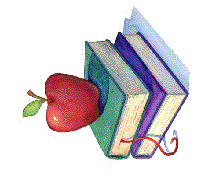
View#2-image rotated to the left 90 degrees.
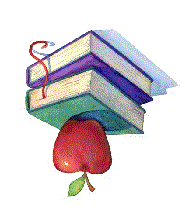
View#3-image in an upside down position.

View#4-image rotated to the left 270 degrees
I had fun and this concludes Lesson 2.
Respectfully submitted
Jerrye Franks-Smith
This lesson is designed to teach us additional text effects
for making buttons,banners,icons and more by learning what many
functions are in the software program.

View # one is a banner with the text as a cutout effect.
View # two is the cutout effect buttonized.

View #3 is a banner with the text in the chiseled effect.

View #4 is the chiseled effect banner buttonized.
This concludes Lesson 3.
Respectfully submitted
Jerrye Franks-Smith
The course objective in this lesson is to make a bordered background image,a divider and a button to match.


This concludes Lesson 4 and hopefully, I am now ready for
my final exam. The course material met all of the objectives
and I had fun with it. I believe the keywords now are practice,
practice,and practice some more.
Respectfully submitted
Jerrye Franks-Smith
1. The invert selection tool is used to modify the selection area of an image.When you select the part of an image that you do not want( i.e. large area, if you use the invert selection button,the opposite area will be selected (i.e. small area that you do want).
2.The line tool is used to draw straight lines and Bezier curves where the endpoints are established, but you draw the curve portion.
3.When using the shape tool,you can make a square,rectangle, ellipse and a circle.
4.The difference between a gif image and a jpg are: A gif is limited to 256 colors,used for images that require little detail,but are used for transparencies and animated images. A jpg image can use unlimited colors, is used in a compressed file format and is used for images that require a lot of detail.
5.To obtain the information for an image,click the view menu,then Image Information and you will have the height,width and size(expressed in K's).
6.If you wanted to copy a particular color from an image you would use a dropper.As you move the dropper over the image, when over the desired color,click the left mouse button.You would then click the left mouse button to add it to the foreground box or the right mouse button to add it to the background box.
7.To change the settngs on certain tools,like the paint tool, the control palette is used.
8.The full screen tool is used to view an image against a black back drop.
9.Antialiasing is a function of the control palette when using one of the selection tools. It makes the edges of lines appear smoother and eliminates jagged edges.
10.Choose the add borders option from the Image menu,follow the steps in the dialog box,click ok,the dialog box closes and borders appear.
This concludes the Final Examination
(I even had fun with this part)
Respectfully submitted
Jerrye Franks-Smith
I would like to make an announcement. I passed my final examination for the course and I have earned my diploma.This gives me a great sense of accomplishment.

This Many Good Folks Have Stopped By to Visit Us!

Copyright 1999-2003
All Rights Reserved