The procedure
for setting up the Internet Connection is fairly simple as is demonstrated
in the following screenshots and associated comments. Just note that there
are various pages on the Internet which give this set of specifications.
Most of them, however, are having too much of information, which are not
really required in case of a VSNL's connection. In fact, putting in too much
of details usually creates more problems. At the end of this document, I
would specify some URLs which you may refer to later and experiment on the
instructions to see what happens when you add or remove a particular point.
This would open a window in which you need to use the do the following:
Right click on the desktop --> Run command --> Type kppp and press the Run button.
This would open a Window in which you have to click on New.
In the following window that comes up, click on Dialog Setup (Do not select WIzard as VSNL's options are not available in the list).
Put some Connection Name.Like VSNL (or anything that you may want to). I have named it as VSNL-Working.
Click on Add button and add the phone number. For Mumbai I have put 172226. You can as well put 2-440-4444. You can put the '-' sign for legibility of the number.
In the Authorization button select the option : Terminal based. (Note that may change with the ISP, so please check it with the ISP before selecting this, though I am not very sure, if any Helpdesk would be able to answer. I myself found it from a Web SIte as VSNL's helpdesk advised that I should try to talk to their System Administrator).
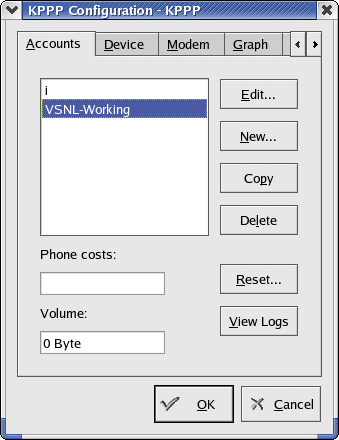
Next Click on the Device Tab and select the options as given in the image below:
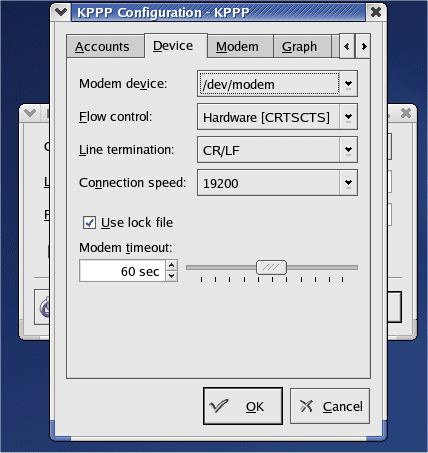
This would open a window in which you need to use the do the following:
Right click on the desktop --> Run command --> Type kppp and press the Run button.
This would open a Window in which you have to click on New.
In the following window that comes up, click on Dialog Setup (Do not select WIzard as VSNL's options are not available in the list).
Put some Connection Name.Like VSNL (or anything that you may want to). I have named it as VSNL-Working.
Click on Add button and add the phone number. For Mumbai I have put 172226. You can as well put 2-440-4444. You can put the '-' sign for legibility of the number.
In the Authorization button select the option : Terminal based. (Note that may change with the ISP, so please check it with the ISP before selecting this, though I am not very sure, if any Helpdesk would be able to answer. I myself found it from a Web SIte as VSNL's helpdesk advised that I should try to talk to their System Administrator).
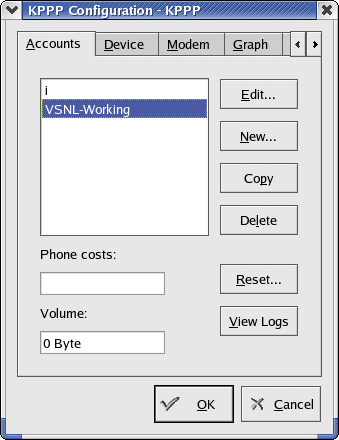
Next Click on the Device Tab and select the options as given in the image below:
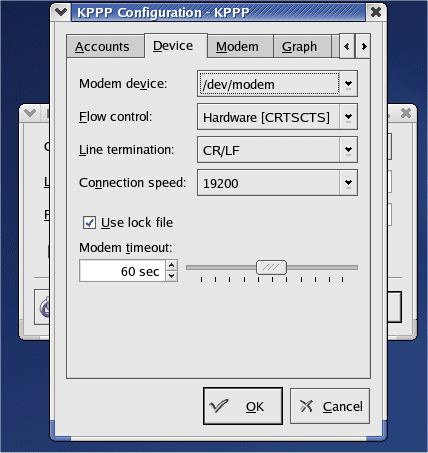
You can
set the connection speed to the speed of the modem. I have put it at 19.2Kbps.
Ensure that the Use Lock file option is checked.
Next Select the Modem Tab:

Next Click on the Modem Commands Button to see the following: (Usually nothing more is required.)
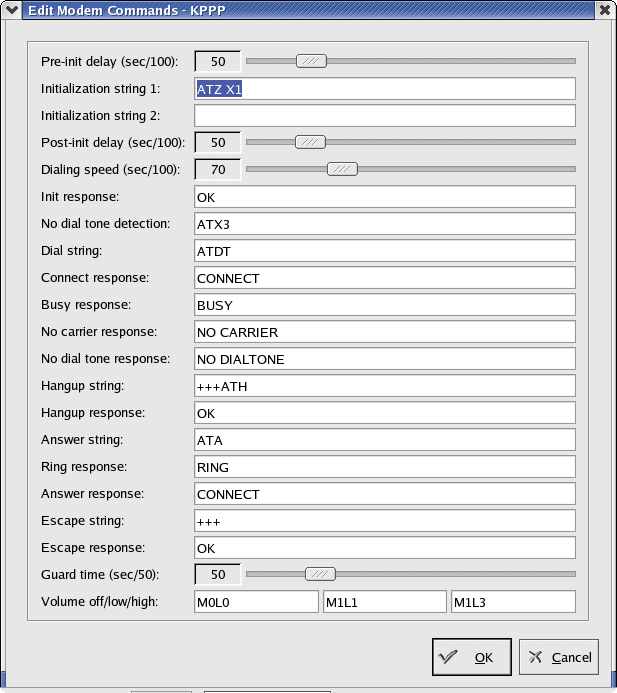
Next Select the Modem Tab:

Next Click on the Modem Commands Button to see the following: (Usually nothing more is required.)
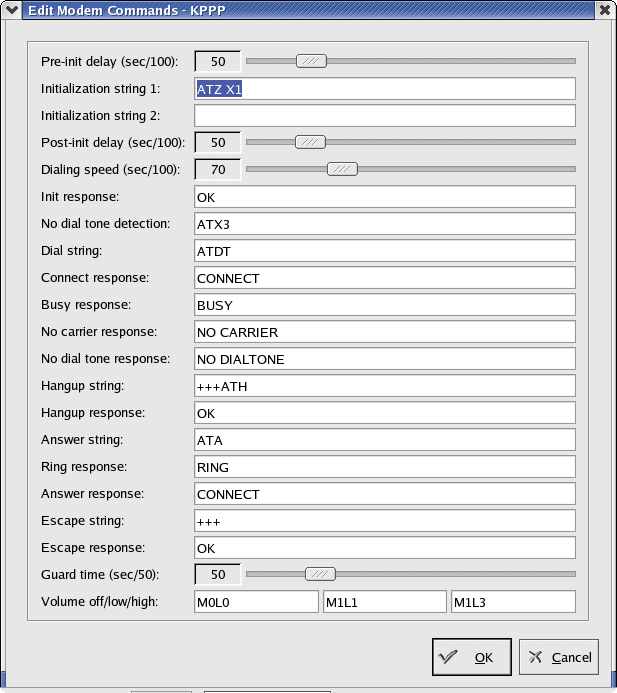
You
can as well Test the modem by clicking on the Query Modem Button and also
click on Terminal. The Terminal Window is similar to Hyperterminal in Windows
and you can issue commands from here to check the modem.
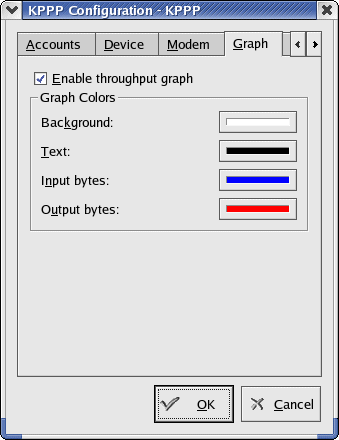
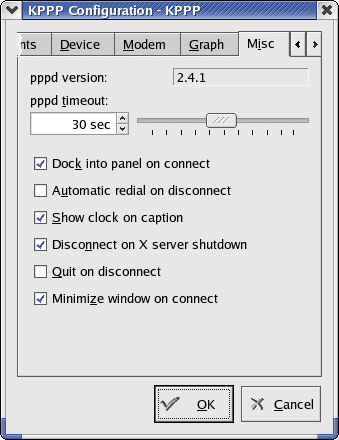
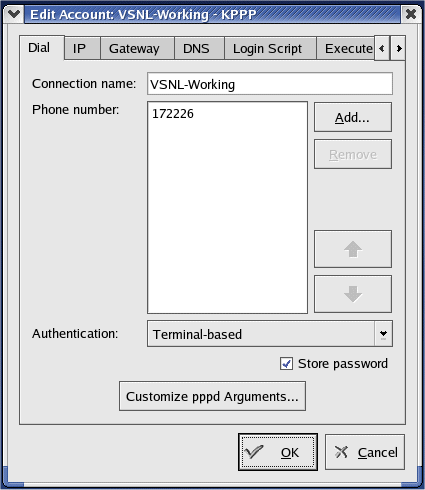
No changes
are required in the Graph Tab, though some experiments can be done without
any harm:
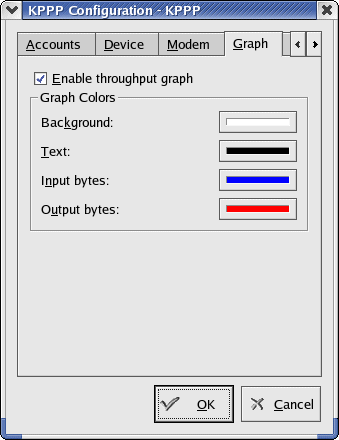
Also the
Miscelleneous Window can be left as it is :
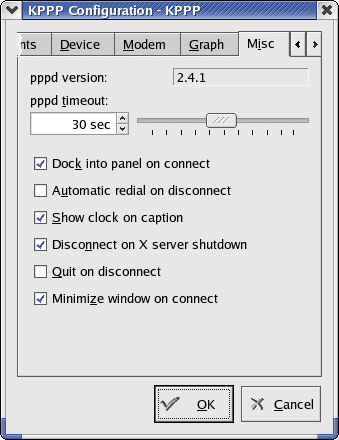
Now come
to the Dial Tab and click on the Customise pppd Arguments:
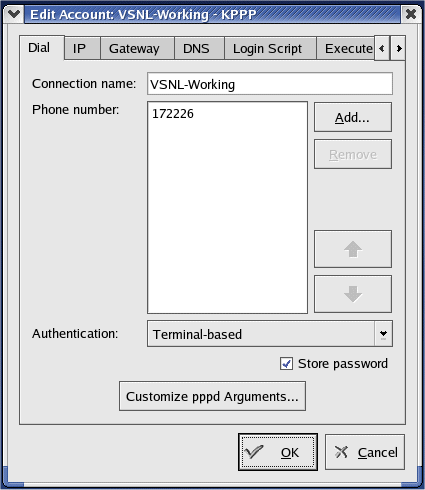
And
put the following inputs:


Click
on IP Tab:
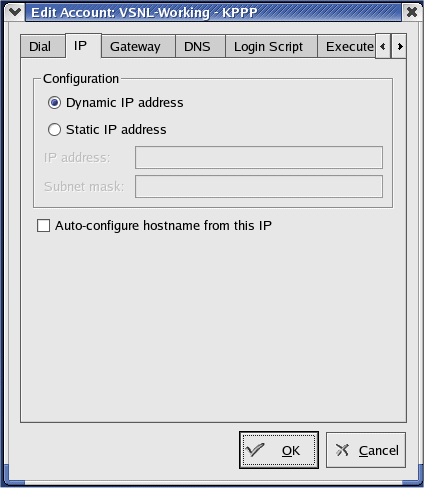
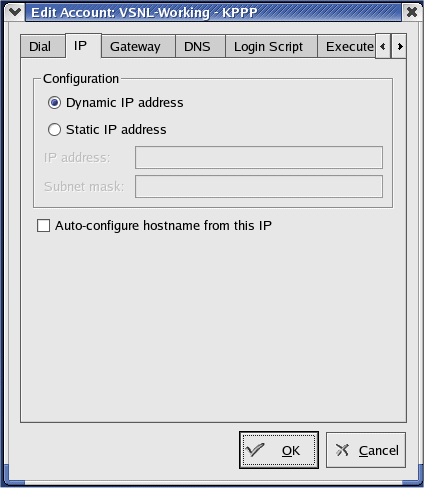
Click
on the Gateway Tab:
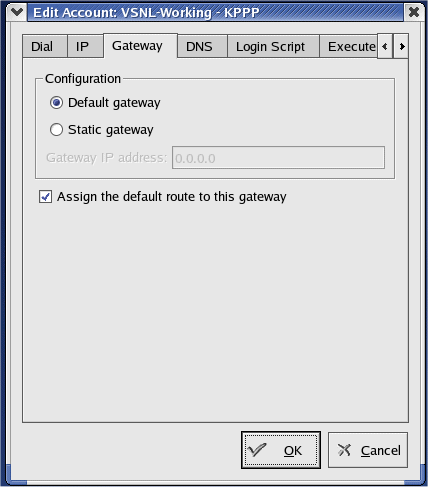
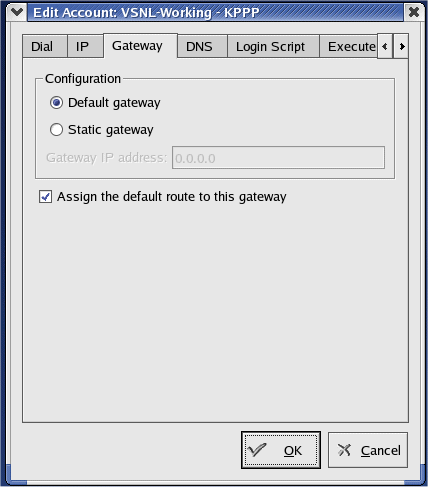
Click
on the DNS Tab and enter the following:
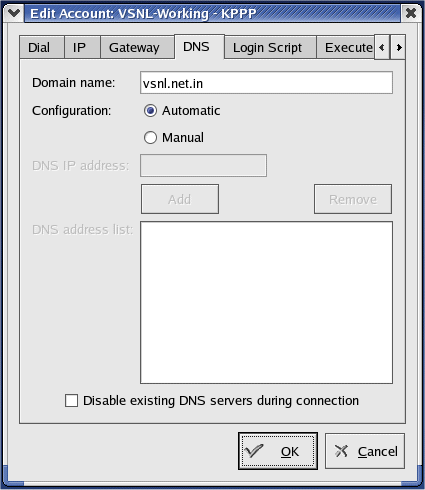
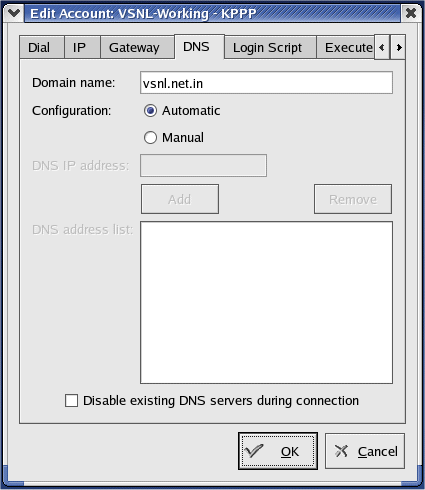
You can
as well click on the Manual Option and Add the IP Addresses: 202.54.1.30
and 202.54.1.18. More addresses can be searched from Google
by giving the keyword: DNS Servers of VSNL, India.
Click
on the Login Script and add the following:
Remember, after dialling out to the VSNL Number you would eb prompted to Enter the username and password based on the commands that you enter from here:
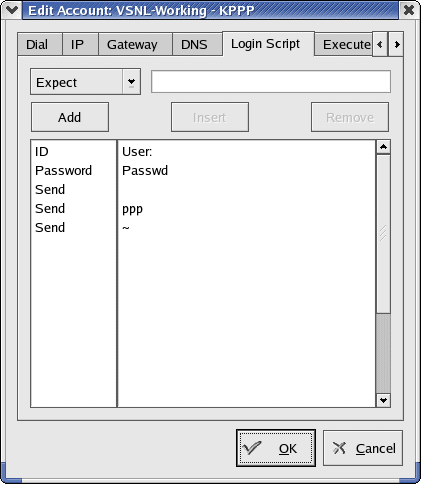
Nothing is required in the Execute Tab:
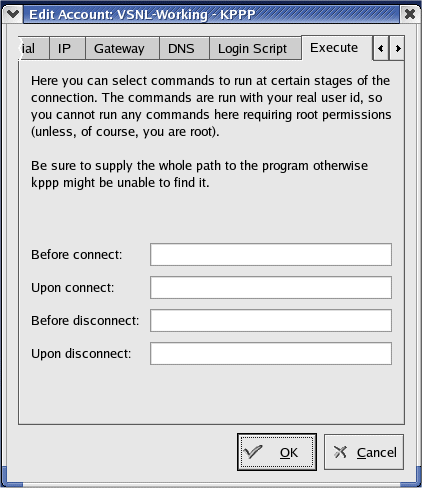
Remember, after dialling out to the VSNL Number you would eb prompted to Enter the username and password based on the commands that you enter from here:
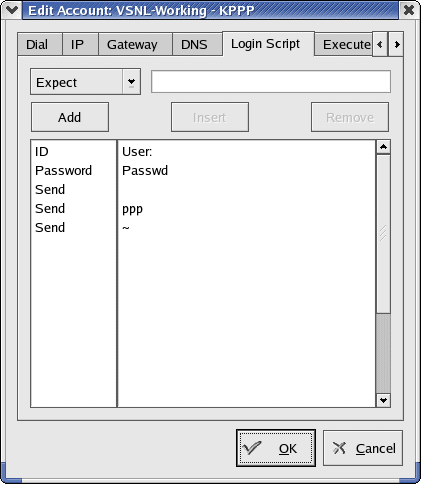
Nothing is required in the Execute Tab:
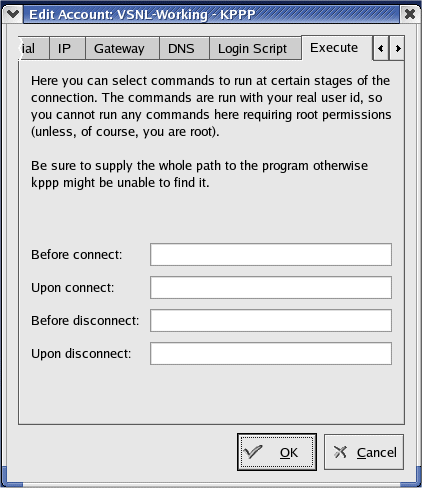
Nothing
yet again in the Accounting Tab:
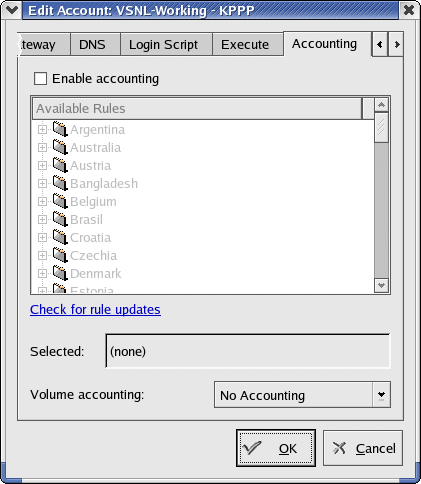
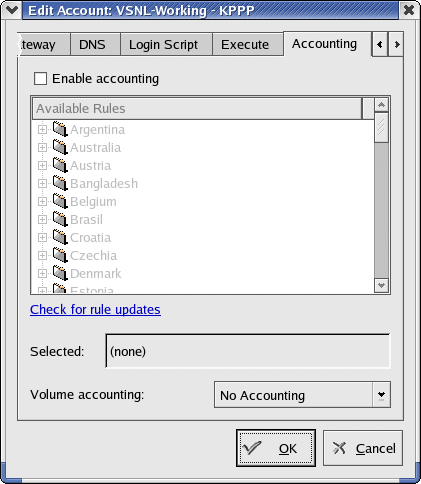
That's
all for the configuration of a VSNL's Dialup Connection. When you click on
the connect button, first it'd dial out to the VSNlL's modem and then you
would be prompted to enter the username and password. Just enter that and
you are connected.
You can now start your browser and try to connect to the Internet Sites.
I have checked many sites which have given a in-depth idea on this. You can visit any of them for more information. But since most of the sites are flooded with too much of information, its better you keep it straight and simple as shown above, and then if required, make experiments on the intricacies of KPPP.
Grateful acknowledgements to the following sites for showing light on the days of darkness:
http://www.freeos.com/printer.php?entryID=4298
AND
http://linuxindia.virtualave.net/vsnlcon.html
You can now start your browser and try to connect to the Internet Sites.
I have checked many sites which have given a in-depth idea on this. You can visit any of them for more information. But since most of the sites are flooded with too much of information, its better you keep it straight and simple as shown above, and then if required, make experiments on the intricacies of KPPP.
Grateful acknowledgements to the following sites for showing light on the days of darkness:
http://www.freeos.com/printer.php?entryID=4298
AND
http://linuxindia.virtualave.net/vsnlcon.html
AND HATS
OFF TO Google for giving me all the relevant
information whenever required.