jar xvf PView.jar
If you do not have the JDK and have IE 4.0 or higher or any other JVM, the following command will also work ( if you have the sun.tools.jar.* classes ):
java sun.tools.jar.Main xvf PView.jar
or
jview sun.tools.jar.Main xvf PView.jar
( for IE users ).
error.gif
index.html
instructions.html
OptionFrame.class
OptionFrame.java
PView.class
PView.java
java PView [filename] [percent]
where filename - name of JPG or GIF file,
and percent - percentage by which picture should be
enlarged or compressed.
Note that both arguments are optional.
If the filename is not given, the File Dialog box will
automatically be opened for you to choose the file name.
Commands
Ctrl - X => Will close the picture.Ctrl - Q => Will present an options dialog box with which you can change the filename and size of the picture.
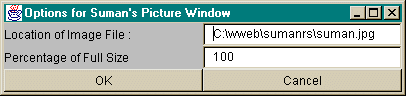
Up, Down, Left, Right arrows => move the image to where you want it.
Note : If the above do not work , click once on the picture to shift the focus to the picture. The above keystrokes will work then.
-jar argument, you can run the application as
it is with the command :
java -jar PView.jar