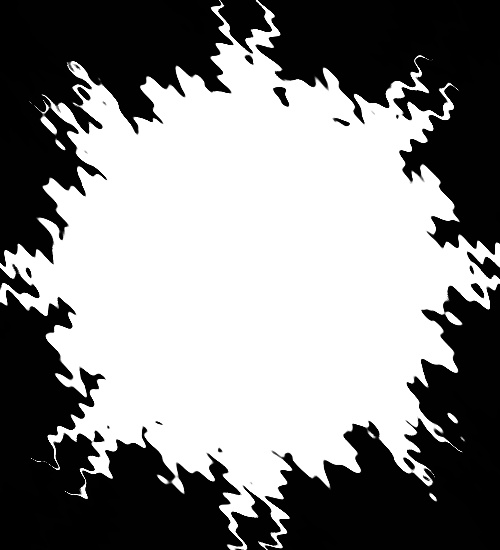
Tutorial on Simple Masks using Arithmetic
This tutorial is going to show you how to get those really stunning edges that you see on the web very easily....
First you will need an edge file and this can be any black and white image..... but here is a place to get about 50 different edge files for free...
This is the one that I am using for this tutorial and you are welcome to download this one.
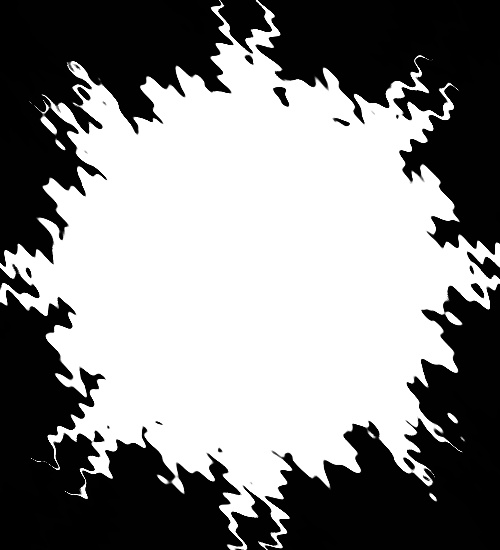
This is the photo that I am going to be using this is Chico my newest baby.... he is a Blue Front Amazon......

So open your photo and then open the flower3.jpg image both into PSP....
If you want a black background leave the flower just like it is if you want a white background go to
Color/Negative Image this will turn the background white and the center portion Black.
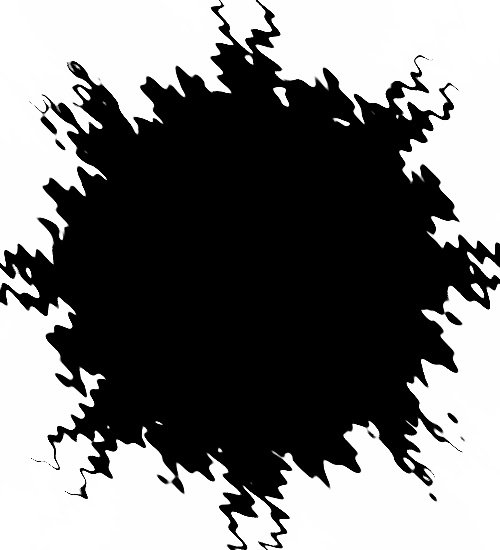
This is what it should look like now....
From here go to
Image/ Arithmetic

Make sure that your photo is the first one listed and the Edge is the second one listed.... have your settings set just like this one... in the function click on lightest, Channel All channels... Modifiers Clip Color Values and divisor of 1.
This is the final product....

From here you can add all sorts of neat things like Drop Shadow... Chisel the edge... all you have to do is select the white with the magic wand... then click on
Selection/ Invert... to get the little Army of Ants marching.. around the edge and then add things to it....
Now if you want a Black background keep the flower just like it is and instead of marking Lightest mark Darkest... this is what that one will look like...

Have lots of fun with this one..... I will add some more tutorials working with them but this one is the easiest... and the most fun.....
If you have any questions or problems with this Tutorial please do not hesitate to contact me....