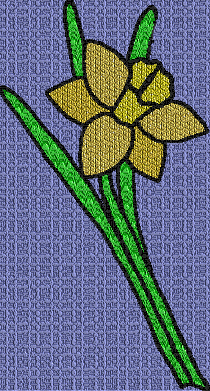
Stitching with PSP
This is what you will end up with...... something that looks stitched...
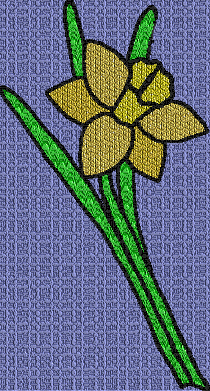
Here are the gif files that you will need for this tutorial...
 |
 |
 |
 |
 |
 |
Download each of the gif files above with these we are going to get the effects of the stitching....
Click on the above picture to go to a full size photo to download this is what we are going to work with ....
The first step is to go to
Color/Increase to 16 Million colors...
The second step is to use the Magic wand and click on the outline of your picture..... to select the outline ... if all of it does not have ants marching on it.... go to
Selection / Modify and then click on Select Similar
After the whole outline is Selected..... then you want to go to Selections / Modify / Expand / 1-2 Pixels depending on how thick you want your outline to be...
I am using 1 ....
You will see that it increases your outline by a pixel or two...
OK now open your picture in PSP and then open your stitches and just minimize them..... pick the one that you are going to use first........ and go to
Color / Colorize
and play around with it till you get the color that you want..... for the tulip I am using
Hue = 0 Saturation = 255
to give it a deep red....
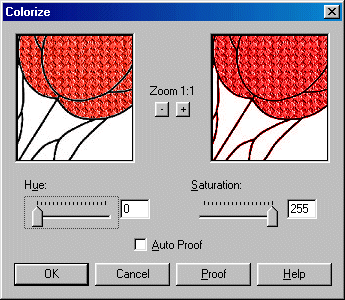
But you can do any color that you wish...
The next thing to do is set up your flood fill.......
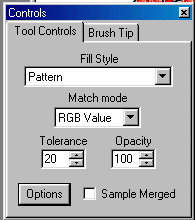
![]()
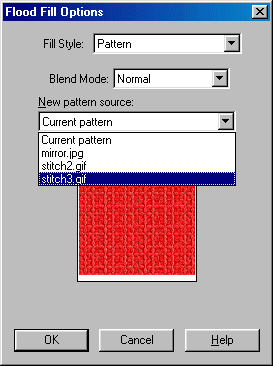
Make sure that you click on Options and go to the second screen and pick your stitch..... then you can just flood fill any areas that you want by just clicking on them.....
Now I use this for everything from making buttons to this..... if you want to use the same stitch for the next part just click on the stitch to select it.... and then hit the undo button until it is a grey stitch again and then just colorize it again...
and go through the same steps till you have it filled in..... just make sure that you always go to options and re select your pattern again....
This is my finished product.......
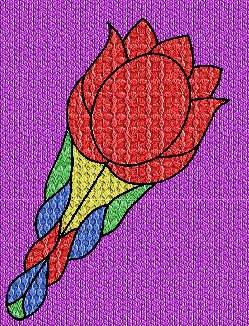
I hope you have fun...... I sure have.....
If you have any questions please email me...