|
|
WAR BONNET made with PI
by VickiG
|
|







|
@WAR BONNET
by VickiG
PI VERSION: 10 (suitable for previous)
LEVEL: Intermediate
MAIN TOOLS: Path Drawing Tool,
Easy Palette (for presets),
Transform Tool (for sizing and rotation)
DOWNLOAD: Feathers I used were supplied
by Rosie
You can download the feathers HERE.
INSTRUCTIONS:
- Open new white canvas 500x400. (I like lots of space.:)
- Path Drawing Tool - 2dmode - elipse - border 2 -
draw a shape approx 120x95 - right click and covert from text/path
to image, then select object paint eraser and erase lower half
of oval shape.
- Path Drawing Tool - 3d mode - circle - color black - border 4
draw a shape approx 8x8. Right click and duplicate this 9 more times.
Place around circle as illustrated.
- Path Drawing Tool - 3d mode - oval - any color you desire (I
used turquoise) draw an oval approx 12x5. Right click and duplicate
this 9 more times and place around circle. Use Transform Tool-Rotate
by degree-to get desired position. I find it best to magnify to
around 200x to get this lined up.
- Path Drawing Tool - 3d mode - oval - color black - border 4
draw a shape approx 7x27. Right click and duplicate this 9 more times
and place around circle as before - using Transfor Tool - Rotate by
degree-to get desired postion.
- Path Drawing Tool - 3d mode - circle - color turquoise -
or any color you desire -border 4 - draw a circle approx 10x10 - right
click and duplicate as before and place as shown.
- Using feathers as provided in the zip download, or any other
feathers you desire, use the transform tool to resize as desired
and the rotate by degree to place them around to your likeness. When
you have all the feathers you want, select all, right click, arrange
and send to back.
- Pick two of the feathers you like, add them to the bottom of
the circle as shown. Right click and duplicate - Transform Tool -
Rotate - Rotate Horizontally and place on opposite side of circle.
Rotate to preferred position.
- Now back to the Path Drawing Tool - Circle -3d mode - color
black - border 8 - draw two more circles (beads) approx 24x24. Add
these beads to each side of the circle to cover the point where you
added the two feathers hanging down.
- At this point you can now right click, select all objects,
right click - merge as single object.
There you go!! Ready to go out on the warpath!! LOL
Here's another one I made using more realistic feathers.
|
Copyright @TG Designs
All Rights Reserved

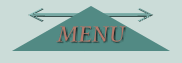


|
|
|
|