|
|
CELESTIAL HANGER made with PI
by VickiG
|
|




|
@CELESTIAL HANGER
by VickiG
PI VERSION: 8 or XL
LEVEL: Intermediate
MAIN TOOLS: Path Drawing Tool,
Easy Palette for presets,
Transform Tool (for sizing and/or
rotation.
DOWNLOADS: None
INSTRUCTIONS:
- Open new white canvas 350Wx525H, any color.
- Outline Drawing Tool - 3dmode - circle - border 3-
depth 30 -any color, draw a shape approx 210x210- Go to you Material Attribute
Gallery-Metallic-Use copper 9 or any other of your choice.
- Duplicate this ring and use your transform tool to reduce the size
to 155x155. Right click and select both rings, right click, align, center both.
- Outline Drawing Tool - 3d - shape - circle- same gold preset
border 3 & depth 30 -draw a shape approx 20x20. Right click, duplicate this
and place at bottom as shown.
- Path Drawing Tool - 3dmode - custom shape - moon - border - 10 - depth - 10
draw a shape approx 200x225 (this can be altered to fit the ring) and place
on the ring as shown, using transform tool to alter it to fit, and using the
transform tool - rotate and flip - flip horizontally.
- Path Drawing Tool - 3dmode - custom shape spikes1 - border and depth - 10
draw a shape approx 80x80 and place on ring at tip of moon.
- Path Drawing Tool - 3dmode - star shape - border and depth - 15
draw a shape approx 82x82 and place on ring towards bottom tip of moon.
- Using line & arrow tool - spline - 3d - same gold preset, border 2
draw one string from the top and draw two strings from each ring at the bottom
at a slight angle.
- Outline Drawing Tool - 3dmode - shape circle - same gold preset - draw
a small ring for the top holder.
- Path Drawing Tool - 3dmode - custom shape - star 1 or 3
border and depth 30 - 15 - draw different size stars and place on strings.
I also made another circle shape and an outline circle shape and made the planet.
- Right click, select all, right click and merge as single object.
HAVE FUN!!! - YOU'RE DONE!!! Hope you enjoyed this tutorial!
|
Copyright @TG Designs
All Rights Reserved

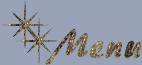


|
|
|
|