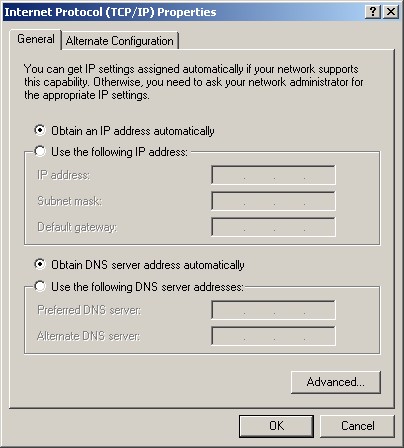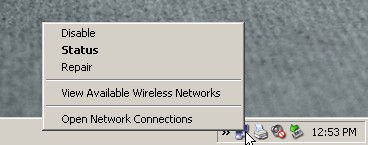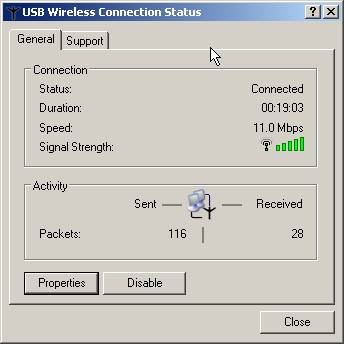Configuring Your Computer for HotSpot Connections.
[Adjusting your Network Setting - Windows XP]
-
Click on the start menu, usually located at the bottom left corner
of your screen.
-
Click on the Control Panel icon.
-
Double-click the Network Connections icon.

-
Right-click on the icon for your wireless network adapter, usually labeled
Wireless Network Connection and select Properties

-
In the pop-up window select Internet Protocol (TCP/IP) then click
the properties button.

-
A new pop-up window will appear. Under the General tab select Obtain
an IP address automatically. Also select Obtain DNS server address automatically.
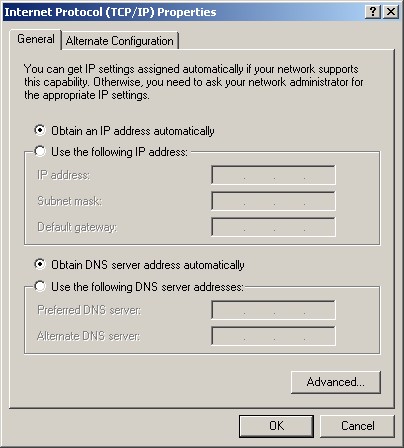
-
Click OK to accept the changes and close the window.
Making the Wireless Connection.
[Windows XP built in tools]
-
Once you are within range of a NomadISP Wireless Hotspot, the Windows XP
icon for a network connection will pop-up in the System Tray, usually located
at the bottom right corner of your screen. Right-click on the Network icon
and select View Available Wireless Networks.
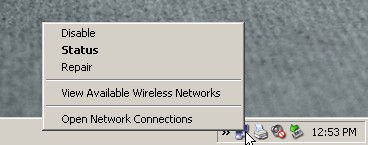
-
In the new pop-up window select www.nomadisp.com from the list of
Available wireless networks. Check the box labeled "Allow me to
connect to the selected wireless network even though it is not secure"
if applicable. Click the Connect button to apply settings and close
the Wireless Network Connection window.

-
You should now be connected to our wireless hotspot.
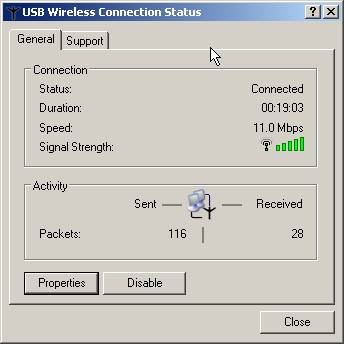
Open an internet browser and enter a url different from your homepage.
Note: Windows XP will remember the name of the hotspot
and automatically make the wireless connection when you revisit this location.
Configuring Your Computer for HotSpot Connections.
[Adjusting your Network Setting - Windows 98-2000]
-
Click on the Start menu, usually located at the bottom left corner
of your screen.
-
Click on the Control Panel icon.
-
Double-click the Networking icon.
-
In the pop-up window select Internet Protocol (TCP/IP) then click
the properties button.
-
A new pop-up window will appear. Under the General tab select Obtain
an IP address automatically. Also select Obtain DNS server address automatically.
Making the Wireless Connection.
[Windows - Windows 98-2000]
-
Open the Control Panel, click the Network icon. Choose TCP/IP
> {Wireless Adapter Name} & select Properties.
-
Under the IP Address tab select Obtain an IP address automatically.
Click OK to accept the settings, you may be required to restart Windows.
-
Using the software installed with your wireless network adapter locate
an area with adequate signal strength and connect to the SSID: www.nomadisp.com
-
Set wireless encryption to Disabled. Open any browser and login.


![]()