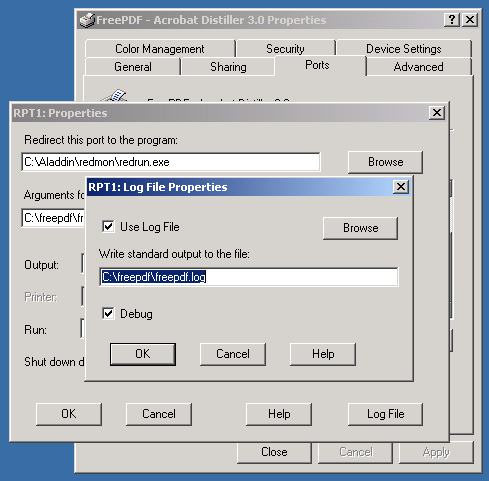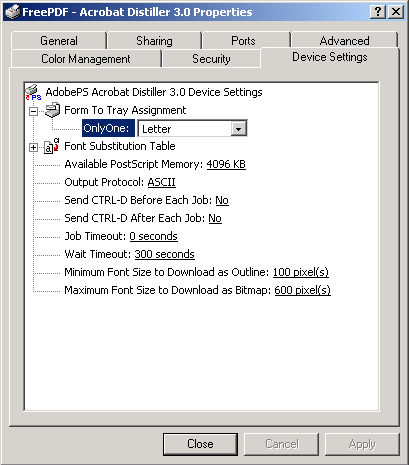| |
| The Official Free PDF Support Site...Your Portal for Free PDF Support. |
| This site includes Free PDF installation instructions. It also includes links to FAQs and other support information. |
Configure Free PDF on Microsoft Windows™ 2000
Here is a short HOW-TO that will walk you through installing Free PDF on to a PC running Microsoft Windows 2000
-
Download the following files:
-
Free PDF (p.s. - I'm using version .98f as of 4/19/2001)
-
Ghostscript
-
RedMon Redirection Port Monitor
-
Adobe PostScript Printer Driver
-
PPD file for the Adobe Acrobat Distiller 3.0
-
Adobe Acrobat Reader 5.0
-
Install Free PDF:
-
Use Windows Explorer and browse to the directory containing the files that you downloaded in the first step
-
Double-click on the file called "frpdf098f.exe"
-
Click on the EXTRACT button
-
Accept the default installation path of "c:\freepdf"
-
Install Ghostscript:
-
Use Windows Explorer and browse to the directory containing the files that you downloaded in the first step
-
Double-click the "gs703w32.exe" file
-
Click the SETUP button
-
Set the installation path to "c:\Aladdin"
-
Click the INSTALL button
-
Use WinZip (or another decompression program) and extract the RedMon file to the "c:\Aladdin\Redmon" directory

-
Use Windows Explorer and browse to the "c:\Aladdin\Redmon" directory and double-click the "setup.exe" file to complete the installation of the Redmon Port Redirector

-
Install the Adobe PostScript Printer Driver (using the PPD file for the Acrobat Distiller 3.0):
-
Use Windows Explorer and browse to the directory containing the files that you downloaded in the first step
-
Double-click on the installation file for the Acrobat Distiller 3.0 PPD file (e.g., adobe.exe) and UnZip the compressed files to a directory of your choice. You'll need to access
the PPD file a little later, so remember the directory name.
-
Double-click on the installation file for the Adobe PostScript Printer Driver (e.g., aps102eng.exe)
-
At the screen that says Local Port Selection, select File
-
At the screen that says Select Printers Model, browse to the PPD file for the Adobe Acrobat Distiller 3.0 (the file name is ADISTILL.PPD)
-
At the screen that says Printer Name, I suggest you name the printer "Free PDF - Acrobat Distiller 3.0"
-
Change the Port from FILE to RPT1:
-
Click START / SETTINGS / PRINTERS
-
Right-click on the Free PDF printer
-
Select PROPERTIES
-
Go to the PORTS tab
-
Click the ADD PORT button
-
Select REDIRECTED PORT and then click the OK button
-
Setup the RPT1: PROPERTIES as shown in this screen shot

-
Click the LOG FILE button and setup the information as shown in this screen shot
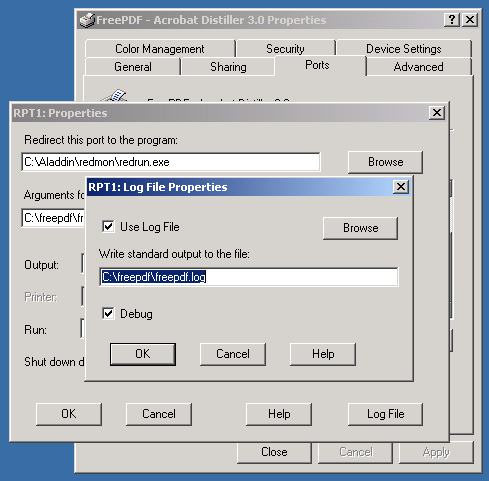
-
Click the OK button on the RPT1:LOG FILE PROPERTIES box and then click OK on the RPT1:PROPERTIES box
-
Make sure that the port checked is RPT1: Redirected Port. Click Apply.
-
Go to the ADVANCED tab and setup the information according to this screen shot

-
Go to the DEVICE SETTINGS tab and setup the information according to this screen shot
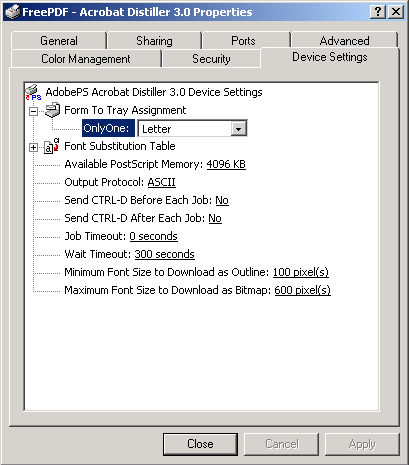
-
Go to the GENERAL tab and make the following changes {Note: this step was added per the request of 'Silas'}:
-
Press the PRINTER PREFERENCES button
-
Press ADVANCED
-
Under the POSTSCRIPT OPTIONS, select the option to Optimize for Portability
-
Before using Free PDF, we need to configure Free PDF to see Ghostscript. By default, Free PDF looks to the Ghostscript version 6.01 default installation path.
-
Launch any Windows application (example: Microsoft Wordpad) and create a document.
-
Click FILE / PRINT from within the application.
-
Click the drop-down arrow next to the printer name and select the Free PDF Printer. Click the OK button and the Free PDF dialog box will appear.
-
When the Free PDF dialog box appears, click the CONFIGURE button.
-
Click the link labeled pdfConverter. Browse to the location of the gswin32c.exe file. If you've been following this Step-By-Step guide, the directory will be "C:/Aladdin/gs7.03/bin/gswin32c.exe".
-
Now that you've configured Free PDF, click the EXIT button to begin creating PDF documents for free.
-
With Free PDF successfully installed, you can now create free PDFs from any Windows application. To properly use Free PDF, click FILE / PRINT from within any Windows application. When the PRINT dialog box appears, click the drop-down arrow and select the Free PDF Printer. Next click the OK button. When the Free PDF dialog box appears, just click the SAVE_PDF_AS button. Now take a moment to pat yourself on the back for successfully installing Free PDF and creating a PDF document for free.
-
Finally, view your PDF with Adobe Acrobat Reader
Please post all questions and comments to the Free PDF Message Board.
This document was written by myself, (), in order to help others install Free PDF on to a PC running Windows 2000.
Quick Java Menu::Main Site::Mirror Site::This page was updated August 24, 2003