How to Create a Tilt-Shift
Lens Miniature
effect in Photoshop CS for Windows.
Creating a tilt-shift lens miniature effect in Photoshop CS (tm), or similiar imaging program, is fairly easy. If you're using a Mac, the best tutorial on the web can be found at Chris Phin's website here. If you are using Photoshop CS for Windows, then my tutorial might be helpful. There are also helpful discussions on the photo site Flickr.
First, select the proper type of photograph. Photos taken from above, rather than those taken at eye level, seem to work the best. Your main subject, like the Auckland Town Hall in the photo below, should also be in about the center of the photograph. This will allow for the lens blur effect both above and below the subject.

Second, select "edit in quick mask" from the tool bar, then click the gradient tool.

Select "reflected gradient," the 4th gradient selection as indicated below:

Third, place cursor on your subject (I chose the Town Hall above) and drag the line in the direction you want blurred. In the above photo, I wanted to blur the top and bottom, so I brought the cursor straight down to the bottom of the photo from the center of the Town Hall. This will create a pink mask over the center of the photo. Then click the "edit in standard mode," button - just left of the "quick mask" button. This will create the marching ants around the top and the bottom of the photo as seen below.

Fourth, select Filter from the top menu, Blur, Lens blur. There, I have selected the following settings Hexagon (6), Radius (from 8-16), Blade Curvature (0), Rotation (0), Brightness (12), Threshold (255), Noise (0). I usually only change the Radius and Brightness settings to get the effect I want with the photo.

Fifth, I Inverse the mask in the Select menu and select, Image, Adjustments, Curves. In Curves, I play around until I get the effect I want, but it generally looks something like this:
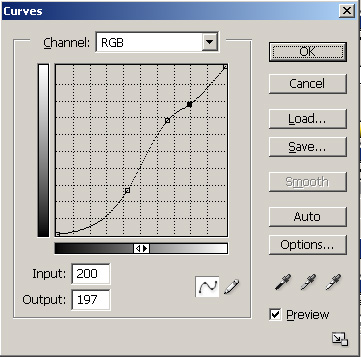
Sixth, if there are parts that have gotten blurred that you would have liked sharp, then just go to the "History Brush Tool" and paint out those sections. My final product of Town Hall in Auckland, New Zealand looked like this:

This is not the only way to make a Tilt-Shift Miniature. Some use "Gaussian Blur" and other blurs to get the same effect. If you don't own Photoshop, you can check out the discussion groups at Flickr or if you use the Mac version of Photoshop, then see Chris Phin's website here.
Good luck!
