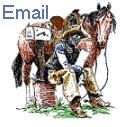COMPUTER RELATED


BASIC CLEAN-UP
Mike/Timber
Below is the website I found that helps explain how to install step by step
Installing the video card
-Installing the Video card is not much different from anything else. First you need to determine which bus the card uses such as PCI, or AGP. This is the most modern type and I hope you bought the AGP card.
The Video Card- Click on link to view picture of video card
Back of card and its connection- Click on link to view picture of video card
Now lets get it in the computer and installed.
Unplug computer, and ground yourself.
We need to remove the case cover first.
Unscrew Case
Slide case cover of easily incase there is any wires hanging out.
Locate slot type you need. This wills either AGP or PCI. The AGP is usually a brown colored slot close to the CPU. The PCI is a slot very similar to the AGP except it is white in color.
Install Card into slot. Push firmly from both side and evenly. If card is having a hard time getting in simply push in a little from front then to back. If you are still having problems, loosen the motherboard so you have some play in it. This can be a real help at times, especially in a new installation.
Installing an AGP Video Card- Click on link to view
Now with card in lets tighten it down. If you loosened motherboard make sure and tighten it up after securing card.
Tighten Card down - Click on link to view
Now close case and reboot computer.
Windows should detect card especially if it is plug and play.
You will be asked for a driver for this card. Make sure you have the installation disk ready.
Browse location of INF. files on disc and windows should handle the rest.
That wasn't so bad was it?
If you ran into problems with installation try going to start, settings, control panel, and then add/hardware icon. IF you need a more detail lesson in installing a Device Driver, see below.
Manual Install of Software
(Installing A Device or Software)
Now there are many ways to install a device or software for the device. The most common method is through the control panel. I will show you the manual install under windows and the Plug and Play way.
-Plug and Play-
With windows detecting your new device you have installed you will be prompted for location of the device driver.
In windows you can choose to search for driver or review a driver list windows has set up. The best way to go about this is to have your manufacturer CD/Floppy disk ready and in a drive. Choose "Search for a better driver".
The next dialog box will give you a list of a floppy, CD-ROM, and so on. Choose the installation media type you are using and click "next".
Now when if youíre unsure of the location of the software on the disk is usually in an INF. file type. Also look in any corresponding folders for example win95 or win 98 and even drivers. Refer to your software documentation if you canít find it. Windows will also tell you if there is information about your device in the next dialog box.
Now that you chosen the drive simply hit "ok" or "next".
If you found the right driver you will see a dialog box with the new information in it. Hit "next" or "ok"
Windows will build a database of needed drivers from the one you selected and you will need to reboot.
Youíre installed.

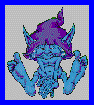
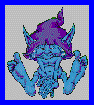
special thanks to all the elf's friends
blue elf designs
the posse
timber