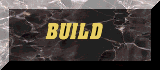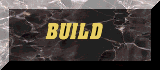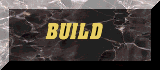 HOW TO IMPORT ARTWORK INTO
EDITART
PERFECTLY!!
HOW TO IMPORT ARTWORK INTO
EDITART
PERFECTLY!!
-
First make sure your image is less
than 320 x 200.
-
Editart tends to stuff up with smaller
/ larger images.
-
Using Editart take a snapshot of one
of the end of level screens (press F12)
-
You will need ADOBE PHOTOSHOP or PAINT
SHOP PRO.
-
Load the snapshot into your graphics
program (I used paint shop pro).
-
Select " save palette " from
the COLOUR popdown menu.
-
Save the palette as "DUKE1" in a directory
where you won't forget it.
-
Load in your artwork, if the artwork
is large then do the following.
-
Change the colour density to 16 million
colours.
-
RESAMPLE the image to half or
three quarters original size.
-
Do not use the RESIZE option it looks
crappy when playing Duke.
-
Change colour density back to 256 colours.
-
Load the "DUKE1" palette and apply
it to your image.
-
Do not let Editart apply the duke palette,
it looks shocking.
-
Select the last Duke palette colour
(sprite background pink).
-
Use this as your background colour.
-
Select ENLARGE CANVAS and the
size 320 x 200.
-
Save your image as a BITMAP in the
Editart directory.
-
Open Editart.
-
Go to a blank tile (user art starts
at #3585) and press " U "
-
Select your image.
-
Using the mouse crop the image from
the pink area.
-
Press " ENTER ", you should see your
new tile in editart.
-
IMPORTANT don't save images as PCX
files, Editart hates them.