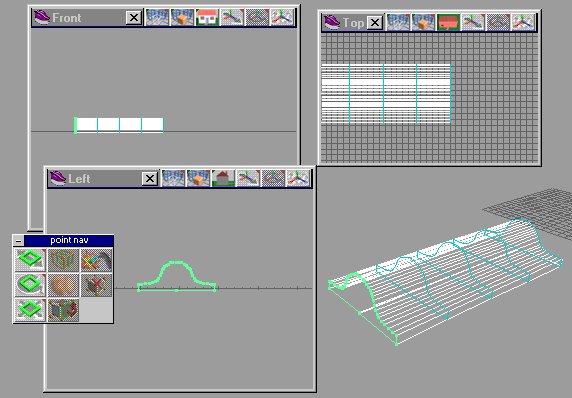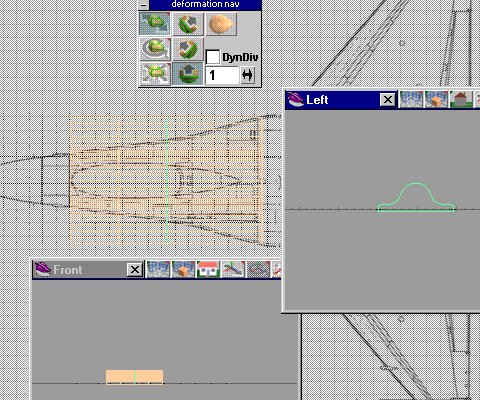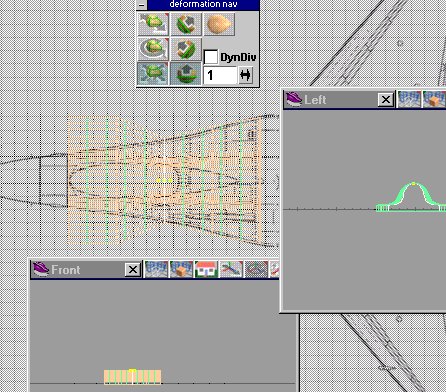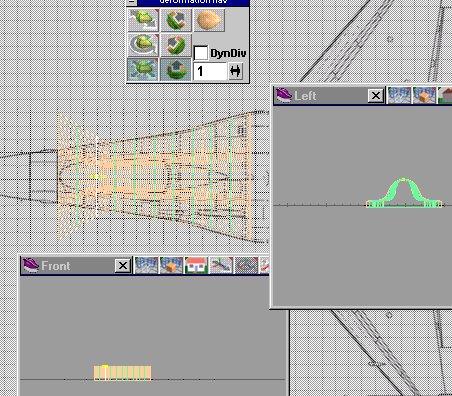Using the Deform tool
page 2
So far we have been deforming in on direction alond one set of axis, you can do this to all three axises.
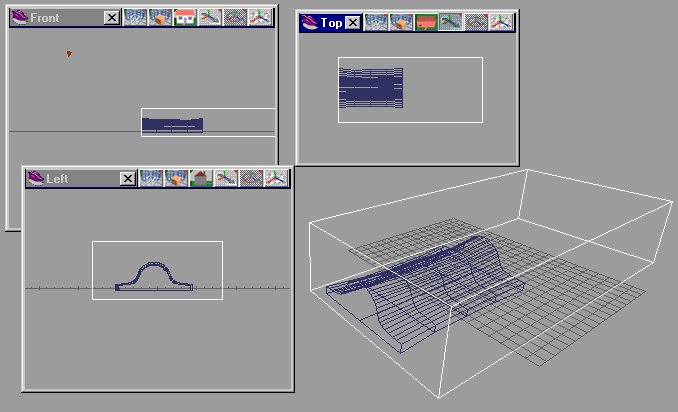 We are ready to start the next section. I create a box and inlarge it to cover most of the model. I subtract the box from the model leaving only the edge. This will be the start of the next section .
And it fits.
We are ready to start the next section. I create a box and inlarge it to cover most of the model. I subtract the box from the model leaving only the edge. This will be the start of the next section .
And it fits.
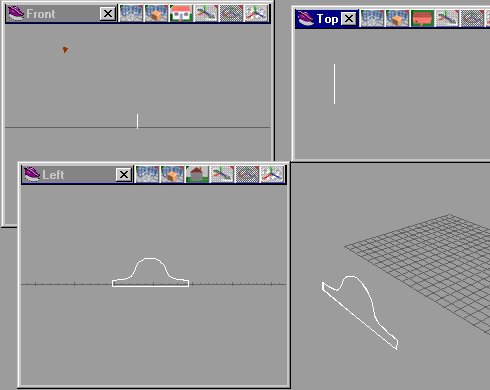
Use the face tool and select the edge again see pic to the left.
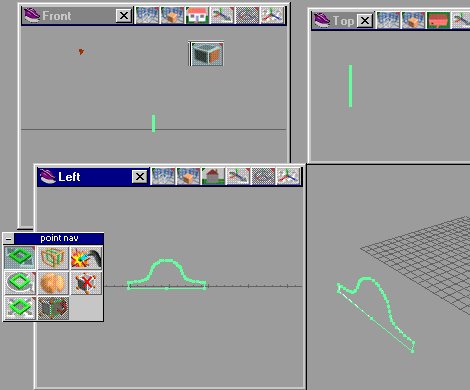 We select the face using the point/face nave tool (see pic on the left) We will sweep this face.
We select the face using the point/face nave tool (see pic on the left) We will sweep this face.
You can either use the sweep tool or use the select face tool and drag a face manually, But I recommend that you do this in at least 3 sections so we have lots of room for the deform tool to work.
Your model should look like the picture on the right.
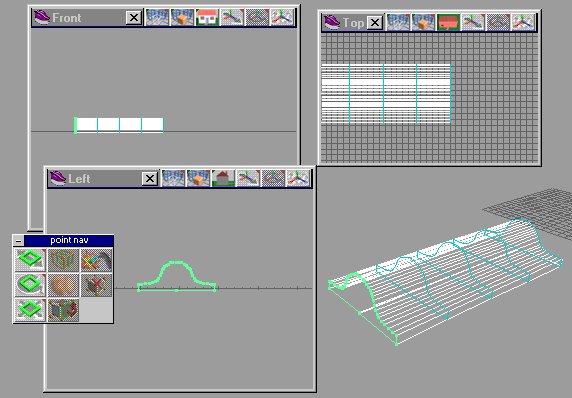
Next step ,
Go back to top view and open a second window showing the side view and then a third window showing the front view.
I like to set these up so I can see what the deformer is doing.
Select the background to the top image profile.
Now we are set up to use the DEFORM TOOL again.

Once you select the tool your model will turn orange with green lines on the 3 major axises. See picture on the left.

You will see a small pop up window , it will have controls on it. You can select which axis you want to deform by selecting it. Once selected the other axis lines will go away.
Axis lines are green.
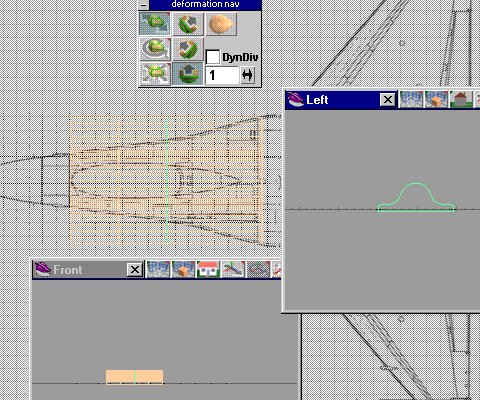
At any time , if you want to see any of these pictures a little more clearer.
Right click on the picture and select view image. The image will go to a new window and will be larger.
Look at picture on the left. With the tool selected , click on the axis you want and then click on the modification you want. In our case , we select the shrink/inlarge tool (bottem one on the left) in the popup window.
Touch the screen , not the model and move the "finger" to the left. You should see more and more "green axis lines".See picture below left.
See picture on the right.We are going to "DEFORM" in 4 or more places as show in the picture on the right. I like to watch all three views to make sure Im not deforming in the wrong place while molding what I want.

We will do one section at a time , triing to pake the model match the background image guide.
Take a good close look at the picture on the right.
One section at a time.

One section at a time.
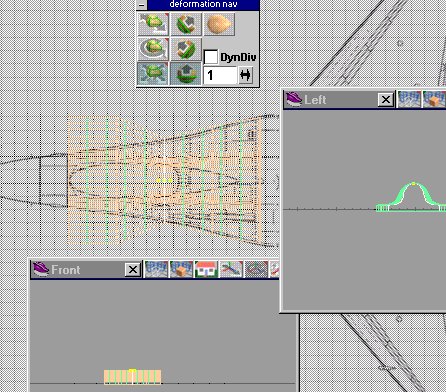
One section at a time.
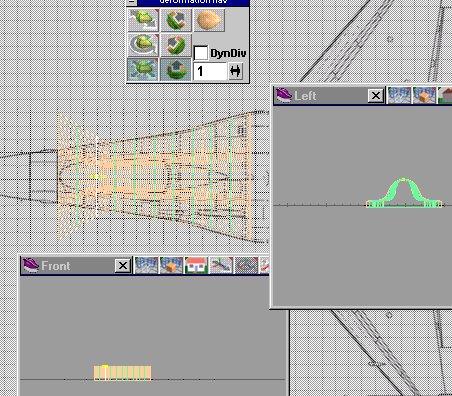
One section at a time.


One section at a time.
Once we are happy with the view from the top ,
you can also deform from the side using the side view , see pic on the above.
You can make any shape and then deform it using this method.
You deform shapes made of multiple shapes.
You can deform in all three directions at once or one at a time.
The intent of this tutorial was not to make a model but help you understand how the Deform tool works and with it the abillity to make any shape that you can imagine.
Next comes the forward section . That part will be on page three.
But.......... it requires some point editing
Page Three
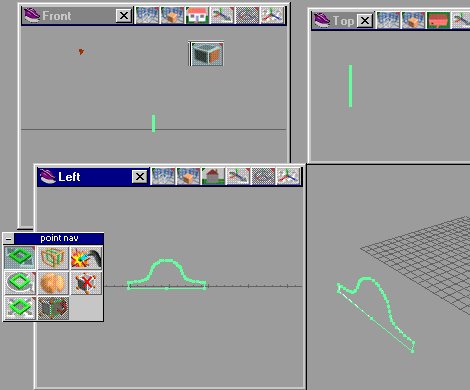 We select the face using the point/face nave tool (see pic on the left) We will sweep this face.
We select the face using the point/face nave tool (see pic on the left) We will sweep this face.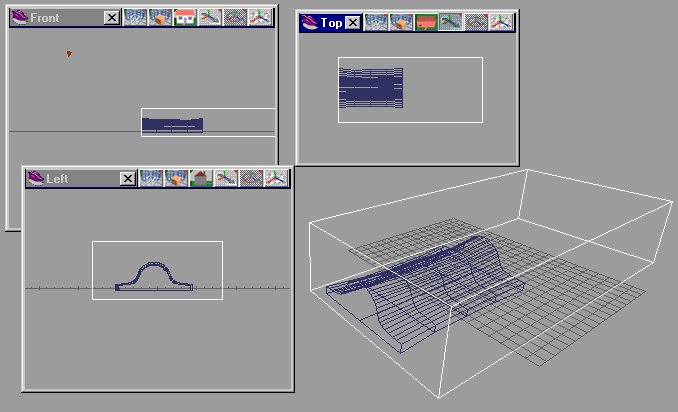 We are ready to start the next section. I create a box and inlarge it to cover most of the model. I subtract the box from the model leaving only the edge. This will be the start of the next section .
And it fits.
We are ready to start the next section. I create a box and inlarge it to cover most of the model. I subtract the box from the model leaving only the edge. This will be the start of the next section .
And it fits.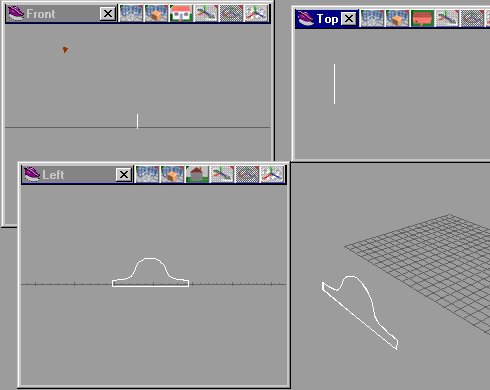
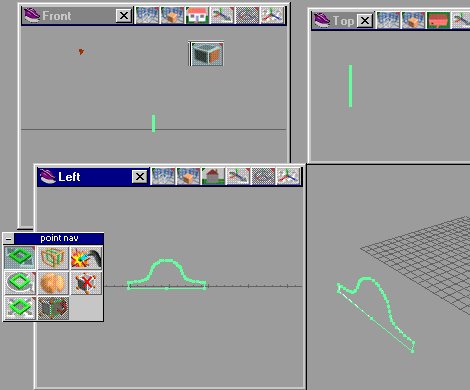 We select the face using the point/face nave tool (see pic on the left) We will sweep this face.
We select the face using the point/face nave tool (see pic on the left) We will sweep this face.