This is a simple tutorial to make a- flexable background- using trueSpace 4.
In this tutorial we will make a simple background model.
There have been many times where I have seen a beautiful picture on the internet and wanted to use it.
I could simply select it and use it as a background image but ....
I wanted to make my picture go into the back ground.
I wanted to make the background part of the new image.
I wanted to have the shadows show up on my background and become part of the image.
I have come up with an idea to do this.
This is a zip of the finished scene.
You will need 2 programs : trueSpace (any) and any paint program.
step 1
Get a picture off the internet or anywhere , print it out for reference.
I got my image at a size of 1024 x 768.
I open it with paintshop pro 6.
What I do next is make the image larger, not the image but the canvas.
The new canvas size is 1024 x 1100.
I move the image to the top and then use a cloning tool to make the picture longer.
Save it as a new named image.
step 2
Next open trueSpace.
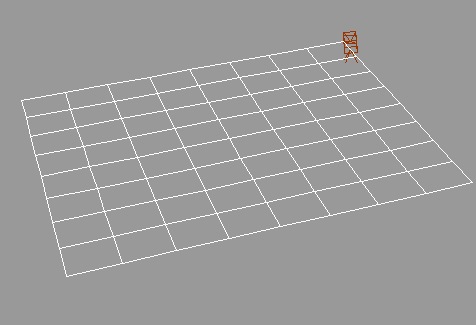
Select a plain object and then subdivide it. See picture to the right.
Then I used the deform tool and bent it 90 degrees. See picture below.
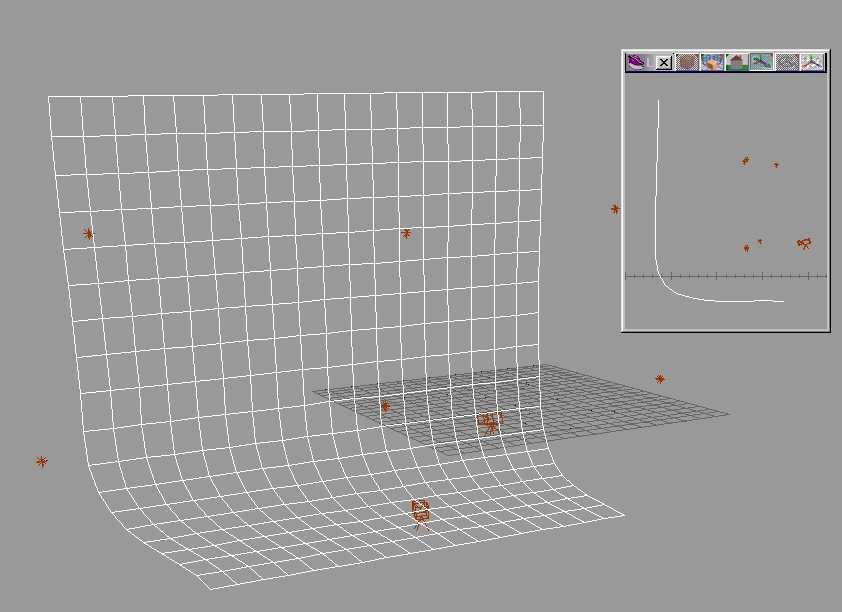
You will have to move the shadow lights to cast shadows to match your background image.
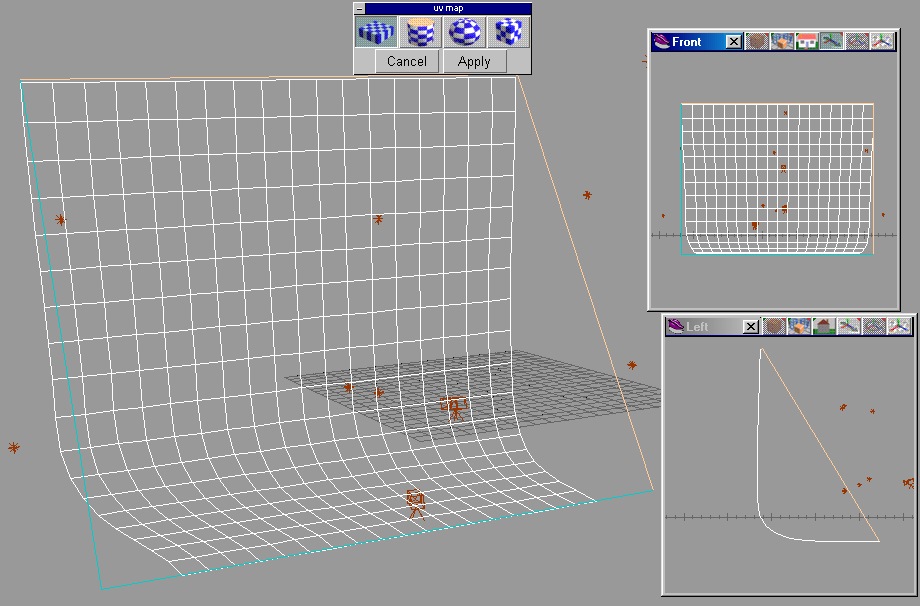
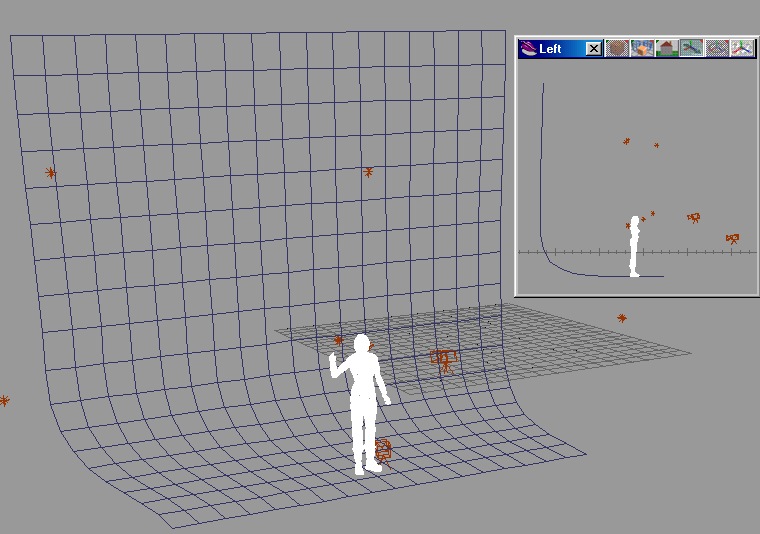 For this tutorial I added a figure.
For this tutorial I added a figure.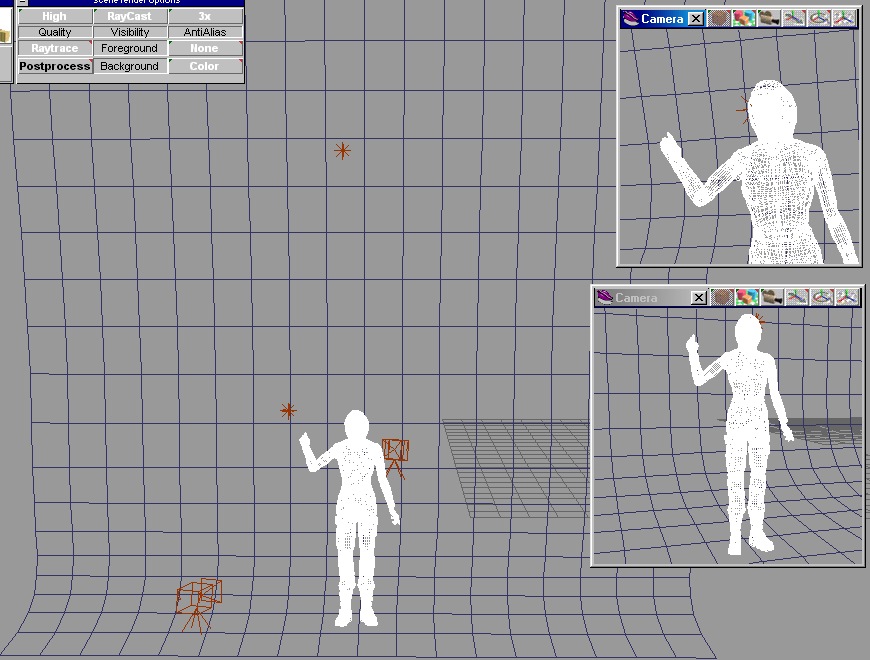


This is a zip of the finished scene. It includes lights, cameras,a modelfied background image and the flexable backgound model.
scene
I hope you find this idea useful.