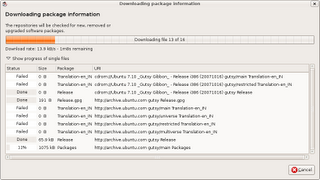aMule
aMule
is alternative to popular eMule program on windows platform , amule
supports/works with eDonkey2000 Network or Kadnetwork and allows P2P
sharing of files . aMule is available on number of platforms , Current
supported systems include
Linux,
Mac OS X,
FreeBSD,
NetBSD,
OpenBSD,
Windows and
Solaris.
To install aMule type the following command in the terminal window : -
sudo aptitude install amule
After completing above step launch aMule from (
Application -> Internet
-> aMule)
5.
Installing Adobe Acrobat Reader
* Requires Mediubuntu
repositories
Type in the following
command in the terminal window :
sudo aptitude install acroread acroread-plugins
acroread-escript
and , plugin for firefox
sudo aptitude install mozilla-acroread
6.
Installing Macromedia Flash support and Sun Java JRE
Both
Macromedia Flash and JRE are an important part of internet experience
almost all the websites use either of the two technology to add extra
functionality to the web page . By default Ubuntu does not come
preinstalled with support for these two , however they can be installed
quite easily by typing in the following command in the terminal window .
To
install flash type in the following command in the terminal window this
command is going to download a script that would further download the
files needed for installing flash-support and install it .
sudo apt-get install flashplugin-nonfree. Script
downloading further files needed for installing flash support
and to install Sun Java JRE
type in the following command in the terminal window .
sudo aptitude install sun-java6-jre sun-java6-plugin
sun-java6-fonts
7. Scribus
Scribus
is one of the most impressive Desktop Publishing application that is
free and cross platform . Scribus is available on Windows , Mac OS X ,
Linux , OS/2 etc . It is highly suited for preparing file for
professional quality image setting equipment .It has high end page
layout features of the kind found in
Adobe PageMaker,
QuarkXPress and
Adobe InDesign.
It can also create animated and interactive
PDF presentations
and forms. Example uses include writing small
newspapers,
brochures,
newsletters, posters and
books.
Anyways , to install scribus type the following command in the terminal
(
Application
->Accessories -> Terminal )
sudo aptitude install scribus
and after completing above step launch scribus by typing
"scribus" in
terminal window.
8. Downloader
For X
Downloader
for X is a nice download manager that allows downloading files from
Internet , pausing them and downloading them later . It also supports
splitting file into number of segments so that files could be
downloaded quickly . However one thing that i didn't like about is it's
interface is somewhat difficult as compared to some of the download
manager available on Windows.
Anyways to install " Downloader for X " type the following command in
the terminal window.
¨sudo aptitude install d4x "
After installation is over launch ¨Downloader for X¨ by
typing ¨d4x¨ in the terminal window , or by going to (
Applications-> Internet
-> Downloader for X )
9. Google
Desktop
Google
Desktop allows one to full text search of a user's e-mail, computer
files, music, photos, chat, and Web pages viewed,OpenOffice documents ,
PDF files and more .
Now similar tools already existed on Linux
like beagle (supported by novell ) , meta tracker etc . However Google
Desktop search is not based on any of these tools and uses its
proprietary algorithms to search for files on the computer ,also being
1.0 release and more stable then these products it could be preferred
over tools like beagle .
To install type the following command in the terminal window : -
wget http://dl.google.com/linux/google-repo-setup.sh
and
sudo bash google-repo-setup.sh
Now after completing above steps to install Google Desktop Search type
the following command in the terminal window : -
sudo apt-get update
and
sudo apt-get install google-desktop-linux
After completing above step logout of gnome session and relogin you
would find the following dialog window
select the appropriate option : -
Now
after choosing appropriate option you would find Google Desktop icon in
the bar at the top of the screen , now it would automatically scan and
index files on computer and store it in local database which could be
searched using web browser .
Google
Picasa
Google
Picasa is an extremely professional good looking photo management
application available on Windows ,Linux and Mac OS (??) . Now Google
Picasa has a number of features that many photo management software on
Linux dont have further Google Picasa looks very user friendly as
compared to similar open source application available on linux . Now
Google Picasa for Linux is not a native linux application but runs on
Linux thru application layer called wine which allows many windows
application to run flawlessly on Linux.
Now to install Google - Picasa type the following command in the
terminal window
wget
http://dl.google.com/linux/deb/pool/non-free/p/picasa/picasa_2.2.2820-5_i386.deb
and
sudo dpkg
-i picasa_2.2.2820-5_i386.deb
After completing above step launch
Google Picasa from
Some Tips to consider before running picasa (taken from google picasa
website )
Tips
- If you use NFS,
when Picasa first starts, tell it to scan just your desktop!
Otherwise Picasa gets real slow while it scans all your NFS
directories!
- To get Picasa to
see pictures on your hard drive, click "File / Add Folder"
(NOT "Import").
- When adding a
folder to Picasa, the default action is to remove
the folder from Picasa. You have to actively choose Scan once
or Scan always.
- Picasa is not
supported over remote X connections.
10. Google Earth
To install
Google Earth type the following command in the Terminal Window (Application->Accessories
-> Terminal ),keep
in mind that googleearth is downloaded from Medibuntu repositories and
not Ubuntu hence be sure you have activated the repositories correctly
as described in first step of this article.
¨sudo aptitude install googleearth"
After
downloading is over you will get a screen like this press
¨Yes¨ to
accept the license agreement and complete software installation.
Now you can
launch Google Earth from (Application
-> Internet -> Google Earth)
11. Installing
gdesklets
gdesklets
gives user a collection of impressive widgets that can be placed on
desktop this is similar to feature available on Windows Vista and Mac
OS X , it does provide quite a good look to the desktop.
To install gdesklets issue the following command at the command line
sudo apt-get install -y gdesklets
after installation go to (System
-> Preferences -> Sessions)
There go to Start up program and add gdesklets shell , now every time
gnome loads up you should see your gdesklets on the desktop.
12. Installing
MPlayer with all codecs and dvd playing support
*This step requires
Medibuntu repositories
MPlayer
is one of the most popular media player available on linux , it
supports playing all the major audio/video file formats . With
w32codecs and libdvdcss2 it plays all the major audio/video
format,however w32codecs has dll files from windows operating system
hence its not available on the ubuntu official repositories and needs
to be downloaded from the mediubuntu repositories.
To install MPlayer with
all codecs type in the following command in the terminal window : -
sudo apt-get install mplayer
and
sudo apt-get install w32codecs libdvdcss2
After completing above steps you could launch MPlayer by typing in
gmplayer in the terminal window or from (
Application -> Sound
& Video -> MPlayer Movie Player )
Quod Libet : -
Quod
Libet is an extremely versatile music player based on GTK+ that is
extendible via plugins , has a rich feature set and has really unique
feature of building playlist by searching for particular kind of music
files based on search terms or regular expression . It has been
programmed in Python programming language and hence it's plugin are
also created in Python. A number of plugins are available including
ones that help in copying songs to digital audio players , last.fm
plugin , advanced editing features and many more .
Quod Libet
uses GStreamer framework of GNOME to play audio files and hence
integrates quite well the the GNOME desktop environment , also audio
format supported would be same as the one supported by GStreamer so you
may want to install mp3 support since by default many linux
distributions these days dont come with mp3 support installed.
To install Quod Libet type the following command in the Terminal Window
: -
sudo apt-get install quodlibet
and after completing above step launch quod-libet from (
Application -> Sound
& Video -> Quod Libet )
Quod Libet Website : -
http://www.sacredchao.net/quodlibet
13.
Installing ntfs-3g
ntfs-3g
this is necessary if you have a ntfs drive in your computer ( Usually
Windows XP installs on NTFS drive) and you want to read and write data
to the drive you have to install this .
This can be installed as following type the following at the command
prompt
sudo apt-get update
sudo apt-get upgrade
sudo apt-get install ntfs-config
Then type the following command
gksu ntfs-config
This is automatic configuration of ntfs-3g , enable read , write
support and it should be configured.
these commands would back up fstab file if configuration goes wrong.
sudo cp /etc/fstab /etc/fstab.bak
gksu gedit /etc/fstab
Now one more thing you want your windows (NTFS) drive to be mounted
automatically add the following entries to /etc/fstab
/dev/ /media/
ntfs-3g defaults,locale=en_US.utf8 0 0
Where
/dev/partition is the partition which is NTFS drive , in my case
/dev/hda1
/media/
this is just the directory you want to use as a mount point where
windows drive would be mounted , you can very well use any drive you
like.
now Restart ubuntu your windows partition should be working well.
14.
Installing flash-plugin
Macromedia
Flash player is not installed by default but since we would be surely
needing it while browing the net , installing it is necessary
it can be installed by following command
sudo apt-get install -y flashplugin-nonfree
15. Installing Microsoft
True Type Fonts
If
you are making a jump from windows to ubuntu you would surely miss the
true type fonts that Windows uses , since Microsoft has released them
free so they can be installed without a hitch in ubuntu (Though not
distributed with Ubuntu) .
sudo apt-get install -y msttcorefonts
16. Installing unrar
RAR
is one of the very widely used archives on Windows , however unrar tool
to decompress RAR is not shipped with distribution and has ti be
installed manually.
sudo apt-get -y install unrar
17. Installing mpg123
mpg123
is a very nice command line based mp3 player that can play mp3 files
even on a slow processor based computer , further installing this
provides a way of playing mp3 files from within the nautilus file
manager . Hence i recommend installing mpg123
sudo apt-get install -y mpg123
18. Installing DVD playback
support
Now
this is a contentious issue , in some countries playing DVD files
through DEcss is illegal so use it at your own will , anyways to enable
dvd playback issue the following command at the command line : -
sudo aptitude install libdvdcss2
Note : the above commands would only work if you have added the
repositories i had mentioned before the Seveas repositories.
However if you do not have these Repositories installed issue the
following command to install the DVD playback support : -
sudo /usr/share/doc/libdvdread3/./install-css.sh
19 . Installing the extra
multimedia codecs,players
Now
you would surely want to install all the codecs for playing various
media files and the players primarily xine,vlc,mplayer issue the
following commands to install the multimedia codecs.
sudo apt-get install gstreamer0.10-pitfdll gstreamer0.10-ffmpeg gstreamer0.10-gl gstreamer0.10-plugins-base gstreamer0.10-plugins-good gstreamer0.10-plugins-bad gstreamer0.10-plugins-bad-multiverse gstreamer0.10-plugins-ugly gstreamer0.10-plugins-ugly-multiverse libxine-extracodecs w32codecs
vlc mplayer
This
command would install most of the codecs for gstreamer multimedia
architecture and vlc media player and Mplayer , as well as the dll
files codec (w32codecs) for decoding various files whoose open source
decoder are not available.