Help Page for playing Music on PalTalk
Here is the short explanation to playing music directly into PalTalk.
NOTE: if you have a SoundBlaster Live or Audigy, Click Here.
First, open the main PalTalk window and click on "setup".
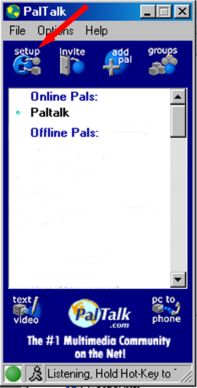
Now, click on the preferences tab and check "global hot key enabled". Then [ok]
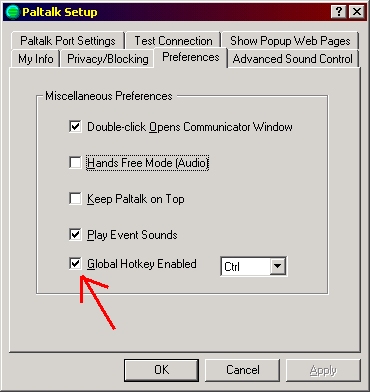
Now, double click the speaker icon in the windows taskbar
lower right hand corner of your Windows screen.
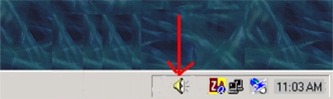
That will give you the following window.
Click on [options], then [properties].
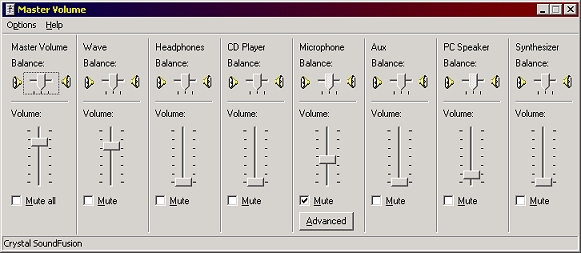
That will give you the following window.
Put a tick in "recording", and make sure you have
"microphone" and "stereo mix" checked. Then click [ok].
If there is not one called "Stereo Mix", you might have one
called "loopback". Choose that one.
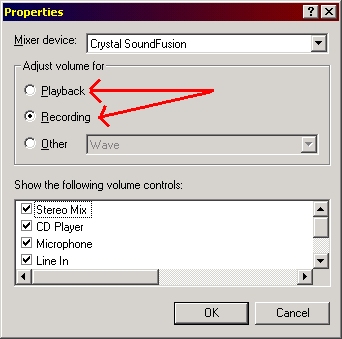
Now, change the selection to "Stereo Mix", instead of "Microphone".
or "loopback" if that's what you chose previously.
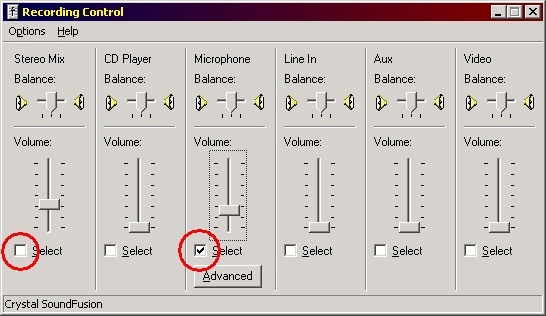
Now queue up the song that you want to play, and hold down
the "ctrl" key. When you are finished, be sure to change
the recording window back to "microphone" so you can talk.