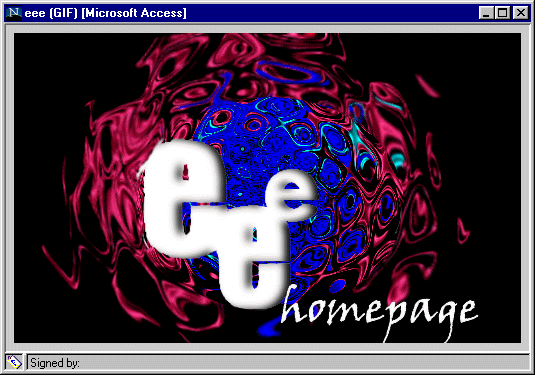How to use Results Table, JMF and Image Window

(Click on image to view the actual resolution)
Figure 1 Results Table
Figure 1 shows the Results Table with the
following features:
- Minimize, Maximize and Close buttons at the top right hand corner of the Results Table
performing the respective functions as indicated by their names.
- Sorting. Just click the left mouse button on the appropriate column name at the top to
sort the table in ascending order. Clicking the left mouse button while pressing the
<SHIFT> key sorts the table in descending order.
- Swapping columns. Just click the left mouse button on the appropriate column name at the
top and drag it to desired position of interest.
- If scroll bars appear horizontally and/or vertically, either click the scroll arrows or
drag the scroll box to scroll through the information in the table.

Figure 2 JMF Window
Figure 2 shows the JMF Window with the
following features:
- Minimize, Maximize and Close buttons at the top right hand corner of the JMF Window
performing the respective functions as indicated by their names.
- By default, the JMF Window resizes itself to the actual size of the multimedia clip and
starts playing the clip.
- To begin playback, click the
 button.
button.
- To stop playback, click the
 button.
button.
- To select a certain frame (for video) or track (for audio), drag the
 slider to the desired position.
slider to the desired position.
- To turn off sound, click the
 button.
button.
- To turn on sound, click the
 button.
button.
- To adjust the playback volume, click the
 button.
button.
- To display information about the current multimedia clip, click the
 button. An example is shown in Figure 3.
button. An example is shown in Figure 3.

Figure 3 JMF About (Media properties of multimedia clip)
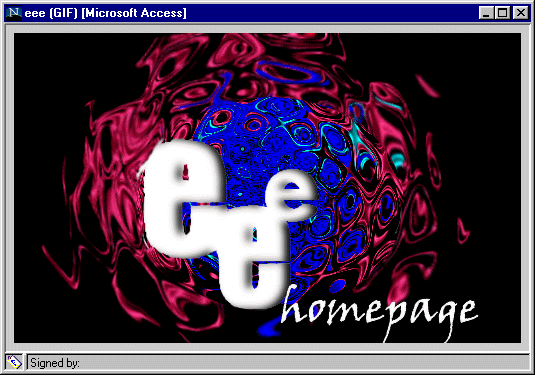
Figure 4 Image Window
Figure 4 shows the Image Window with the
following features:
- Minimize, Maximize and Close buttons at the top right hand corner of the Image Window
performing the respective functions as indicated by their names.
- By default, the Image Window resizes itself to display the entire image.
- If scroll bars appear horizontally and/or vertically, either click the scroll arrows or
drag the scroll box to scroll through the image.
Copyrightę 1999 by Chue Wai
Lian and Tan Choon Boon
Last updated on Sunday, 14 November 1999
Please send all mails to wailian@singnet.com.sg
or tancbcb@singnet.com.sg