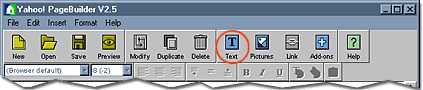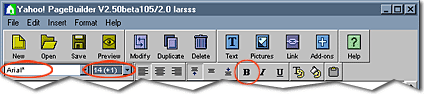| Yahoo!
PageBuilder Tutorial |
« Previous - Step 4
of 10 - Next
» |
Step 4: Adding Text
Making use of Yahoo! PageBuilder's rich set of text tools, you can
achieve a variety of looks. You can specify font type, size, and color. In
this step, you will be adding text and then will use the text toolbar to
modify that text.
- Click the Text button on the toolbar. A text box will appear
in the center of the page.
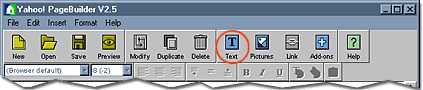

- You will see the text portion of the toolbar become active at the
top of the screen. Type your name and then highlight the text by
clicking and dragging with the cursor. Select Arial and
14-point font from the drop-down list and click on the B
button to make the text appear in bold.

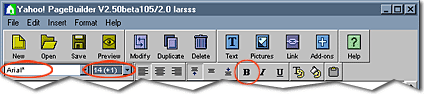
- Click and drag the text box until its under the image in the top
left corner of the page.
|