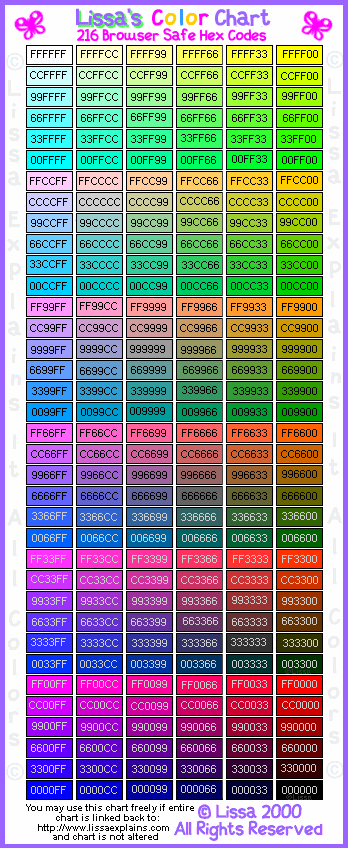Learn HTML
HTML tags are what tell your browser (like netscape) what to display. HTML tags are typed inside angle brackets like this: <code>! The first HTML tag is usually the <html> tag, which tells your browser that the document has been written in HTML. If you forget this tag, you'll probably be in trouble! Every tag has a starting tag, and an ending tag. If you didn't end it, your command will run on and on forever, and probably confuse your browser. Ending tags are like this </html> or </whatever>
The tag after the 'html' tag is the <head> This is the head tag, it is where you put the page's title (displayed at the top of your screen)
put <head><title> YoUr TiTlE hErE</title> (end the title)</head>(end the head)The next tag is the <body> tag, which tells the browser which background color, link color, text color and background image.You must put a < body > tag in you HTML, because that's where all your page stuff goes. At the end of all your pages, you must put < /body > and < /html >!
Usually, you'll want to center whatever you put on your page. To do this, put <p align="center"> and </p>. This means 'align the paragraph in the center'. You can put 'left' or 'right' instead of 'center' too. To make your text indented on both sides, put <blockquote> and </blockquote>.
^TOP^
Links
There are four kinds of links. A link is a highlited piece of text or an image that goes to a different page or site. The first kind of link is to a different site. To do this put
<a href="http://www.yoursfavoritesite.com">Click here!</a> Where 'http://www.yoursfavoritesite.com' is, put a url to the site you want, and where it says 'click here' put the text you want your visitors to click on to go there.
The second kind of link is a link to one of your pages. You have to link all of your pages together so people can get from one to the other.
<a href="yourpage.html">Go to page two</a> It's pretty much the same Idea. The third kind of link is a link to your email. Say you want all people who have a black cat to email you. They probably don't want to have to copy your email adress, go to their mail box and send you a message. Instead, just put a link that they can click on that brings up their email program with your email filled in!<a href="mailto:you@youremail.com">Email Me</a> Don't forget the 'mailto:' part, or it won't work!
The fourth kind of link is a jump link, which links the top of one page to the bottom, or to different parts, as on the top of this page. All you need to do is name the part of the page you want to link to, like this
<a name="top">Welcome </a> to my purple pet page........
Then, create a link where you want it to be:
<a href="#top">Go to the top of page</a>
^TOP^
Colors
In the < body > tag at the top of your page you can specify link colors, text color, and background color.
<body bgcolor="yellow" text="black" link="green" alink="yellow" vlink="purple"> Vlink is a visited link, and alink is an active link. You can put whatever color you like, but for more acurate colors, you should use the color codes. Every color has a code, like #000000 or #FFFFFF. Just copy the code from the color chart and put it in your html instead of the word.
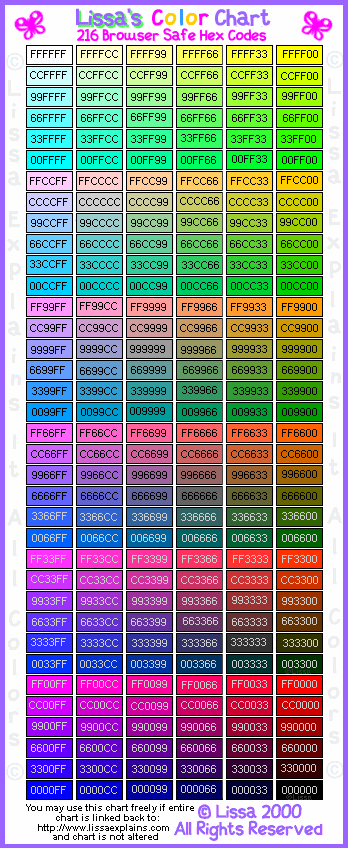
^TOP^
Images
Images spice up your page! backgrounds, photos, logos, or buttons are neat! All images should have width and height parameters. You can find these out by looking in a paint program, or by clicking on the image and viewing it. To put an image
<img src="yourimage.gif">
There are many different kinds of images, but .gif and .jpg are the most common. GIFs are best for graphics and buttons, and JPEGs are best for photos. Remember, if you spell the image name wrong, it won't display. Before the image can display, you have to upload it to your site. Usually, if you are using a site like Geocities, there will be a button that says "upload", click on this, then click 'browse' and choose the image you want from your computer. Make sure it is .jpg or .gif! Note if it has capital letters or underscores (you CANNOT USE SPACES in file or image names)!
<img src="yourimage.gif" width="250" height="250">
^TOP^
Backgrounds
Ok, go back to the < body > tag. But first, you need a background image. You can probably get one free at any graphics site. Or, I can make one for you. So, say you have a nice background of flowers called 'flowerbg.gif'. (upload it) Just go to your < body > tag and put in 'background="flowerbg.gif">'
Buttons buttons are just images that are linked. Simply put a link to a site, and then put the image, and close the link.
<a href="http://www.neopets.com"><img src="meekaly.gif"></a>
Borders are just backgrounds that just go down one side. Same thing as regular.
^TOP^
Font
To change the font to bold there are:
<b> and </b>Italic
<i>and </i>Underline
<u> and </u> To change the color, use the color codes or colors, in a font tag, like this:
<font color="blue"> and </font> To change the size:
<font size="+1"> Bigger or <font size="+2"> Bigger <font size="-1">Smaller To change the font to a different font, you have to know the name of it, say Comic sans MS.<font face="comic sans ms"></font>^TOP^
Music
To put music on your page, basically you just need to find and upload a music (prefferably MIDI .mid) file. Then, where you want it, put
<embed src="music.mid"> YOu can put 'autostart' which does exactly what it says, also 'loop="1"' how many times you want it to play.
^TOP^
Tables
Tables are a bit complicated. They are usually used for lining pages, pictures and text up. Think of a checkerboard, there are verticle columns, and horizontal rows. There are so many little squares in the columns and rows. First, you start a table with:
<center><table border="0" width="400">
< center > is so that the table will be in the center of the page. < table border="0" > you can set the border to whatever you want, it determines how thick the border around the table is. < table width > is how far across the screen the table goes. If you choose more than 600, however, visitors will have to scroll sideways to see the rest of the table. There are other attributes that go into the < table > tag, but they aren't absolutely nessary. To make a new row, you put the
<tr>
tag. Then, you put as many cells in the row as you like, cells are what contain your data. The cell is defined by the
<td>
tag. As always, these tags have closing (< /td >) tags. After you've filled the cell with data, you must use the < / td > tag. When you'd like a new row, you must first close the old row < /tr >! Here is an example of a table:
| Welcome | To Our Site |
| Please Sign | Guestbook |
Here is the code for that table:<table width="200" border="3"><tr bgcolor="#33ccff"><td><font face="comic sans ms">Welcome</td><td><font face="comic sans MS">To Our Site</td></tr><tr bgcolor="#CCCCFF"><td><font face="comic sans MS">Please Sign</td><td><font face="comic sans ms">Guestbook</td></tr></table>
Back