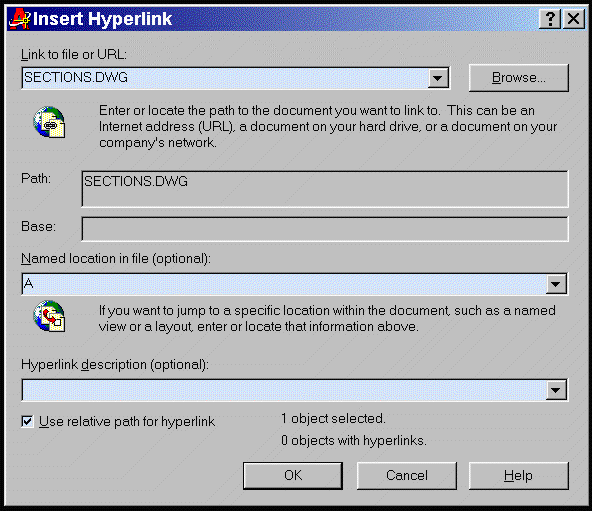"Better Than Nothing" ....Tips/Tricks/Ideas by Leonid Nemirovsky
LOCATE VIEWS IN MODEL SPACE R14/ R2000 (by BTN)
SMART DRAWING - PART II (by BTN)
SMART DRAWINGS (by BTN)
DRAG AND DROP (by BTN)
BACKGROUND RASTER IMAGES (by BTN)
COPY/PASTE & OTHER WINDOWS TIPS FOR AutoCAD R14/R2000 (by BTN)
UCS (by BTN)
BLIPMODE (by BTN)
CONTROL YOUR PREFERENCES FROM AUTOLISP (by BTN)
ADDING PARTIAL MENU WITH AUTOLISP (by BTN)
CREATING BLOCKS (by BTN)
HOW TO DRAW A LINE PERPENDICULAR FROM AN ARC'S END
TRIM TRICK
EXTEND TRICK
CHANGE PROPERTIES
DESIGN CENTER TRICK (by BTN)
IF YOU ARE ON NETWORK (by BTN)
MANAGING XREF'S (by BTN)
DIMENSION STYLES and FIXED HEIGHT FONT STYLES (by BTN)
SNAPPING TO THE MIDDLE BETWEEN ANY TWO OSNAP POINTS. (by Troy Willett)
LOCATE VIEWS IN MODEL SPACE R14/ R2000 (by BTN)
If you have several viewports in paper space taken of a large drawing and you
have no idea where those areas are located in model space,
while in Paper space at command prompt type MS, click on desired viewport'
at command prompt, type VIEW, S, VIEWNAME (where VIEWNAME is any name you want).
Than switch to MODEL SPACE.
At command prompt type VIEW, R, VIEWNAME - and you are in desired area in
model space, or use simple lisp
(defun c:msp ()
(setq cm (getvar "cmdecho"))
(setvar "cmdecho" 0)
(command"view" "d" "tmp")
(setvar "tilemode" 0)
(command"pspace")
(princ "Click TWICE on desired VPORT: ")
(command "mspace" pause "view" "s" "tmp")(princ)
(setvar "tilemode" 1)
(command "view" "r" "tmp")
(setvar"cmdecho" cm)
(princ)
)
TOP
SMART DRAWING - PART II (by BTN)
REFEDIT is a new command in AutoCAD R2000. At first glance it might seem a bit dangerous to experienced AutoCAD users. If everybody can edit an XREF drawings from inside the current drawing, it could lead to problems. But there are ways to protect XREFs from unwanted editing.
First of all you can uncheck the box that allows inserting an XREF as a copy. That way only one person can edit it.
Secondly you can put all entities in XREF on locked layers (or lock all layers in the drawing).
But most interesting part starts if you leave certain XREFS editable. For example you have a large
plan and need to develop several details from it, the other word - use different portions in different scale.
In this case REFEDIT command in conjunction with also new in R2000 capabilities of creating odd shape
VPORTS in PSPACE becomes very useful. XREF plan into new drawing, Create details from it in PSPACE,
using odd shape VPORTS and different scale magnification such as 1/20 XP, 1./50 XP and so forth.
Switch to PSPACE, set DIMSCALE to "0" (zero), place dimensions and callouts for each detail.
Now you have your new drawing linked to MASTER PLAN. Now you can change MASTRER PLAN
and see differences in your new drawing (nothing new so far) or you can use REFEDIT (add, rem, refclose)
to make changes in the drawing and safe them into MASTER PLAN (that is NEW STUFF).
However it is require some extra work, simply put it, to organize files in non traditional way. When several
MASTER DRAWINGS are parent to large number of contract documents. Some times with a lots of
changes during project development it is helpful and can save time.

TOP
SMART DRAWINGS (by BTN)
You can create smart drawings if you are using AutoCAD 2000. Just use HYPERLINK command to link your drawings together.
For example on the PLAN drawing you have sections marked with standard for the project Section Marks and all actual sections are shown on other sheets. Assuming that all project drawings are in the same working directory - you can use a little trick:-
Step 1 - go to drawing (drawings) where sections are shown, and create a named view around each section.
Use say, a view named "A" for a Section A view and a View named "B" for a Section B veiw and so on.
Step 2 - return to the PLAN drawing and attach HYPERLINK to each Section Mark .
This is done by typing HYPERLINK at command prompt (you will be instructed to save the drawing if it's not already saved), touch Section Mark and fill out the Dialog box as shown on the screen shot below:-
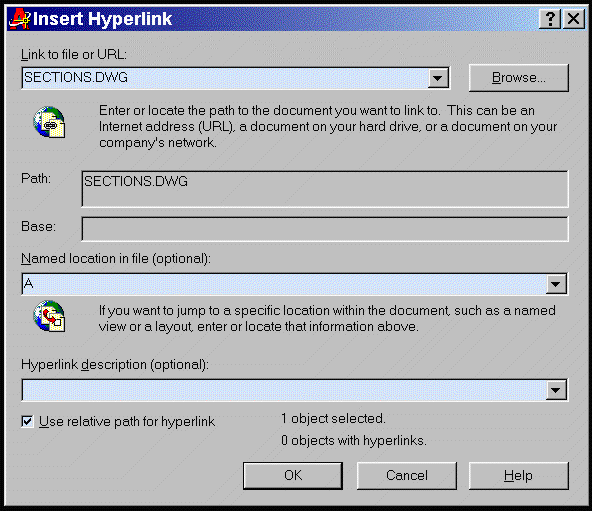
Now select OK. Repeat that procedure for each Section Mark. Now you can jump from PLAN
to any sections that required.
You can repeat the same steps going backwards from SECTIONS to correct spots on the PLAN.
So you can jump back and forward as needed. Sections can be located on different drawings.
TOP
DRAG AND DROP (by BTN)
Additional Interesting Windows Tricks You Can Consider Using in AutoCad:-
If you open Windows Explorer and AutoCAD you can drag and drop into Autocad - lisp, vlisp and arx files from windows explorer and they will be automatically loaded and ready to invoke.
You can also drag and drop in script files and AutoCAD will automatically run them, so you can save few command strokes.
You can also drag and drop files with mnu, mns, mnc extensions but I will reccomend it for expert users - it will totally and immediately override your existing menu settings. It is however, useful if for some reason your menu settings are lost anyway. In this is the case it will instantly set your menu including all pulldowns, which you have to otherwise do manually.
You can drag any icon shortcut to a Windows application such as Word, Excel, Access, WordPad or Notepad
from your Desktop into the opened AutoCAD ..a little icon will appear ..doubleclicking on it will start that application.
It can be saved with the drawing and used to initiate the application whenever the drawing is opened at some later time. I drag and drop Excel file which was shortcut to project drawing list and saved it with the index drawing for the project.
You can perform cut/copy/paste in AutoCad OPEN (or INSERT) dialog box just like in Windows Explorer,
The beauty is that you are dealing only with drawings files, and you can move, delete or copy them from
one folder to another and, as a plus, you can preview them as you go.
TOP
BACKGROUND RASTER IMAGES (by BTN)
If you need to use scanned raster image of old manual drawing as a background for new
AutoCAD drawing - white background can be a problem, just becouse new stuff is not
clear or you need to plot in black and white..... You can fix that in a few simple steps.
Bring your image into any photo editing program such as PhotoShop or even one of those free
photo editing programs you can download from TUCOWS.COM, save it as negative (or invert colors)
image (tif, jpg, gif or bmp format), than insert in AutoCAD - you have image which looks more
like you just draw it yourself.....
TOP
COPY/PASTE & OTHER WINDOWS TIPS FOR AutoCAD R14/R2000 (by BTN)
This tip works for R2000 - you can open more than one drawing at the same time...
From FILE pulldown (or from command prompt) start OPEN dialog box. While
holding CTRL key select two or more drawings you wish to start and press OPEN
button when finished (just like you would do in Windows Explorer) - AutoCAD will load
all selected drawings. Hit TAB key while holding CTRL key - that will switch you between
open drawings every time you hit TAB key.
Next few tips will work with both R14 and R2000
If you working in a drawing with a number of XREF files, and you need to open one of those XREF's
to edit, and you do not know exactly the directory where it is located - use a little trick.....
First initiate XREF MANAGER (type XREF at command prompt or select it from
puldown menu), find and highlight desired XREF, down below in XREF LOCATION
(PATH for R14) box you will see full path and XREF name. Highlight it with your mouse,
click right button and select COPY. Than initiate OPEN dialog box, in FILE NAME box
click right button again and PASTE... press OPEN button and it is done.
If you do not remember the XREF name and you know that it is in current directory -
Initiate LIST command and select xref from the screen. In text window find XREF's name
and highlight it, click right button COPY, initiate OPEN dialog box, in FILE box right click,
PASTE, press OPEN button (or press ENTER) and drawing is opened.
You can use COPY/CUT/PASTE in most AutoCAD dialog boxes, you can experiment
with Attribute Edit Dialog Box, MTEXT dialog box and so on, for moving text around.
You can CUT/COPY text from any text file outside AutoCAD and paste it into your
drawing - it will become MTEXT and assume current text settings. And so on and so forth...
The only limits are - your imagination and size of the clipboard.
TOP
UCS (by BTN)
-- it is a good idea to keep UCS ICON ON so you will know if your coordinates are real world coordinates. It will also give quick idea wether you are in PSPACE or MSPACE.
On the top of everything it allows you to do precise drafting, by changing the UCS, like rotating the paper in the "good old days of manual drafting" -- at command prompt type UCS, select E (by entity or any other method), pick the entity. UCS will follow selected entity, type at command prompt PLAN [Enter] (to accept WORLD) and the drawing will be "twisted" along the selected entity, and still remain world coordinates .
To UNDO that process at command prompt type PLAN and press Enter a couple of times.
UCS Color Consideration:-
One reason most people don't keep their UCS icon turned on is because it often blends in with the drawing. You could change the variable that retains the color of your UCS to a less common color (orange?). I believe it's the xor color in pref.
TOP
BLIPMODE (by BTN) -- some people keep it OFF, I like it ON, that helps to backtrack steps taken, for
example if I ID point , I still can tell where I picked and so on, and it is so easy to get rid of
those BLIPS -- just hit F7 key couple of times.
TOP
CONTROL YOUR PREFERENCES FROM AUTOLISP (by BTN)
- yes you can do that using undocumented AutoLISP functions GETENV and SETENV (brief discriptions how they work can be found in R14.01 online help).
First open any PROFILE.ARG file (create one if you do not have any)to see what environmental variables look like. You can set them (setenv "ACAD" "c:\\acad 14\\;autocad r14\\support\\;...c:\\mydirectory\\") and you will see the difference in your preferences pull down.
Remember this stuff is case sensetive, and variables MUST LOOK exactly as they look in typical ARG file.
TOP
ADDING PARTIAL MENU WITH AUTOLISP (by BTN)
- you can add partial menus using this simple AutoLISP routine:-
(defun c:lm ()
(command "_.menuload" "your.mnu")
(menucmd "P12=+your.POP15")
)
...where your .mnu is menu file you want to attach and P12 will place it at pulldown bar at pulldown 12 spot. You can substitute any spot you want to put it. I call your.pop15 just because my sample menu was **pop15 but you have to substitute using your code.
REMOVE PARTIAL MENU (by BTN) - use this simple line of code in your lisp routine:-
(menucmd "your.pop15=-")
TOP
CREATING BLOCKS (by BTN)
When creating blocks it is good to keep in mind what you want them to be when they are inserted.
For example if you want all block entities to enherit color and linetypoe of the layer tyou are inserting them on you should change all entities in the block (when creating) - color to BYBLOCK and linetype to>BYBLOCK.
If you want blocks to keep their colors and linetypes - change all entities colors and linetypes individually BYENTITY and put all of them on Layer 0.
TOP
HOW TO DRAW A LINE
PERPENDICULAR FROM AN ARC'S END
The tip from Patrick EMIN from France - e-mail to pemin@club-internet.fr
1. Set a permanent snap mode extremity+centre (ie the end and mid osnaps)
2. Draw the line from an extremity of the arc
3. Move the cursor on the centre of the arc, but don't click
4. Type in the length of the line, in negative mode (-50 for a length of 5)
TOP
TRIM TRICK
Tip from Ty - e-mail to TnKKawaha@aol.com
When using trim command, to quickly get on with chopping lines, just hit
enter when prompted to select cutting edge. Then, just start picking the
lines you want trimmed. Everything is a cutting plane when trim is used this way!
TOP
EXTEND TRICK
Tip from C. HOLT - e-mail to HoltinLB@aol.com
When using extend command, to quickly get on with chopping lines, just hit
enter when prompted to select extending edge. Then, just start exstending the
lines you want extended. Everything is a extending plane when extend is used
this way!
TOP
CHANGE PROPERTIES
Tip from Dave Allison (SVERDRUP INC.)
To change quickly COLOR, LAYER or LTYPE simply use GRIPS to highlight desired
objects, than go to the top bar or where you have your quick layer (color or ltype) pulldown,
select desired layer (color or ltype) and than hit ESCAPE couple of times and you are done.
TOP
DESIGN CENTER TRICK (by BTN)
If you have large libraries of blocks collected over the years, and not all of them are saved in R13/R14/R2000 format, you can avoid converting them by utilizing DESIGN CENTER in AutoCAD 2000 or Autocad Light 2000.
For example if you have STRUCTURAL and ELECTRICAL libraries of blocks.
Create new drawings STRUCTURAL.DWG insert all yours related blocks in that drawing,
create most common TEXT and DIMENSION styles. Do the same steps for other libraries.
Now you are ready to use blocks in R2000, initiate DESIGN CENTER, go to directory where
those library drawings are (good idea to keep them in special directory). Now you can view
those blocks and dimstyles. Grab the one you need and drop (or insert - it is up to you) in
the drawing you are working.......
TOP
IF YOU ARE ON NETWORK (by BTN) -sometimes you can't make your custom toolbars, simply
because of the right protection of network version of AutoCad. At least it is the case
in our office.... however there is a way around. In this case create your own small
menu somewhere on your local harddrive with some of your favorite pulldowns.
Unload AutoCad and Bonus (Express) menues, and load your manu as main manu - than
attach AutoCad and Bonus (or express) menus as you do partial menues.... thats the trick,
now you can create your toolbars as a part of your menu, when done ignore messages
that it can't save it in autocad and bonus menues - it wil save it in your menu and your
toolbars will not be lost.
TOP
MANAGING XREF'S (by BTN)
Managing XREF'S is not easy. It takes a lots of planning if more than one office involved in
the project. In this case it is good idea to keep all XREF's in separate directory. Add this
directory to your PREFFERENCES and DO NOT SAVE THE PATH of XREF'S. AutoCAD
will allways find those XREF'S and you can easely exchange your files between offices.
TOP
DIMENSION STYLES and FIXED HEIGHT FONTS STYLES (by BTN)
If you are using FONTS with fixed hieght - you can create some problems for yourself down the road. Especially if you are using assosiative dimensioning, in that case you will be forced
to create different DIMSTYLE for each scale used in the drawing, and in no time you have
a MESS on your hands. It is not bad if you gave descriptive names for those styles ....
But still , as time passed and different people work on the project, and drawing get passed
back and forward between different offices those drawing become a PROBLEM ones.
The solution is very symple. Create all your font style wit hight set to 0. Create one (or may be
two) DIMSTYLE. In this case AutoCAD will take charge of your assosiative dimensioning
automatically - depending on your DIMSCALE variable (depending on detail scale) .... NO MESS.
TOP
SNAPPING TO THE MIDDLE BETWEEN ANY TWO OSNAP PINTS. (by Troy Willett)
I found this some where on the Net. I'm amazed how many times I used them.
Quickly Snapping to the Middle Between any Two Osnap Points
I like to be able to snap to the middle between any two entities or snapping
points. By using the calculator and making a few icons, you can easily snap
to the middle between (2) end points, mid points, nearest points, center
points or any combination or (2) snapping points.
I made an icon and called it CEN2CEN.bmp. Then in the macro I used the
command: 'cal;(cen+cen)/2; This enables me to draw a line or dimension or
whatever and my first point is the middle between whatever (2) circles I
select. Again, you can do the same with end points, midpoints, etc. They
should all look the same, and it is easier if you name the bitmap image as
something easily recognizable and then save it to Acad\support\. That way it
is in your direct path and you won't get a smiley face for your icon next
time you open AutoCAD.
Also, when making your macro for the icon, you want to remove the existing
^c^c, that was a default for cancel. That would defeat the purpose of making
this icon. You want it to be transparent like all other osnaps. Again, for
reference, here is another example. I named my icon END2END.bmp for the
following macro to snap to the middle of (2) end points: 'cal;(end+end)/2.
Tip origin: Troy Willett CSI Industrial Systems Corp.
TOP