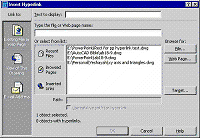
Fig. 1: Use the Insert Hyperlink dialog box to attach hyperlinks to objects in your drawing.
Click image to enlarge.
Hyperlinks |
Reference: Ellen Finkelstein (pointa.autodesk.com) |
URL's Are An Example of Hyperlinks
Everyone is familiar with hyperlinks on websites. Hyperlinks make connections between documents on the Internet. But you can also insert hyperlinks between objects in your AutoCAD® drawings and files or websites that may be located anywhere on the Internet, a network (intranet and extranet), or your own hard drive.
When you follow a hyperlink, the appropriate application is opened with the specified file. For example, your web browser application is used to open a link to a website and your word-processing application to open a link to a word-processing document.
Why Create Hyperlinks
You can use hyperlinks to create a permanent connection between objects in your drawing and other files that provide important supporting documentation or additional information. The creation of these sorts of hyperlinks just makes sense, but you may overlook some subtler but equally valuable hyperlinks. Here are some ideas, subtle and straightforward:
As you start to use hyperlinks, more uses will come to you. Hyperlinks have many possible purposes and are a greatly underused feature of AutoCAD software.
Creating A Hyperlink
Before you create your hyperlink, plan how you want to use it. The file or web page you are linking to must be available for the hyperlink to work. If you send an AutoCAD drawing with hyperlinks to a colleague, for example, be sure to include the files that the hyperlinks refer to. If you are posting the drawing on a website as a DWF file, upload the files the hyperlinks refer to along with the DWF file. If you want to use the hyperlinks in a drawing displayed on the Web, remember that browsers cannot display all file types, but that they universally support HTML and plain text files.
Caution: The eTransmit feature —new in release AutoCAD 2000i and updated in 2002—which packs together a drawing's related files for transmission to others, does not include files that you hyperlink to.
Here's how to create a hyperlink:
1. Select one or more objects in your drawing. The hyperlink will be attached to these objects.
2. Choose Insert Hyperlink on the Standard toolbar (or Ctrl+K) to open the Insert Hyperlink dialog box (see Fig. 1).
|
|
3. Use the icons (in the bar on the left side of the dialog box) to choose the type of hyperlink. The display of the rest of the dialog box changes depending on which option you choose:
4. To specify the location of the hyperlink, do one of the following:
Caution: If you will be posting the drawing online, be careful about file-name restrictions. For example, many web servers require names with no spaces. You may have to rename certain files before hyperlinking to them.
5. In the Text to display text box, type a short description of the hyperlink. This description becomes the tooltip when you pass the cursor over the hyperlink. (If you leave the description blank, the tooltip lists the URL or file name.)
6. Clear the Use relative path for hyperlink check box if you want to use the entire path for the hyperlink. A relative path uses a base as a given, requiring you to only specify the part of the path after the base. Use relative paths when all the files are in the same folder, whether on a hard drive, network, or web server. (If you have problems with relative hyperlinks, try using absolute hyperlinks.)
7. Click OK to create the hyperlink.
Note: Set the base path using the HYPERLINKBASE system variable. By default, the base is the folder of the current drawing. Check the hyperlink by passing the cursor over the object to which you attached the hyperlink. You should see the web cursor (see Figure 2).
|
|
Using a Hyperlink in a Drawing
So you have your hyperlinks. How do you use them? On websites, you just click the link to go to the specified location. But that won't work in AutoCAD software because clicking an object selects the object. Instead, follow this procedure:
Note: Not everyone knows this roundabout method of using hyperlinks in AutoCAD drawings. If you send your drawing to someone and want the person to use the hyperlinks, you may want to include brief instructions.
If you use a dial-up connection to the Internet and open a drawing with hyperlinks to the Internet while not connected, AutoCAD prompts you to connect so that it can find URLs on the Internet.
Editing A Hyperlink
To edit any feature of a hyperlink, select the hyperlinked object and from the menu choose Insert > Hyperlink. You can also right-click anywhere in the drawing area and choose Hyperlink > Edit Hyperlink from the shortcut menu that appears. AutoCAD opens the Edit Hyperlink dialog box, which is a carbon copy of the Insert Hyperlink dialog box. Edit the hyperlink using the same techniques you used to create it and click OK.
Using Hyperlinks on the Web
To use your hyperlinks on the Web, you need to publish your drawings to the Web in DWF format.
The DWF format is an AutoCAD file format especially made for the Web. There are two ways to create a DWF file. One way is to use the ePlot feature in the PLOT command. You can use one of the ePlot configuration files that come with AutoCAD. You can also use the Publish to Web wizard. See my earlier article on this subject, Publishing Your AutoCAD Drawings on the Web.
Once you have the DWF file, simply upload it to your web server along with the files to which the DWF hyperlinks. Viewers who have Volo® View or Volo View Express can just point to the DWF file directly and view it full screen. The Publish to Web wizard creates a more complex system using JavaScript that displays thumbnail views of DWF files and lets you click links to view them full size.
Note: The web server's software needs to recognize and allow DWF files. You may need to talk to your web server provider.
When you display a DWF file in a browser, you can tell where the hyperlinks are because the cursor changes to a pointing hand when it passes over an URL. On the Web, this pointing-hand cursor is universally used to indicate a link. To go to the URL, double-click it—a single click does not work. Be sure to tell viewers about this idiosyncrasy—otherwise, they may not be able to figure out how to use the hyperlinks!
Conclusion
Hyperlinks are a powerful tool, both within an AutoCAD drawing and on the Web. They connect your drawing with meaningful data that relates to the drawing. Try out a few hyperlinks and you'll soon see how valuable they can be.
o0o