
Product: MDT 2.x 3.x, 4.x, 5, 6 (7?)
Q: How do I put a Workplane on a cylinder's Axis? (3502)
A: To do this you must first create a workaxis along the axis of the cylinder.
Enter AMWORKAXIS at the command line (or use the button, menu or context menu).
At the next prompt, select the cylinder by picking (ie left clicking) anywhere on it including the area inside the lines). I picked the circle out of habit (see pic below on left) because sometimes you are required to pick to indicate the center (placing a Hole feature for example). The workaxis created is shown on the right.

Once this workaxis is in place you want to generate a workplane using the first modifier as "On Edge/Axis" and the second as "Planar Parallel"
Enter AMWORKPLN at the command line (or use use the button, menu or RClick options to issue the command).
In the Work Plane Feature box select:
1st Modifier as "On Edge/Axis" and
2nd Modifier as "Planar Parallel"
Ensure Create Sketch Plane is ticked and click 'OK'.
The first prompts then asks:
Select work axis, straight edge or [worldX/worldY/worldZ]:
(At which point you select the workaxis)

The next prompt asks for the plane to be parallel to.
Select work plane, planar face or [worldXy/worldYz/worldZx/Ucs]:
If you want the workplane to be parallel to the WORLD YZ or XZ plane then type in Y or Z respectively. Note that XY is not a valid World plane to be parallel with.
In this case I selected "Z" to make it parallel with the World's XZ Plane.
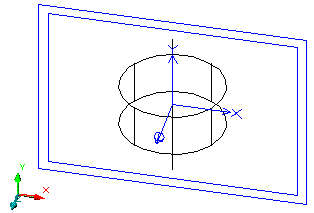
From here you just align and rotate your axis until it is suitable for your needs and carry on from there.