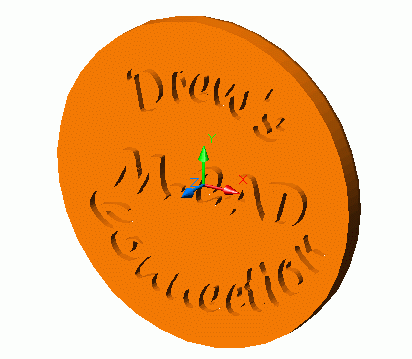Taken from MDT Tips and Tricks in Drew Fullford's www.mymcad.com (click on MDT in the top navbar).

Have you ever struggled making embossed text in MDT. The real hard part is coming up with the profiles for the text. Traditionally people have placed regular AutoCAD text on the models and then exploded the text using the bonus or express tool called "explode text". this leaves a lot of clean up before you can profile these sketches.
Here's my easy way around this and I incorporate the use of Microsoft Word to do it. in the case I present, I have used MS-Word 97, however it should work fine with Word 2000.
What we do first is start Word. Turn on the "WordArt" toolbar and "Drawing" Toolbar as shown below.


Invoke WordArt by selecting the tilted A button to the far left. In the WordArt Gallery dialog that comes up, select the very first option. Next you will see the following dialog box come up with "Your Text Here" and you can enter you desired text here as well as set your font and size.
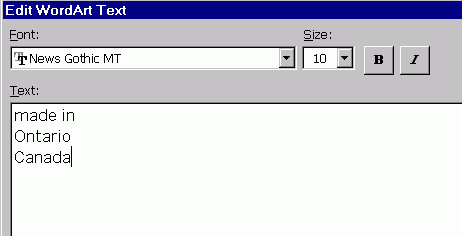
Once you have the text on the screen, you can then manipulate it with other commands from the WordArt & Drawing toolbars


The WordArt Shape (abc button) allows you to do round text as shown below.
Your text should have no fill, a solid linestyle, the thinnest line thickness available and no shadow or 3D effects.
Below is how my next example looked in Word 97:
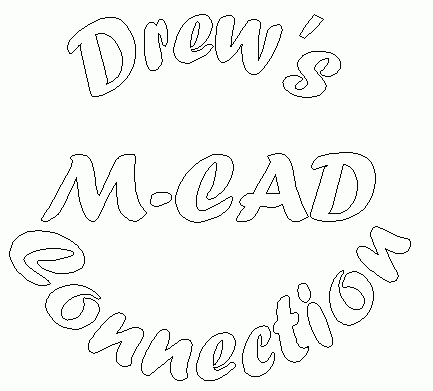
Now we will transfer the profile to MDT and use it as a MDT profile.
To do this, simply copy the text object from Word and switch to MDT. In MDT establish the current sketch plane where you want the text and then go to the "Edit" pull-down menu and choose "Paste Special" and select "As AutoCAD Entities". Position the text accurately on the sketch plane as you would any AutoCAD objects. This will result in polylines, and you will have 1 polyline per closed loop.
Before profiling the shape, be sure to go to Part Preferences and uncheck "Assume Rough Sketch". Now since MDT 4 will accept multiple loops within a profile, simply start the AMPROFILE command and select a quantity of letters for one profile. In may case i tried not to exceed 5 letters per profile because of the complexity of the font. Your case may differ if you use a simpler font. Each selection of mine required just short of 1000 constraints which yielded reasonable performance. Next extrude your profiles as either joins or cuts to get the raised or lowered text respectfully.
It is advisable that if you do such an operation that these features be suppressed until you really need them. For the program to continually recalculate these profiles requireing 100's or 1000's of constraints will place a heavy burden on your performance.