File->Open->TrainingFiles->Metric->GSGexercisefile.rvt
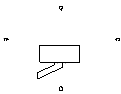
Load Project File
File->Open->TrainingFiles->Metric->GSGexercisefile.rvt
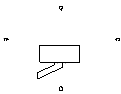
Add Walls p5-7
1. (Design Bar) Basics->Wall
2. (Loc Line) Face Finish->Exterior
-Walls are placed on the building pad by their exterior faces.
(NOTE: Could skip 3 to 7 below and just start drawing drawing the four lines direct on-screen using 26000 long by 10000 wide as per the method described in Lake Cabin. Main point was to left click the start and finish of each line which means you left click the end of the previous line as the start of the next line. To conclude you hit Esc or issue another command or something eg Design Bar-Modify or Loc Line->Interior generic wall blah blah to start an interior wall as in Lake Cabin.)
3. Options Bar->Clk Rectangle button
4,5,6,7. To draw walls; snap Pointer on top left corner, click once, then click bottom right corner.
Change Wall Types
1. Design Bar->Modify
2. Highlight wall with pointer.
Note Status Bar Indicates:
Catagory : Family : Type
Walls :Basic Wall :Generic Basic Wall
3. Press TAB
Walls highlight
Status Bar indicates Chain Selection ..
4. Click on wall -selected walls are red.
5. From Type Selector, choose Basic Wall: Wood Stud w/Vertical Siding
Walls change to new type.
6. Save->As myproject [Save]
**Demo mode wil not save!**
Add Building Datums p7-11
Create a new level for the roof.
1. (Project Browser) Dbl Clk the North Elevation name.
Note in elevation view you can see the walls and 1st two level lines.
2. (Design Bar) Basics->Level
Add a level 2750 mm above Level 2.
Clk above Level 2.
Move pointer horizontally and clk again to place.
Clk on dim text and enter 2750.
3. Clk on the default "Level 2" level name and type Roof to rename the level.
4. Clk Yes to the renaming prompts.
5. Add a level 500 above the roof level (yourself).
6. Rename the level Parapet (and Clk Yes to rename corrosponding views).
The four walls now need to go up to the Parapet level. Views are tiled to observe elevation simaltaneously.
7. Window->Tile
8. Clk on drop down arrow of the Zoom button. Choose Zoom All to Fit.
9. Clk Modify and place the Pointer in the Ploor plan: Level 1 view and select the four walls: prehighlight one wall and press TAB to prehighlight all walls. Clk to select them.
10,11. (Document Window) RClk->Properties (get Element Properties dialog box)
Instance Parameters->TopConstraint set to.. Up to level: Parapet ->OK
Save with CTRL-S
Create a 3D View
1. ToolBar->Clk (house!) 3D button
2. Spin with spin button from Toolbar
Shift and move Pointer in the document window to spin (Esc to stop).
3. To name view:
Browser->3D Views->Rclk on {3D}->Rename->myview1 [Enter]
Modify The Shell
Split a wall and vary itt's hieht for a cantelevered space to be added later.
1. Floor Plan: Level 1 view.
2. Documnent Window RClk ->Zoom to Fit.
3. Toolbr->Split.
4,5. Pointer on nth wall 4000 away from west wall, Clk to split.
6,7,8. Modify -> select the left portion->RClk->Properties->TopConstraint->Up to Level:Level 2->OK
9. Open the 3D view to see the results.
Add New Walls p11-16
Add New Walls, Create A Floor And Add A Roof.
New walls are extended away from the house to form the cantelevered space.
1. Open Floor Plan: Level 2.
2,3. Design Bar->Basics->Clk Wall->Type Selector->Basic Wall:Wood Stud w/Vertical Siding.
4. Options Bar:(three options..)
Height->Parapet.
Loc Line->Wall Centerline.
Clk / and select Chain.
5. Documents Window RClk->Zoom in Region->Drag across catelever space.
6. Sketch the first wall.
Snap Pointer to endpoint above the centerline of the left (west) wall.
7. Sketch three walls stating up 3000 to right 4000 then back down 3000 (might have to press Esc to terminate ).
8. Modify->select the three new walls by prehighlighting one, pressing TAB and left picking.
9. RClk->Properties...
10. Base Offset to 300.
This lowers the base of the wall to the bottom of the floor.
Creating A Floor (p13)
Now create a floor on Level 2.
1. If necessary, zoom the view to see the entire model.
2,3. Design Bar->Basics->Floor.
By default Pick Walls is selected in the Sketch Design Bar. Use Pick Walls to create the floor by selecting the walls by placing the pointer near the inside of each of the outer walls so it snaps to the face of the core.
4. Press TAB to chain select the walls.
5. With PICK Walls still selected, pick the three walls forming the cantelever (Do not use chain select). Be sure floor sketch lines go to the outer face of the core.
6. Yes to ..walls that go up to this floor's level to atttach ..?
8. Yes to ..cut the overlapping volume out of the wall..?
Save the file
Adding A Roof
To add a roof.
1. Browser->Open Floor Plan: Roof
2 Zoom to view the entire model if necessary.
3. Design Bar-> Basics->Roof->Roof by Footprint.
4. Options Bar->Extend into Wall(to core)
5,6. Similarly to the way the floor was created.
With Pick Walls selected, place the pointer near the outer face of the wall so it snaps to the outer face of the core. Press TAB to chain select the walls.
7. With PickWalls still selected pick the remaining walls to the outer face of the core.
8. Clk Finish Roof
9. Yes to ..cut the overlapping volume out of the wall..?
Open the 3D view to see the results.
Adding Interior Features p16-25
Add Interior Walls And Stairs.
1. Open Floor Plan: Level 1.
2. (Design Bar) Basics->Wall
(Type Selector) Basic Wall : Interior Wall
3. Place the first interior wall about a third of the way in from the left (west).
4. Place the remaining walls approximately where shown (they will be driven into correct placement by constraining and parametric dimensioning).
5. (Design Bar) Basics->Dimension
6. Accept Options Bar default settings.
Clk west wall to place a reference.
7. Clk the approximately equi-spaced vertical interior walls and the east outer wall to place a reference for the dimension.
8. Clk in white space to the north to place the dimensions.
Now to set all the segements to be equi-spaced.
9 Clk the EQ symbol that appears with a slash through it above the dimension.
10. Repeat the process used in 5,6,7,8 and 9 but for the pair of little rooms in the north-west.
11. Open Floor Plan : Level 2
12. Place one interior wall about a third of the way in from the left (west).
** Now this Level 2 wall will be aligned with a Level 1 wall.**
13. (Options Bar) Toolbar->Align->Prefer wall faces.
14. Clk the inside of the closest wall of the lttle rooms then the inside of the Level 2 interior wall.
15. Click the displayed blue padlock to lock the alignment.
Adding Stairs (p19)
Now to add a run of stairs along one of the interior walls from Level 1 up to Level 2.
1. Return to Floor Plan : Level 1.
2. (Design Bar) Modelling_>Stairs.
3. (Design Bar) Clk Run.
4. Place the Pointer near the wall (not so close it snaps to the wall) and Clk to start the stair run.
5. Move the pointer straignt ans Clk to end the run.
6. Clk Finish Sketch.
Now to cut an opening in the Level 2 floor for the stairs.
7. Open Floor Plan : Level 2.
8. Place pointer on the west wall, press TAB until the floor is prehighlighted. Watch Status Bar to be sure it is the floor being prehighlighted.
9. Clk to Select the floor then Clk (Options Bar) Edit Sketch.
10. (Design Bar) Lines then (Options Bar) [].
11.Zoom in on stirs.
12. Sketch a rectangle that covers the stair run and aligns with the wall next to the stairs (watch for snap points as guides).
13. Clk Finish Sketch.
14. Clk Yes to the prompt.
Now modify the stair railiings to cover the opening in the floor.
15. Select the left stair railing then Clk Edit Sketch.
16. In Sketch mode, (Design Bar)->Lines->Chain.
Now to add a small vertical segement to the railing.
17. Finish the railing.
18. Press ESC then Clk Finish Sketch.
19. Select the stair right railing and Clk Edit Sketch./p>
Now begin the right railing modificaction the same way as the left railing.
20. Finish the railing.
Now to temporarily hide the roof in the view so that the new railings can be seen.
21. Open the 3D view.
22. Clk specticles on ToolBar
23. Select the roof in the view then (Tempory Hide/Isolate dialog box) Clk Hide Selected.
24. Spin model to see railings clearly.
25. When finished (Tempory Hide/Isolate dialog box) Clk Reset.
Clk specticles to exit the command.
Adding Doors (p23)
1. Open Floor Plan: Level 1
2. Zom to see the entire model.
3. (Design Bar) Modelling->Door.
4. (Type Selector) Single-Flush 36"x80" [Single -Panel : 900 x 2100mm].
5. Place doors in the walls. Change swing by clicking the double control arrow.
6. (Type Selector) Sliding-2 panel : 72 x 84" [Sliding_Panel 1800 x 2100m].
7. Place the sliding door in the north wall beyond the stairs.
8. (Design Bar) Basics->Component.
9. (Type Selector) Opening-Cased : 36" x 80" {Cased-Opening : 900 x 2100mm].
10. Place the cased openings .
11. Open Floor Plan : Level 2.
12. (Type Selector) Single-Flush 36"x80" [Single-Panel : 900 x 2100mm].
13. Place the door at the head of the stairs.
Adding Exterior Features (p25-33)
Add a landing to Level 2 then create a circular staircase that rises to the landing.
1. Level 2, zoom to lower right corner.
2. (Design Bar) Basics->Floor.
3. (Sketch Design Bar) Lines.
3. (Options Bar) Clk [] and sketch a floor 1000x1900
5. (Sketch Design Bar) Floor Properties.
6. Element Properties->Landing.
7. Clk OK.
8. Clk Finish Sketch.
Now add the circular stairs and attach to the landing.
1. Open Floor Plan: Level 1.
2. RClk -> Properties.
3. Underlay->Level 2.->OK.
This helps place the stairs byby using the landing as a reference.
4. Zoom in around the landing underlay that you see in the view.