Develops


There are 4 lisps in trng.lsp
trng.lsp
trng.txt
Any instruction is included in the comments before each one.
First some notes on loading bythe author.
I received some requests like: “I wish to draw a helix. I find this forum with Lisp routines. How next?”
Here are more ways to load lisp routines. For beginners I recommend to follow this few steps:
1. Open the Notepad on your computer
2. Select (highlight) the program lines in your browser. Press CTR+C to copy it to clipboard.
3. Return to Notepad and press CTR+V to insert the text.
4. Save the file as AnyName.LSP -extension is important
5. Close Notepad and open a new drawing in AutoCAD
6. To load the application in AutoCAD use any of the following methods:
- At the Command prompt, type APPLOAD. In the opened new window, navigate until you find the file you just saved. Select it, then press LOAD and CLOSE.
- On the TOOLS menu, choose LOAD APPLICATION. Than you continue like above.
- Drag the AnyName.LSP programs icon over the AutoCAD window
7. Check the command line (press F2 if necessaries). You will see something like..
Command: (LOAD "C:/ My Documents/autolisp/AnyName.lsp") C:HELIX1
8. Retain the last word (HELIX1, in this case). It’s the name of a new function you may call any time during this session, in this drawing
9. Type this name at the Command prompt. Enter the radius, height etc. as you are prompted.
And now it’s my turn to ask: somebody please tells me why (almost) anybody wants to draw a helix?
Now thw the four lisps in trng.lsp
1. Command is 'helix1'
Short
2. Command is 'helcon'
Develops


3. Command is 'helix1'

4. Command is 'spr'

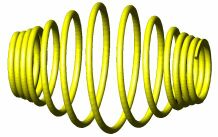
If you combine 3. and 4. (the last two) you can create..
