
1. Points Made by Ralph Grabowsky
AutoDesk Press Command of the Month for October 1999: by Ralph Grabowski.
ADCenter (Part 1)
ADCenter 
Have you ever puzzled over what blocks or linetypes or layers are in your AutoCAD drawings? As of AutoCAD 2000, you see a neat, orderly list of their names. Instead of using the Block, Linetype, and Layer commands to see the names, you now just need one command: ADCenter. The AutoCAD DesignCenter shows you the names of all blocks, linetypes, dimension styles, layers, layouts, linetypes, text styles, and xrefs in every drawing. In the case of blocks, you see not just the name but also a preview image.
The DesignCenter doesn’t limit you to the current drawing. You can check out the content of any AutoCAD drawing on your computer. And, if your boss lets you, you can see the content on the drives of your co-worker’s computers, as well as on the Internet.
The DesignCenter is far more powerful than just displaying names of blocks and such. It lets you copy content from other drawings, and drag the content into the drawing you are working on. Here’s some examples of how you can make use of DesignCenter’s drag’n drop capabilities:-
-----------------------------------------------------------------------
Command: adcenter
Purpose: Opens the AutoCAD DesignCenter window.
Introduced: AutoCAD 2000
Notes: A transparent command; an external command defined by
AcDcFrame.Arx and AcDcSymbols.Arx.
Aliases: ads, content
Shortcuts: Ctrl+2, Alt+ta
Menu bar: Tools | AutoCAD DesignCenter
Tablet menu: X 13
ADCenter (Part 2)
Related Commands and Variables
AdcNavigate Specifies the initial path for AutoCAD DesignCenter.
AdcClose Closes the AutoCAD DesignCenter window.
Related system variables:
none
The AutoCAD DesignCenter displays the contents of your drawing and your computer in a window. The window can be floating (independent of AutoCAD), or docked on either side of the AutoCAD window. The DesignCenter is divided into two panes. The left pane is called the tree view, while the right pane is called the palette area.
Design Center Displays 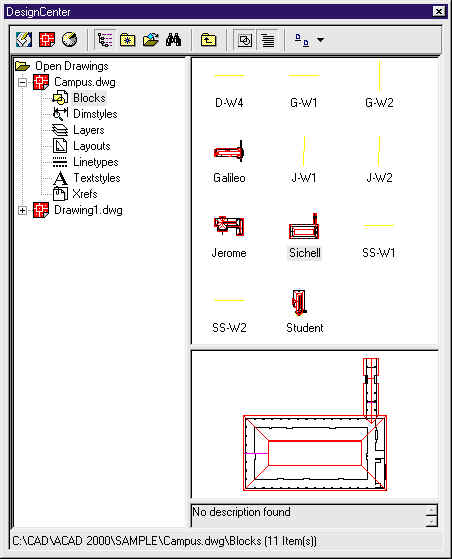
ADCenter (Part 3)
Design Center Displays
DesignCenter displays data in Windows Explorer-like tree view. There are four views available:-
Desktop: displays the drives, folders, and files accessible by your computer. This includes drives and files located on other computers, such as those connected via a local network or the Internet.
Open Drawings: displays the drawings and their content currently loaded in AutoCAD 2000. Content includes blocks.
Custom Content: displays proxy data; available only when the associated ObjectARX application is running.
History: displays (up to) 120 of the documents most-recently viewed by DesignCenter. In addition, you can store specific files in a list called Favorites (specifically, the files are stored in the \Windows\Favorites\Autodesk\DesignCenter folder.)
Display -History
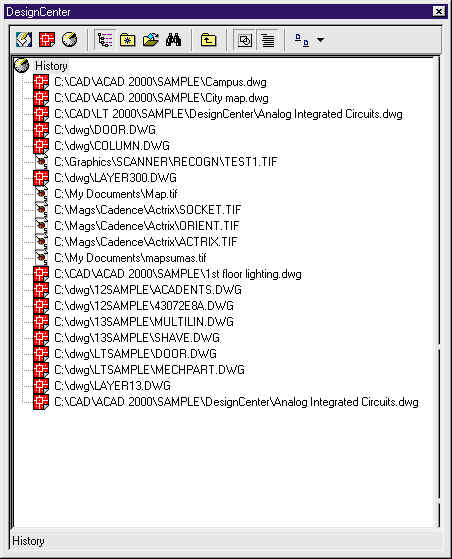
The AutoCAD DesignCenter previews blocks, DWG drawing files, and several types of raster file, including BMP, JPG, and TIF. It does not preview DXF files, nor any of AutoCAD support files, such as linetypes or hatch patterns.
To share contents between drawings, simply drag the item (block, linetype definition, layer name, etc) from DesignCenter into your drawing.
To add a description to blocks (which is displayed by DesignCenter), use the Block command.
Other functions provided by DesignCenter include: Find searches for filenames on your computer; Load displays a file dialog box, which allows you to open drawings on your computer, your network, or from the Internet; and Views changes the display of icons in the palette.
Note: The AutoCAD DesignCenter doesn’t allow you to edit the properties, such as the lineweight of objects; to do that you need to use the Properties command.
Previous (the return to part 2 link)
oo0oo