|
|
.
|
|
File Manager Help
|
|
.
|
Start
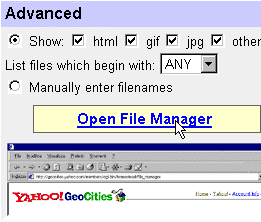 Follow this link [Link] to the File Manager. Actualy it is the edit page, but we will need to start here. In the advanced section choose the types of files you want to see. Or you can choose to enter the files you want to edit. Click Open File Manager
Follow this link [Link] to the File Manager. Actualy it is the edit page, but we will need to start here. In the advanced section choose the types of files you want to see. Or you can choose to enter the files you want to edit. Click Open File Manager
To Edit A Page
First choose how you want to edit your page. 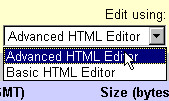 Advanced if you know HTML this will give you a word prosesser. Or Basic if you don't know HTML, this will give you a form that will make your page for you. Advanced if you know HTML this will give you a word prosesser. Or Basic if you don't know HTML, this will give you a form that will make your page for you.
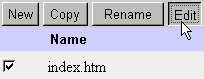 Then choose the file you want to change and click "Edit". Or click "New" to make a new page. There are other buttons for more editing as well.
Then choose the file you want to change and click "Edit". Or click "New" to make a new page. There are other buttons for more editing as well.
Subdirectories
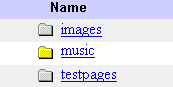 Subdirectories are folders within your site. They are a good way to orginize your files.
Subdirectories are folders within your site. They are a good way to orginize your files.
New creates a new Subdirectory. Rename changes the name of an existing Subdirectory. Delete removes an existing Subdirectory. Copy Files copies chosen file(s) to Subdirectory.

Disk Space Usage
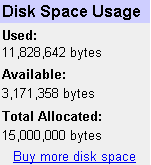 Disk Space Usage simply tells you how musch space you have, how much you have used, and how much you have left. Don't worry if you run out, you can buy more for only $2.50 for 5 megs per month. Disk Space Usage simply tells you how musch space you have, how much you have used, and how much you have left. Don't worry if you run out, you can buy more for only $2.50 for 5 megs per month.
15 megs is currently what you get free, more space is given for GeoPlus and GeoShops.
Also there is EZ upload which is covered in Uploading files.
|
.
|
|
To The File Manager
|
|

