
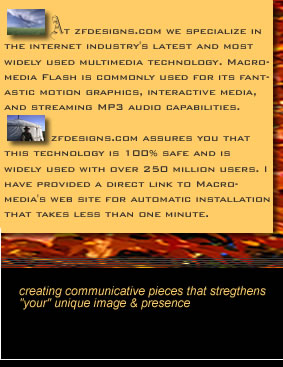
1. Click the "Install Now" button to visit Macromedia's download page, then click on the "Macromedia Flash Player" link. After the page loads, click on the button that looks like the one below to automatically install the Macromedia Flash Player into Microsoft Internet Explorer.
2. Depending on your security settings, you may see a Security Warning dialog box. Click "Yes" to accept the ActiveX control.
3. When you see the Macromedia Flash Player movie playing, the installation is successful.
Find answers about Macromedia Flash Player privacy, licensing, developing Flash content, and more in their list of Frequently Asked Questions (FAQ).

