Step By Step Guide
for installing Skyscape products to the memory card
this example uses 5 Minute Clinical Consult, but same technique used for all Skyscape products
You need McFile installed on you Palm prior to starting.

- Tap the Palm icon in the lower left corner of the screen. This will bring up a list of all files on your Palm device.
- Select all the files from 5 Minute Clinical Consult by checking the box next to the name
- Select the "Move Button" in the lower right portion of the screen
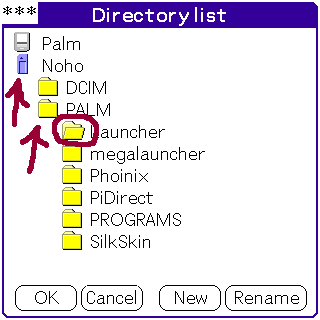
- Depending on what's on your screen, you may need to click the memory card first.
- Next click on the Palm Folder to see its subdirectories
- Then click on Launcher. You will notice that the folder icon "opens" when it is selected.
- You have now selected to move the files to the /palm/launcher folder on your memory card.
- In my example, the memory card is named "Noho"

- McFile will the display the files that are in the "open folder" which should be /palm/launcher.
- You can navigate in the memory stick as you would in windows, double-click on the Folder followed by two dots to ascend a directory level to /palm.