
 |
Troubleshooting Shutdown Problems |
Try this 1st:
Start Windows normally, then after it is all up and going
1) select Start/Shut Down/Restart In Dos Mode
2) When you reach the command prompt type exit to go back into Windows
Repeat the previous two steps at least three times. Then re-attempt a normal Shut Down.
I have had this work on Win95/98 with much success!!!
It would seem that during the Shut Down process Windows hangs on registery clean up and can't complete its task. Yet exiting to DOS and restartin enables Windows to solve this problem.
1st. This is a "A Must Fix".
Powering off your machine before Windows 95 displays the message
It's now safe to turn off your computer can have a negative impact
on your
system.
The reason it's aust Fix is that flaws in the shutdown process can have
serious
ramifications for your system. Because the cache may not have finished
dumping
its contents to disk, turning off the machine prematurely can lead
to data corruption.
Improper shutdowns can also cause your hard disk to slowly fill up,
since Windows 95
may not get the chance to remove temporary files. Programs
in the StartUp folder
Sometimes, a corrupt program in the StartUp folder can prevent your
computer from shutting down properly. To find out if this is the case,
create a new folder and move the contents of your StartUp folder into this
new directory. Next, restart your computer and then try to shut it down.
If the computer shuts down successfully, you can assume that you have a
problem with one of the programs in the StartUp folder. To pinpoint the
troublemaker, you should move the programs back into the StartUp folder
one at a time. After replacing each one, restart your computer and immediately
try to shut it down. If the shutdown process fails, you'll know that the
last program you moved back into the StartUp folder is the one causing
your problem.
To resolve this situation, you can permanently remove the program from the StartUp folder. However, this program may be critical to you or your users. In this case, I recommend reinstalling the program, since it may have a corrupt file. If none of the programs in the StartUp folder are causing your system to hang during shutdown, you'll have to look elsewhere for the source of your problem.
To me it's crazy to have a Exit Wave. Why start and app when you're shutting down. But if you want one........
A damaged Exit Windows sound file can also cause your system to hang. To determine if this is your case, open Control Panel and double-click the Sounds icon. Next, click on Exit Windows in the Events list box, choose None in the Name dropdown list, and click OK.
Now try to shut down Windows 95. If the process is successful, your sound file may be damaged. You should replace the sound file with one that you know is functioning properly. By assigning a different sound file and trying to shut down your computer again, you'll find out if the original sound file is bad or if you've got a bad sound driver. Bad device driver A bad device driver is another possible reason for an unsuccessful shutdown. The culprit can be a sound driver, as we discussed in the previous section, or any other device driver, including those for a video card or a CD-ROM drive.
To test for a bad device driver, create a test hardware profile forn your system and then delete devices until we find the troublemaker. To begin, double-click the System icon in Control Panel and select the Hardware Profiles tab in the System Properties sheet. Next, select the hardware profile that you're currently using and click the Copy... button.
Windows 95 will now display the Copy Profile dialog box. Type "Test Configuration" in the To text box then click the OK at the button. Now, choose the Device Manager tab to display a list of all your system's installed devices. Next, select a device and click the Remove button. Windows 95 will display the Confirm Device Removal dialog box. Choose the Remove from specific configuration radio button and then choose "Test Configuration" from the Configuration dropdown list. Finally, click OK to remove the device from your test hardware profile.
To test for a bad driver, create an alternate hardware profile called "Test Configuration".
Choose "Remove" from specific configuration radio button & select "Test Configuration".
Now, restart your computer. When Windows 95 boots up and asks you which configuration you want to use, choose Test Configuration. Then, attempt a shutdown. Repeat this procedure, disabling one device at a time until the shutdown process is successful.
The last device you disabled before shutdown works properly is probably the one that's causing your problem. You may have a corrupt device driver, or a device that either isn't installed correctly or isn't working properly. Try reinstalling the problem device's driver. If that doesn't help, contact the manufacturer of the device to see if newer drivers are available.
When you shut down Windows 95/98, all device drivers are uninitialized. When fast shutdown is enabled in Windows 98, device drivers are not uninitialized. This results in a faster shutdown. Fast shutdown is enabled by default. This feature is incompatible with some hardware devices and can cause your computer to stop responding if these devices are installed.
To disable fast shutdown, follow these steps:
1.Click Start, point to Programs, point to Accessories, point to System tools, and then click System Information.
2.On the Tools menu, click System Configuration Utility.
3.On the General tab, click Advanced.
4.Click the Disable Fast Shutdown check box to clear it, click OK, and then click OK again.
5.Click Yes when you are prompted to restart your computer.
To determine if your problem is the result of a bad virtual device driver, open the SYSTEM.INI file and locate its [386Enh] section. Next, add a semicolon to the front of each line that begins with the Device command and ends with .386. Now, save your changes, restart Windows 95, and perform a shutdown.
Place a semicolon in front of all lines starting with DEVICE and ending with .386.
If the shutdown process is successful, a virtual device driver is probably to blame for your earlier shutdown problem. To narrow your search for the bad driver, remove one of the semicolons you added to SYSTEM.INI. Save your changes, restart the system, and try another shutdown. Keep repeating this process, removing one more semicolon each time until you find the virtual device driver that's causing the problem. Commands in WIN.INI Sometimes Windows 95 executes a command in the WIN.INI file that causes the shutdown process to malfunction. To test for this possibility, open the WIN.INI file in a text editor. Next, locate the file's Load and Run lines and place a semicolon in front of each of them. Now, restart your computer and issue the Shut Down... command again.
Place a semicolon in front of the Load and Run lines in your WIN.INI file.
If Windows 95 shuts down successfully, one of these commands may be to blame. In this case, create a new Load line below the original and plug in one of the files that the original command was loading. Next, restart your computer and again try to execute a shutdown. If the process fails, the command you specified in the new Load line is your culprit. If Windows 95 shuts down properly, replace the command in the new Load line with the next one that the original line calls. Repeat this process until you've tried all the commands in the original Load line.
Once you've covered all the Load commands, you can move on to the Run line. Just cycle commands into it in the same way that you did for the Load line until you find the one that's causing your problems.
When you find the Run or Load command responsible for your shutdown failure, you can permanently delete the command. If the command loads a critical file, you should try reinstalling the file because it may be corrupt. Advanced Power Management Your shutdown problem could also be the result of a conflict between your computer's APM (Advanced Power Management) and its memory configuration. Not all computers have APM--if yours doesn't, you can skip this step of the diagnostic process.
Begin by double-clicking the System icon in Control Panel and selecting the Device Manager tab. Next, double-click Advanced Power Management in the System Devices list box. Deselect the Enable Power Management check box and click OK. Restart Windows 95 and then try to shut down your machine. If this attempt is successful, there's probably a compatibility problem with your computer's APM. It's a good idea to contact your PC's manufacturer in this event--the company may offer a patch to correct the problem. File System Settings: To determine whether Windows 95's file system settings are causing your shutdown woes, double-click the System icon in Control Panel and select the Performance tab in the System Properties sheet. Click the File System... button, and Windows 95 will display the File System Properties dialog box. At this point, click the Troubleshooting tab and select all its check boxes. Click OK, click Close, and then click Yes when Windows 95 asks you if you want to restart your computer.
After your PC restarts, you'll notice that your system performance has degraded. This is normal when you activate the options in the Troubleshooting tab. Go ahead and try to shut down your system. If the PC shuts down successfully, the problem is more than likely related to the file system settings. Experiment with selecting various combinations of the Troubleshooting tab's check boxes to see which configuration resolves your shutdown failure with the least impact on your system.
If this technique doesn't fix your problem, be sure to go back and deselect the options in the Troubleshooting tab. Otherwise, your system's performance will suffer. Commands in CONFIG.SYS or AUTOEXEC.BAT Your CONFIG.SYS or AUTOEXEC.BAT file may execute a command that causes your shutdown problem. To explore this possibility, first restart your computer. When you see the message Starting Windows 95..., press the [F8] key. Now, choose Step-by-step confirmation from the Microsoft Windows 95 Startup Menu. Press [Enter] to accept each of the prompts in Section 1, and press [Esc] to reject any other prompts.
Section 1
Load DoubleSpace driver
Process the system registry
DEVICE=C:\WINDOWS\HIMEM.SYS
DEVICE=C:\WINDOWS\IFSHLP.SYS
Load the Windows graphical user interface
Load all Windows drivers
When Windows 95 starts up with your custom instructions, try to execute a shut down. If Windows 95 shuts down, your problem is probably in the CONFIG.SYS or AUTOEXEC.BAT file. To find out which line is causing the problem, restart Windows 95 and press [F8] when you see the Starting Windows 95... message. Choose Step-by-step confirmation just like before. This time, answer Yes to all the prompts shown in Listing A, including the Process your startup device drivers (CONFIG.SYS) prompt and the Process your startup command file (AUTOEXEC.BAT) prompt.
The idea behind this technique is to process one command in CONFIG.SYS, then reboot and try the first two commands, and so forth. When you run out of commands in CONFIG.SYS, start processing the commands in AUTOEXEC.BAT--the first one, then the first two, and so on, trying to shut down the PC between each combination. Be sure to process all the commands in CONFIG.SYS when you're running AUTOEXEC.BAT commands, since some commands in AUTOEXEC.BAT are dependent on previously loaded drivers.
If a command in the AUTOEXEC.BAT or CONFIG.SYS file is causing your
problem, you can permanently delete the command. If the command is loading
a critical file, you should try to reinstall that file, since it may be
corrupt. Memory Conflicts Sometimes a memory conflict can cause shutdown
problems, and these conflicts can exist even when HIMEM.SYS and EMM386.EXE
aren't loading. To see if this is your situation, edit the CONFIG.SYS file
to make its first two lines read as follows:
DEVICE=C:\WINDOWS\HIMEM.SYS
DEVICE=C:\WINDOWS\EMM386.EXE X=A000-FEFF
The X=A000-FEFF parameter tells EMM386.EXE to exclude the largest allowable memory range. EMM386 can actually accept values up to the hexadecimal address FFFF, but using values larger than FEFF for this purpose will result in a conflict because of overlapping memory requirements.
Once you edit the necessary lines in CONFIG.SYS, save your changes. Now, restart and shut down your computer. If the process is successful, you probably have some sort of memory conflict. BOOTLOG.TXT If none of the above seem to be helping, look at the hidden BOOTLOG.TXT file in the root directory of your C drive. Search this file for any lines that begin with Terminate. These lines, which appear at the end of the file, may help you find the cause of the problem.
Each Terminate line should have a matching EndTerminate entry. If the last line of the file is one of the lines shown in Listing B, check the possible cause. The Terminates lines are the error messages. What follows is a reason why you may have gotten the error. Under normal circumstances, the last line should be EndTerminate = KERNEL.
Under normal circumstances, BOOTLOG.TXT should end with the line EndTerminate
= KERNEL.
Heres a short sample of what it should look like;
Terminate = Query Drivers
Possible memory manager problem.
Terminate = Unload Network
Possible conflict with real-mode network driver in CONFIG.SYS.
Terminate = Reset Display
You may possibly need an updated video driver, you should also disable
video shadowing.
Terminate = RIT
Possible timer related problem with your sound card or an old mouse
driver.
Terminate = Win32 A 32-bit program is blocking a thread
Look for these Terminate lines in the BOOTLOG.TXT file.
I highly recommend BLA [Boot Log Analyzer] to do rthe work for you.
It will pinpoint your failed loads.
This little application is extremely fast, extremely small and writes
absolutely nothing to you registry. 1 or 2 clicks of the mouse and you
problem files stand out like a big ugly zit on your nose::)) And it's Freeware.
The displayed result can be sorted by loading duration, filtered to
show only those items with long durations or which reported failure, and
saved to a text file. Download BLA.ZIP HERE
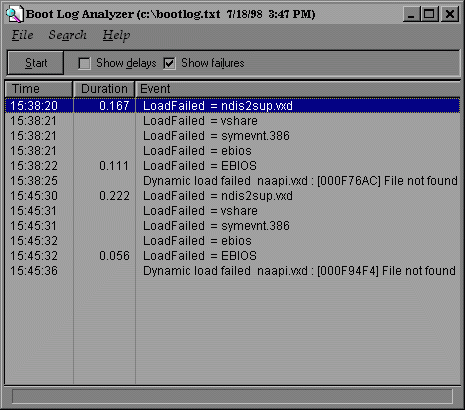
When the shut down procedure now appears to stall whilst on the 'Please
wait while your computer shuts down' screen'
OR
System hang's without shutting down; 1st; If you have IE4x and Active
Desktop, Disable or uninstall Active Desktop, then re-boot.
If that doesn't fix it, read on.
Part 2
Windows Won't Shutdown
1st. Look in your system.ini for
[386Enh]
LocalLoadHigh=1
Warning: this may cause unpredictable results if you are not using
the EMM386 memory manager. Remove DoubleSpace/DriveSpace from memory: If
it is not there add that line, reboot. that should fix it. See that LocalLoadHigh=1
is or is not in you MSDOS.sys. If it has a setting of =0 change that to
=1
2nd.
To determine if the problem is being caused by a memory conflict that
still exists when Emm386.exe is not loaded from the Config.sys file, follow
these steps:
1.Click the Start button, click Run, type "sysedit" (without quotation
marks) in the Open box, and then click OK.
2.Click the Config.sys window.
3.In the Config.sys file, make sure the following lines exist in this
order:
device=c:\windows\himem.sys
device=c:\windows\emm386.exe noems x=a000-f7ff
4.Save the Config.sys file, and then exit System Configuration Editor.
5.Restart the computer, then shut down Windows 95 and wait for Windows
95 to shut down.
If Windows 95 shuts down properly, the problem may be caused by a memory
conflict that still exists when Emm386.exe is not loaded from the Config.sys
file. For information about determining the exact location of the memory
conflict, please see the following article in the Microsoft Knowledge Base:
Locating and Excluding RAM/ROM Addresses in the UMA
http://support.microsoft.com/support/kb/articles/Q112/8/16.asp
How to Troubleshoot Windows 95 Shutdown Problems Q145926
This article lists steps to help you troubleshoot problems using the Shut Down command in Windows 95.
MORE INFORMATION
When Windows 95 shuts down it performs many functions, including the
transition of all protected-mode drivers back to real mode, the completion
of all disk write functions and flushing of the disk cache, and the closing
of all currently running programs, which includes running the Close Window
code for any applications that are running. When Windows 95 does not shut
down properly, it may appear to stop responding (hang) for several minutes,
holding at the "Please wait while your computer shuts down" screen.
Shutdown problems in Windows 95 can be caused by an incompatible, damaged,
or conflicting device driver, a damaged exit sound file, or incorrectly
configured or damaged hardware. To troubleshoot this problem, perform the
following steps:
1. Determine if the shutdown problem is caused by a program loading
from the Startup folder. To do so, follow these steps:
a. Reboot the computer and press the SHIFT key until Windows 95 loads.
b. Click the Start button, and then click Shut Down.
c. Click Shut Down The Computer, and then click Yes. Wait three minutes
for Windows 95 to shut down. If Windows 95 does not hang, a program being
loaded in the Startup folder may be causing the problem.
To determine which program is causing the shutdown problem, remove the
icons from the Startup folder one at a time. To do so, follow these steps:
a. Click the Start button, point to Settings, and then click Taskbar.
b. Click the Start Menu Programs tab, and then click Advanced.
c. Double-click the Programs folder, and then double-click the Startup
folder.
d. Drag any icon from the Startup folder to the Programs folder and
then restart the computer.
e. Shut down Windows 95. Wait for Windows 95 to shut down.
f. Repeat steps A-E until the shutdown problem no longer occurs.
Once the program causing the shutdown problem has been identified,
contact the program's manufacturer for assistance. If removing all the
icons from the Startup folder does not resolve the problem, continue with
these steps.
2. Determine if the shutdown problem is caused by a command line loading
automatically from the Win.ini file. To do so, follow these steps:
a. Click the Start button, click Run, type "sysedit" (without quotation
marks) in the Open box, and then click OK.
b. Click the Win.ini window.
c. Locate the "Load=" and "Run=" lines in the Win.ini file. Place a
semicolon (;) at the beginning of each line.
d. Save the changes to the Win.ini file and then quit System Configuration
Editor.
e. Shut down Windows 95. Wait for Windows 95 to shut down.
If Windows 95 does not hang during shutdown, the problem may be caused
by a program being loaded from the "Load=" or "Run=" line in the Win.ini
file. To determine which program is causing the problem, follow these steps:
a. Click the Start button, click Run, type "sysedit" (without quotation
marks) in the Open box, and then click OK.
b. Click the Win.ini window.
c. Create new "Load=" and "Run=" lines in the Win.ini file. Add one
command from the original lines.
d. Save the file, and then quit System Configuration Editor.
e. Shut down Windows 95. Wait for Windows 95 to shut down.
f. Repeat steps A-B, add one more command from the original lines,
and then repeat steps D-E. Repeat this process until Windows 95 hangs during
the shutdown process.
g. Repeat steps A-B, remove the program causing the problem from the
"Load=" or "Run=" line, and then repeat steps D-E.
h. After you have identified the program causing the problem, contact
the program's manufacturer for assistance. If these steps do not resolve
the problem, continue with step 3.
3. Determine if the problem is being caused by a command being loaded
in the Autoexec.bat or Config.sys file. To do so, follow these steps:
a. Restart Windows 95. When you see the "Starting Windows 95" message,
press the F8 key, and then choose Step-By-Step Confirmation from the Startup
menu.
b. Press Y at each of the following prompts. Press N for anyother prompts:
- Load Doublespace driver - Process the system registry - DEVICE=C:\WINDOWS\HIMEM.SYS
- DEVICE=C:\WINDOWS\IFSHLP.SYS - Load the Windows graphical user interface
- Load all Windows drivers
c. Shut down Windows 95. Wait for Windows 95 to shut down.
If Windows 95 shuts down properly, the problem may be caused by a command
line in the Autoexec.bat or Config.sys file. To determine which line is
causing the problem, follow these steps:
a. Restart Windows 95. When you see the "Starting Windows 95" message,
press the F8 key, and then choose Step-By-Step Confirmation from the Startup
menu.
b. Press Y for each of the following prompts, plus one additional command.
Press N for all other prompts:
- Load Doublespace driver - Process the system registry - DEVICE=C:\WINDOWS\HIMEM.SYS
- DEVICE=C:\WINDOWS\IFSHLP.SYS - Load the Windows graphical user interface
- Load all Windows drivers
c. Shut down Windows 95. Wait for Windows 95 to shut down.
d. Repeat steps A-C until the problem occurs.
When the problem occurs, you have identified the command causing the
problem. Edit the file containing the command and disable the command.
If these steps do not resolve the problem, continue with step 4.
4. Determine if the problem is being caused by a memory conflict that
still exists when Emm386.exe is not loaded from the Config.sys file. To
do so, follow these steps:
a. Click the Start button, click Run, type "sysedit" (without quotation
marks) in the Open box, and then click OK.
b. Click the Config.sys window.
c. In the Config.sys file, make sure the following lines exist in this
order:
device=c:\windows\himem.sys device=c:\windows\emm386.exe noems x=a000-f7ff
d. Save the Config.sys file, and then quit System Configuration Editor.
e. Restart the computer.
f. Shut down Windows 95. Wait for Windows 95 to shut down.
If Windows 95 shuts down properly, the problem may be caused by a memory
conflict that still exists when Emm386.exe is not loaded from the Config.sys
file. For information about determining the exact location of the memory
conflict, please see the following article in the Microsoft Knowledge Base:
ARTICLE-ID: Q112816
TITLE: Locating and Excluding RAM/ROM Addresses in the UMA
If these steps do not resolve the problem, continue with step 5.
5. Determine if the problem is being caused by a virtual device driver
being loaded from the System.ini file. To do so, follow thesesteps:
a. Click the Start button, click Run, type "sysedit" (without quotation
marks) in the Open box, and then click OK. Click the System.ini window.
b. Locate the [386Enh] section of the file.
c. In the [386Enh] section, place a semicolon (;) at the beginning
of each line that begins with "Device=" and ends with ".386".
d. Save the System.ini file, and then quit System Configuration Editor.
e. Restart Windows 95.
f. Shut down Windows 95. Wait for Windows 95 to shut down.
If Windows 95 does not hang during the shutdown process, the problem
may be caused by a virtual device driver being loaded in the System.ini
file. To determine which driver is causing the problem, follow these steps:
a. Click the Start button, click Run, type "sysedit" (without quotation
marks) in the Open box, and then click OK. Click the System.ini window.
b. Locate the [386Enh] section of the file.
c. Remove one of the semicolons that you added in step C above.
d. Save the System.ini file, and then quit System Configuration Editor.
e. Restart Windows 95.
f. Shut down Windows 95. Wait for Windows 95 to shut down.
g. Repeat steps A-F until the problem reoccurs.
When the problem reoccurs, you have identified the virtual device driver
causing the problem. Contact the driver's manufacturer for assistance.
If these steps do not resolve the problem, continue with step 6.
6. Determine if the shutdown problem is being caused by a damaged exit
sound file. To do so, follow these steps:
a. In Control Panel, double-click Sounds.
b. In the Events box, click Exit Windows.
c. In the Name box, click None.
d. Click OK.
e. Shut down Windows 95. Wait for Windows 95 to shut down.
If Windows 95 does not hang during the shut down process, the problem
may be caused by a damaged exit sound file. Restore the sound file from
a backup, or reinstall the program that provided the sound file. If these
steps do not resolve the problem, continue with step 7.
7. Determine if Advanced Power Management (APM) is causing the shutdown
problem. To do so, disable it by following these steps.
Your problem Most likely is APM (Advanced Power Management).
1. Enter BIOS Setup, go to Power Management and disable it.
2. Enter Device Manager, expand last element of tree (System devices),
go to APM section, select it and click properties, check 'disable APM polling'
checkbox.
NOTE: Not all computers have APM features. If your computer does
not have APM features, skip to step 8.
a. In Control Panel, double-click System, and then click the Device
Manager tab.
b. Double-click the System Devices branch to expand it.
c. Double-click Advanced Power Management in the device list, click
the Settings tab, and then click the Enable Power Management check box
to clear it.
d. Click OK until you return to Control Panel.
e. Restart Windows 95.
f. Shut down Windows 95. Wait for Windows 95 to shut down.
If Windows 95 shuts down properly, the problem may be caused by APM.
Contact the computer's manufacturer for assistance. If these steps do not
resolve the problem, continue with step 8.
8. Determine if the shutdown problem is caused by the Windows 95 file
system settings. To do so, follow these steps:
a. In Control Panel, double-click System, and then click the Performance
tab.
b. Click File System, and then click the Troubleshooting tab.
c. Click all the check boxes to select them.
d. Click OK, click Close, and then click Yes.
e. Restart Windows 95.
f. Shut down Windows 95. Wait for Windows 95 to shut down.
If Windows 95 shuts down properly, the problem is related to the File
System settings. If these steps do not resolve the problem, continue with
step 9.
9. Determine if a Windows 95 device driver is causing the shutdown
problem, or if a device installed in your computer is configured incorrectly
or is not functioning properly. To do so, follow these steps:
a. In Control Panel, double-click System, and then click the Hardware
Profiles tab.
b. Click the hardware profile that you are currently using, and then
click Copy.
c. Type "Test Configuration" in the To box, and then click OK.
d. Click the Device Manager tab.
e. Double-click any device, and then click the Test Configuration check
box to clear it. Repeat this step until you have disabled all devices.
Do not disable any system devices.
f. When you are prompted to restart Windows 95, click No.
NOTE: If you disable a PCI hard disk controller, choose Yes to restart
Windows 95. PCI hard disk controllers cannot be unloaded dynamically.
g. Restart Windows 95. When Windows 95 restarts, you receive the following
message:
Windows cannot determine what configuration your computer is in. Select
one of the following:
Choose Test Configuration from the list of configurations. As Windows
95 starts, you receive the following error message:
Your Display Adapter is disabled. To correct the problem, click OK
to open Device Manager.
Click Cancel. When the Display Properties dialog box opens, click Cancel.
h. Shut down Windows 95. Wait for Windows 95 to shut down.
If Windows 95 shuts down properly, the problem may be caused by a Windows
95 device driver or a device installed in your computer that is configured
incorrectly or is not functioning properly. To determine which device driver
or device is causing the problem, follow these steps:
a. In Control Panel, double-click System, and then click the Device
Manager tab.
b. Double-click a device that you disabled in step E above, and then
click the Test Configuration check box to select it.
c. When you are prompted to restart Windows 95, click Yes.
d. Shut down Windows 95. Wait for Windows 95 to shut down.
e. Repeat steps A-D until the problem reoccurs. When the problem reoccurs,
you have identified the device or device driver causing the problem.
NOTE: If the shutdown problem is being caused by a Plug and Play device
that is configured incorrectly or is not functioning properly, removing
the device from the current hardware profile will correct the problem.
After you remove the device from the current hardware profile and restart
Windows 95, the drivers associated with the device are removed from memory
and the shutdown problem does not occur. However, as Windows 95 starts,
the Plug and Play device will be detected automatically and installed in
the current hardware profile. When you restart Windows 95 a second time,
the drivers associated with the device are again loaded in memory and the
shutdown problem returns.
If Windows 95 continues to hang on shutdown after you complete steps
A-H, reinstall Windows 95 to a different folder to rule out the possibility
of damaged files. For example, if Windows 95 is currently installed in
the Windows folder, install it to a Win95 folder. If your computer has
a Plug and Play BIOS, reinstall Windows 95 using the "setup /P I" command
to rule out a defective Plug and Play BIOS.
If Windows 95 still hangs during the shutdown process after you reinstall
it, your computer may have faulty hardware or faulty system components
including RAM, the CPU, the motherboard, or an internal or external cache.
Contact your computer's manufacturer for assistance.
10. View the Bootlog.txt file to pinpoint the problem. If Windows 95
still hangs during the shutdown process, examine the Bootlog.txt file for
"Terminate=" entries. These entries are located at the end of the file
and may provide clues as to the cause of the problem.
Each "Terminate=" entry should have a matching "EndTerminate=" entry
on a successful shutdown. If the last line in the Bootlog.txt file is "EndTerminate=KERNEL,"
Windows 95 shut down successfully. If the last line in the Bootlog.txt
file is one of the following entries, check the listed possible cause:
Last line Possible cause
Terminate=Query Drivers Possible QEMM or other memory manager issue.
Terminate=Unload Network Possible conflict with real-mode network driver
in the Config.sys file.
Terminate=Reset Display Disable video shadowing. You may also need
an updated video driver.
Terminate=RIT Possible timer-related problems with the sound card or
an old mouse driver.
Terminate=Win32 Problem with a 32-bit program blocking a thread. Possibly
Microsoft Visual C for Windows.
11. If the previous steps in this article do not resolve the problem,
try resetting the computer's CMOS settings back to the factory defaults.
For information about changing CMOS settings in your computer, please consult
the computer's documentation or manufacturer.
WARNING: Before you reset the computer's CMOS settings back to the factory defaults, make sure to write down the CMOS settings.
NOTE: The PC Speaker driver (Speaker.drv) can cause Windows 95 to stop responding at shutdown or startup. To disable the PC Speaker driver, disable the "wave=speaker.drv" line in the System.ini file. To disable this line, place a semicolon (;) at the beginning of the line. After you make this change, restart your computer.
Section 2.
Is there a memory conflict in the upper memory area?
To determine if the problem is being caused by a memory conflict that
still exists when Emm386.exe is not loaded from the Config.sys file, follow
these steps: 1.Click the Start button, click Run, type "sysedit" (without
quotation marks) in the Open box, and then click OK. 2.Click the Config.sys
window. 3.In the Config.sys file, make sure the following lines exist in
this order: device=c:\windows\himem.sys device=c:\windows\emm386.exe noems
x=a000-f7ff 4.Save the Config.sys file, and then exit System Configuration
Editor. 5.Restart the computer, then shut down Windows 95 and wait for
Windows 95 to shut down.
If Windows 95 shuts down properly, the problem may be caused by a memory
conflict that still exists when Emm386.exe is not loaded from the Config.sys
file. For information about determining the exact location of the memory
conflict, please see the following article in the Microsoft Knowledge Base:
Locating and Excluding RAM/ROM Addresses in the UMA (Q112816)
Section 3.
Are the entries in the Windows .ini files correct?
To determine whether the System.ini or Win.ini file is causing a problem,
try the following steps: 1.Rename the System.ini file in the Windows folder
to System.sav. 2.Copy (do not rename) the System.cb file in the Windows
folder to System.ini. 3.Add the following line to the [boot] section of
the System.ini file and then save the file: drivers=mmsystem.dll 4.Rename
the Win.ini file in the Windows folder to Win.sav. 5.Restart your computer.
If this works, there is a problem with an entry in the System.ini or Win.ini file. Examine these files more closely to determine the exact cause of the problem.
Section 4.
Is the Advanced Power Management feature on your computer causing the
shutdown problem?
To determine if Advanced Power Management (APM) is causing the shutdown
problem, disable it by following these steps. Note: Not all computers have
APM features. If your computer does not have APM features, continue with
the troubleshooter. 1.In Control Panel, double-click System, and then click
the Device Manager tab. 2.Double-click the System Devices branch to expand
it. 3.Double-click Advanced Power Management in the device list, click
the Settings tab, and then click the Enable Power Management check box
to clear it. 4.Click OK until you return to Control Panel. 5.Restart Windows
95. 6.Shut down Windows 95. Wait for Windows 95 to shut down. If Windows
95 shuts down properly, the problem may be caused by APM. Contact the computer's
manufacturer for assistance.
Section 5.
Is the problem in the Windows 95 file system settings?
To determine if the shutdown problem is caused by the Windows 95 file
system settings, follow these steps:
1.In Control Panel, double-click System, and then click the Performance
tab.
2.Click File System, and then click the Troubleshooting tab.
3.Click all the check boxes to select them.
4.Click OK, click Close, and then click Yes.
5.Restart Windows 95. 6.Shut down Windows 95. Wait for Windows 95 to
shut down.
If Windows 95 shuts down properly, the problem may be related to the
file system settings. To better determine which file system setting is
causing the problem, follow the steps above but clear the check box for
one option. If Windows 95 shuts down properly, repeat the steps again and
clear the check box for another option. Repeat this process until you determine
which file system setting is causing the problem. For more information
about the file system Troubleshooting tab, please see the following article
in the Microsoft Knowledge Base: Description of the File System Troubleshooting
Settings Q165503
Description of the File System Troubleshooting Options
Last reviewed: March 20, 1997 Article ID: Q165503 The information in
this article applies to:
Microsoft Windows 95
SUMMARY
The System tool in Control Panel contains a set of options for changing
file system performance settings. You can use these options when you experience
hardware or software compatibility problems. NOTE: Enabling any of the
file system troubleshooting options may seriously degrade system performance.
MORE INFORMATION
To display the file system troubleshooting options, follow these steps:
1.In Control Panel, double-click System.
2.Click the Performance tab.
3.Click File System.
4.Click the Troubleshooting tab.
The following table describes the settings on the Troubleshooting tab:
File system option Description
Disable New File Sharing And Locking Semantics This option alters the
internal rules for file sharing and locking on hard disks, governing whether
certain processes can have access to open files in certain share modes
that guarantee a file will not be modified. This option should be checked
only in the rare case that an MS-DOS-based application has problems sharing
under Windows 95. This sets SoftCompatMode=0 in the registry.
Disable Long Name Preservation For Old Programs This option turns off
the tunneling feature, which preserves long filenames when files are opened
and saved by applications that do not recognize long filenames. This option
should be checked in the rare case that an important legacy application
is not compatible with long filenames. This sets PreserveLongNames=0 in
the registry.
Disable Protected-Mode Hard Disk Interrupt Handling This option prevents
Windows 95 from terminating interrupts from the hard disk controller and
bypassing the ROM routine that handles these interrupts. Some hard disk
drives might require this option to be checked in order for interrupts
to be processed correctly. If this option is checked, the ROM routine handles
the interrupts, which slows system performance. This sets VirtualHDIRQ=1
in the registry. (This setting is off by default for all computers in Windows
95, which is the reverse of Windows 3.x.)
Disable All 32-Bit, Protected-Mode Disk Drivers This option ensures
that no 32-bit disk drivers are loaded in the system, except the floppy
driver. Typically, you would check this option if the computer does not
start due to disk peripheral I/O problems. If this option is enabled, all
I/O will go through real-mode drivers or the BIOS. Notice that in this
case, all disk drives that are visible only in protected mode will no longer
be visible. This sets ForceRMIO=1 in the registry.
Disable Write-Behind Caching For All Drives This option ensures that
all data is flushed continually to the hard disk, removing any performance
benefits gained from disk caching. This option should be checked only in
the rare cases where you are performing risky operations and must ensure
prevention of data loss. For example, a software developer who is debugging
data at Ring 0 while creating a virtual device driver would check this
option. This sets DriveWriteBehind=0 in the registry.
Each option sets a value in the following registry key:
Hkey_Local_Machine\System\CurrentControlSet\Control\FileSystem
Section 6.
Is the problem listed in the Bootlog.txt file?
View the Bootlog.txt file to pinpoint the problem. If Windows 95 still
hangs during the shutdown process, examine the Bootlog.txt file for "Terminate="
entries. These entries are located at the end of the file and may provide
clues as to the cause of the problem. Each "Terminate=" entry should have
a matching "EndTerminate=" entry on a successful shutdown. If the last
line in the Bootlog.txt file is "EndTerminate=KERNEL," Windows 95 shut
down successfully. If the last line in the Bootlog.txt file is one of the
following entries, check the listed possible cause: Last line Possible
cause Terminate=Query Drivers Possible memory manager issue (such as QEMM).
Terminate=Unload Network Possible conflict with real-mode network driver
in the Config.sys file. Terminate=Reset Display Disable video shadowing.
You may also need an updated video driver. Terminate=RIT Possible timer-related
problems with the sound card or an old mouse driver. Terminate=Win32 Problem
with a 32-bit program blocking a thread. Possibly Microsoft Visual C for
Windows.
Section 7.
Is the exit sound file causing problems with shutdown?
To determine if the shutdown problem is being caused by a damaged exit
sound file, follow these steps: 1.In Control Panel, double-click Sounds.
2.In the Events box, click Exit Windows.
3.In the Name box, click None.
4.Click OK.
5.Shut down Windows 95. Wait for Windows 95 to shut down.
If Windows 95 does not hang during the shutdown process, the problem
may be caused by a damaged exit sound file. Restore the sound file from
a backup, or reinstall the program that provided the sound file.
http://support.microsoft.com/support/kb/articles/Q112/8/16.asp
Locating and Excluding RAM/ROM Addresses in the UMA
This article describes how to locate adapter RAM and ROM addresses in the upper memory area (UMA) by using the Microsoft Diagnostic (MSD) utility and/or excluding memory ranges on the EMM386.EXE line in the CONFIG.SYS file.
The UMA, which is between 640K and 1024K, is primarily reserved for RAM and ROM on hardware devices. The UMA is also used by EMM386.EXE to load device drivers and terminate-and-stay-resident (TSR) programs into available addresses in the UMA. Conflicts can result when either of the following occur:
* Two or more hardware devices are trying to use the same memory address in the UMA.
-or-
* EMM386.EXE is unable to detect whether an address is in use by a
hardware device and loads a TSR program or device driver into that address.
To determine which of the above is causing the problem, edit your EMM386.EXE
line in the CONFIG.SYS file to read as follows:
device=c:\dos\emm386.exe noems x=a000-f7ff
Reboot the computer. If the problem still occurs, it may be caused
by multiple hardware devices using the same memory address. In such cases,
you must consult your hardware documentation or manufacturer for information
on resolving the conflict.
If the problem does not occur, it is most likely being caused by a
conflict with EMM386.EXE and a hardware device in the UMA. To resolve this
type of conflict, you must identify which upper memory addresses are being
used by hardware and then exclude these addresses using the EMM386.EXE
device line in the CONFIG.SYS file. The Microsoft Diagnostic (MSD) utility
can be used to identify upper memory blocks (UMBs) in use by hardware.
To do this:
1. Reboot the computer and perform a "clean boot" by pressing F5 once when the message "Starting MS-DOS..." appears.
2. Type "msd" (without the quotation marks) at the MS-DOS command prompt, and press M to select Memory. Using the legend at the top of the screen, locate the area(s) marked as RAM and/or ROM, and make a note of the starting and ending addresses of this area(s). This is the area(s) that needs to be excluded using the EMM386.EXE device line in the CONFIG.SYS file.
3. Open the CONFIG.SYS file and add the exclusion(s) to the EMM386.EXE line (for example, X=C000-C7FF X=D800-DBFF), and restart the computer.
If memory conflicts exist after you complete the above procedure, there may be some adapter RAM and/or ROM addresses that MSD is unable to correctly detect. Use the following technique to help isolate the conflicting memory region.
1. Verify that the problem is being caused by a conflict in the UMA by editing the CONFIG.SYS file and specifying the following parameters on the EMM386.EXE device line:
a. NOEMS b. X=A000-F7FF c. Remove any other X= or I= parameters d. Remove the HIGHSCAN parameter, if present
A sample line might read as follows:
device=c:\dos\emm386.exe noems x=a000-f7ff
2. Save the changes and restart the computer. If the problem goes away,
continue with the steps below. If the problem still occurs, it is not being
caused by a conflict in the UMA, and you need to perform other troubleshooting
to determine the cause of the problem. For more information on troubleshooting
EMM386.EXE, query on the following words in the Microsoft Knowledge Base:
emm386.exe and troubleshooting and notr
3. If the problem is corrected by using X=A000-F7FF, edit the CONFIG.SYS file and shrink the excluded range by changing the parameter to X=C000-F7FF. Save the file and restart the computer. If the problem does not recur, proceed to the next step.
If the problem does recur, the conflict may be in either the A000 or B000 range. To verify this, change the X=C000-F7FF parameter to X=A000-BFFF and restart the computer. If this corrects the problem, you can further narrow the range by changing the parameter to X=A000-AFFF. If the problem still exists, try X=B000-BFFF. Once you have narrowed the problem down to a specific range (B000-BFFF), you may be able to narrow it down to half of the range. To do this, try excluding either the first half (X=B000-B7FF) or the second half (X=B800-BFFF) of the range. If neither of these work, you must leave the whole range excluded (X=B000-BFFF).
4. If specifying X=C000-F7FF does not cause the problem to recur, open the CONFIG.SYS file and shrink the range further to X=D000-F7FF. Restart the computer and see if the problem recurs. If not, shrink the range further to X=E000-F7FF. Repeat this process until the problem recurs.
5. When the problem recurs, edit the CONFIG.SYS file to change the first number in the range back to what it had been and decrease the second number in the range. For example, if X=D000-F7FF worked correctly, but X=E000-F7FF did not, change the first number back to D000 and decrease the second number, so the range reads X=D000-EFFF. If that works, decrease the second number again (X=D000-DFFF). Once you have narrowed the problem down to a specific range (for example, D000-DFFF), you may be able to narrow it down to half of the range. To do this, try excluding either the first half (X=D000-D7FF) or the second half (X=D800-DFFF). If neither of these work, you must leave the whole range excluded (X=D000-DFFF).
Notes
* If you have several hardware devices in your system using upper memory
addresses, you may need to exclude more than one range. For example, you
might list X=C000-C7FF X=E000-EFFF on the EMM386.EXE line.
* If may be possible to narrow an exclusion to a smaller portion of
a range (for example, X=C000-C3FF or X=C400-C7FF or X=C800-CBFF or X=CC00-CFFF.)
The MSD utility contains a memory map that may be helpful in understanding how the upper memory ranges are divided and defined. To view the memory map, type "msd" (without the quotation marks) at an MS-DOS command prompt and then choose M for Memory.
Is there a Winstart.bat file loading TSRs for your older Windows-based
programs?
A Winstart.bat file may be located in your Windows folder. If it exists,
rename it to Winstart.old. If this resolves the problem, one of the files
being loaded by the Winstart.bat file is causing the problem. Contact the
manufacturer of the program that is causing the problem for information
about using it with Windows 95.
OSR2 includes versions of the Io.sys and Win.com files that check the Clean Shutdown and Hard Disk Error bits in the Virtual File Allocation Table (VFAT) during startup. If either of these bits is turned on (that is, cleared to 0) on any drive present in real mode, you are prompted to run ScanDisk.
The Clean Shutdown and Hard Disk Error bits are the two low-order bits of the FAT entry for cluster 1. If bit 0 is 0, it indicates an unclean shutdown; if bit 1 is 0, it indicates that a hard disk error occurred on that drive. These bits are turned on by VFAT; they are turned off only by ScanDisk. The Clean Shutdown bit is turned off upon completion of a standard run. The Hard Disk Error bit is turned off upon completion of a surface scan (regardless of whether errors were repaired). "
Based on the above, I think you could try the following:
1. Replace your current scandisk files - they may be defective, and
therefore not turning off the appropriate "bit"
2. Simply turn off Scandisk running at startup. To do this, change the
setting AUTOSCAN=1 to AUTOSCAN=0 in your msdos.sys file. For info on editing
msdos.sys, see "Contents of the Windows 95 Msdos.sys File" http://support.microsoft.com/support/kb/articles/Q118/5/79.asp
At the bottom of the page you'll find instructions on how to edit the settings.
3. Replace your current io.sys and win.com files, since they are also
involved in the process. (Make backups of your current ones first, to be
be safe - these are critical system files).
Windows 95 Shutdown problems
When you shut down your computer after you install Internet Explorer
with the Windows Desktop Update component, your computer may stop responding
(hang). This also seems to happen frequently to users who install Outlook
98. More information and some solutions can be found in Microsoft's Knowledge
Base Article Q178941
http://support.microsoft.com/support/kb/articles/q178/9/41.asp
Your choices are basically:
1.Get a new shell32.dll
2.Remove network mappings
3.Remove windows desktop update component
Presumably the first option would be the best solution, where it not
for the fact that Microsoft has not released the updated shell32.dll. This
problem has been around for some time, but according to Microsoft the fix
is not fully regression tested. Here's where to get the 'Shell32.dll" Update
http://www.walbeehm.com/win95upd.html
The latest File Size Version For Win95
SHELL32.DLL 1264640 4.72.2926.1 4.0.0.951
1st. Try turning off power management in Control Panel.
2nd. If the above does not work, try rewriting the Registry. Go to the
Windows directory.
attrib system.dat -r -s -h
ren system.dat system.ddd
Reboot the computer.
3rd. Try shutting down when running Windows in Safe Mode. That is, start Windows in Safe Mode and then shutdown. If the shutdown proceeds normally, the shutdown problems are being caused by something that Safe Mode turns off.
Safe Mode does the following:
1. bypasses config.sys and autoexec.bat
2. prevents programs from starting automatically (from win.ini
or the startup folder)
3. uses standard VGA video
4. prevents a network from being started
5. disables protected mode device drivers (those listed in Device
Manager)
6. bypasses the [boot] and [386Enh] sections of system.ini
4th. If Safe Mode makes the problem go away, you can try tests from the list below to pin down the cause of the problem. For more elaborate instructions, see document Q156126 in the KnowledgeBase, which explains how to do troubleshooting in Safe Mode.
1. Rename the Config.sys and Autoexec.bat to Config.sss and Autoexec.bbb,
or edit them so that the only things loading are
absolutely necessary for the computer to run. The latter items
might be a SCSI driver for the harddrive, or disk management software for
an EIDE drive. Deactivate EVERYTHING else by putting REM in front
of that line. Reboot the computer and test.
2. Rename the Win.ini and System.ini to Win.iii and System.iii. Then
make a copy of System.cb and name it System.ini. Do not rename System.cb
itself. Edit the new System.ini as follows:
Add
device=*vmd
to the [386Enh] section, and add
drivers=mmsystem.dll
mouse.drv=mouse.drv
to the [boot] section.
Restart Windows. You probably will have no mouse so you'll have to
use keystrokes to do the following. Go into Device Manager and select the
mouse (which will have a yellow exclamation point). Click "Remove." Again,
restart Windows. Windows should find the mouse and install software for
it. Test.
3. Remove EVERYTHING from the Start Menu/Startup folder by dragging their icons onto the desktop. Also disable or uninstall all utilities that are running TSR (such as Norton Navigator, SoftRam or Macafee AV). Restart Windows and test.
4. Change the video driver to Microsoft's Standard Display Adapter (VGA). Restart Windows and test.
5. Rename the current Windows folder (directory). Then install Win 95
to a new, empty folder. Test. If problem does not occur, it was caused
by something in the old installation. I recommend that you keep this new
installation and reinstall your Windows applications. When you do
this, install Windows applications that were written for Win95 or WinNT
but do not install older applications that were written for Windows 3.x.