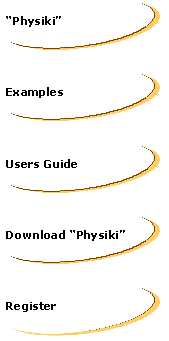|
ENVIRONMENT
PHYSIKI
always display two windows, CONTROL and WORLD other windows can be created
to display various graphs.
CONTROL
window.
This window contains the
buttons to use for the quick and fast design of the simulation , you can
save or load a previous designed simulation, each button is explained below.
LOAD
button:
If you select LOAD you will
be asked to select or write the name of the file that contains a previous
saved simulation.
PARTICLE
button:
If you select PARTICLE you
can proceed to create edit or delete an particle.
FORCEbutton:
If you select FORCE you
can proceed to create edit or delete a force.
FIELD
button:
If you select FIELD you
can proceed to create edit or delete a field.
GRAPH
button:
If you select GRAPH you
can proceed to create edit or delete a graph.
ENGINE
button:
If you select ENGINE you
can select the integration method to be used for the numerical solution
of the differential equations describing the simulated system.
LOAD
button:If you select LOAD you can load a previous saved simulation.
SAVE
button:If you select SAVE you will be asked to write the name of the file
in which the current simulation will be saved. This includes all the particles,
forces, and viewing information.
EXIT
button:
Select EXIT to end the Physics
simulator.
CONTROL
window.
This window displays the
simulation particles moving in three dimensions. There are two sets of
buttons one for the time evolution of the simulation and the other for
its presentation.
There are two text field
displaying values of any graph tha is set to display it's numerical values.
GRAPHwindows.
These windows display graphs.
There are five buttons at
the top po each graph window, the
first set's the scales,
the second set's the name of a file to store the values of the graph window,
the third stops the saving process the forth applies cross bars and the
fifth sends the graph values to be displayed on
the world window. |
|