Help Index
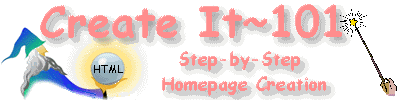
Links
The World Wide Web wouldn't be too useful without links. Links are what make the Web a . . . web!. You can add links (or "hyperlinks,") that connect your page to any other site on the Net, and any other site can link back to you.
When you want to build a link, the first thing you need is the URL of the page you're linking to.
Then decide which word (or words) on your page will act as the link. The link will be the hot spot, where people can click if they want to go somewhere else. Links are generally underlined, and appear on the browser in a different color than the rest of the text (the default color for links is blue, but this can be altered).
To create a link, you should sandwich your selected words between the "anchor" tags, <a href="?"> and </a>, replacing the ? with the correct URL. The "href" may seem cryptic, but it's just an abbreviation for Hypertext REFerence. Translation: It tells the browser what file it's referencing and where to find it.
The HTML for a link to the beginning of my Home Page would appear like this:
<a href="http://www.oocities.org/
SiliconValley/6658/">Create It~101</a>
And would appear in a browser like this:
Create It ~ 101
Note that the URL is enclosed in quotations marks, and that there are are no spaces between any of the characters, from href to the
closing >. And always remember to close off a link with the </a> tag, or your entire page will become one long messy link and that can be a real problem, let alone very frustrating for anyone visiting your page.
Links to Other Pages of Your Own:
Anchor tags can be used to direct the browser to other web pages or images that you have stored on your server. You will still need to know your URL. If your server allows you to store all of your webpages in a single directory, it will be very easy. You would simply make a link to the page by using the file name as the URL.
<A HREF="page2.html">My Second Page</A>
Linking Within A Document:
Many web pages present a large amount of content in one long document. In the case where you may want to use this type of format, it is a good idea to provide navigational links to points within the document to make it easier to maneuver around the web page for viewers. This is accomplished with another type of anchor tag, combined with one described above.
Placing a link <A HREF="#Food">Food</A>
where you
want to have a navigational aid or a "jump to" called "Food" will
create a link within your document to the place you have NAMED "Food".
The second anchor tag for this is <A NAME=> , for the example
given here it would read:
<A NAME="Food">
Now if someone
uses the link for Food they will be brought down to that portion of
your document.
A handy "jump to" to use, even if it is the ONLY one, is to <A NAME="top"> at the top of your page, with the <A HREF="#top">Back to the Top</A> placed at the bottom. This will allow people to jump back up to the top of the page, rather than having to scroll all the way back.
Return to Help Index
 ksv@earthling.net
ksv@earthling.net
|
Publicize | Color Chart | Gadgets | Rings 'n Things | Awards |
Personal Help |
