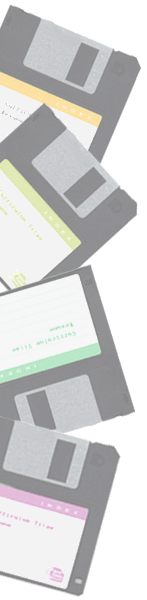
The 7500 has a second drive bay underneath the stock hard drive. There is also an extra SCSI connector on the internal ribbon cable and an extra power socket on the power line that can be used to connect a second hard drive in this lower bay. However you will need to find a second drive sled and appropriate screws to attached the second hard drive to before you slide it into the lower drive bay. Sleds are available at used Mac parts dealers, ebay and swap lists. I have seen them sell for $2 to $15.
Sleds
You can use the upper drive sled in the 7500 series in the lower bay. You just have to turn it 180 degrees and put it in backwards. It will not lock in place as it should but unless you plan on shipping the unit it will not matter. I used the upper sled in the lower bay on three 7500 type Mac's for years with no problems. If you want to be completely proper the part number for the lower bay sled is 815-1688 and the upper bay is 815-0446. The lower sled usually sells for a couple of dollars more than the upper.
SCSI configuration
The last device on the SCSI chain needs to be terminated (in my 7500 that is top hard drive) Make sure no other SCSI devices "inside" the Mac remain terminated and be sure all have a unique SCSI ID's. Usually the start up drive is set to 0 and the CD-ROM is set to 3.
The 7500 SCSI ribbon cable is set up with the motherboard as the first device on the chain, the CD-ROM as the second and the standard hard drive as the last. I found it easiest to leave the original hard drive with termination on top and add the second "unterminated" drive in the middle of the chain in the lower bay.
Installation:
Naturally make sure the Mac is shut down and unplugged and your are electrically grounded before opening the Mac's case.
1 Set the HD jumpers for proper ID and termination. See Jumper Settings link.
2. Attach the new drive to the sled and partially slide the drive into the bay.
3. Connect the SCSI cable to the drive. Make sure the red strip on the SCSI cable lines up with Pin 1 on the drive (usually the connector is keyed and will only work one way).
4. Connect the power wires (which are also keyed).
5. Make sure all connections are tight and seated properly and slide the drive all the way into the bay.
6. Replace the cover and restart the Mac.
This covers the installation of second SCSI narrow (50 pin, 1/3 height) drive in the lower bay of a 7500 on the internal SCSI bus. The 7500 has two SCSI buses: internal fast SCSI bus (to 10 MB/sec) and external SCSI bus (to 5MB/sec).
Best to avoid installing a 1/2 height drive in the lower bay as I have heard the fit is so tight that proper cooling of the drive is a problem.
Even with a 1/3 height drive I still recommend adding a cooling fan. See cooling fan link.
An alternate method would be use a PCI SCSI (or IDE/ATA) card (instead of the internal 7500 bus) for a drive with greater data transfer rates. See 2nd drive w/PCI card link.
updated 2/04
